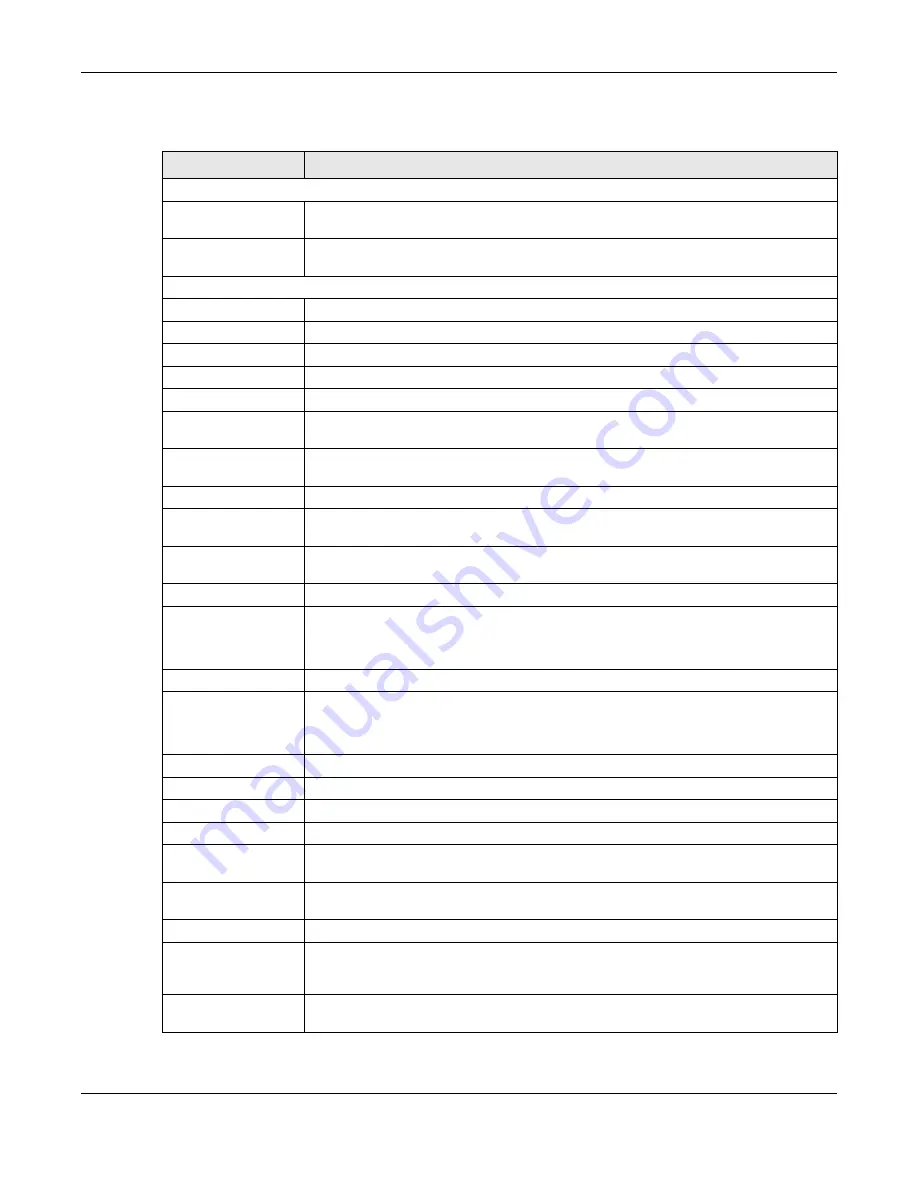
Chapter 9 Firewall
SBG5500 Series User’s Guide
142
The following table describes the labels in this screen.
Table 53 Configuration > Firewall / Security > Firewall Rules
LABEL
DESCRIPTION
Status
Firewall Status
This shows
IPv4 Enable, IPv6 Enable
when the firewall is enabled, otherwise it shows
Disable
.
You can change this in the
Firewall Overview
screen (
Rules Storage Space
Usage
This bar shows the percentage of the SBG’s space that has been used. If the usage is
almost full, you may need to remove an existing filter rule before you create a new one.
Firewall Rules
Status
Select
Enable
to view all active firewall rules, or
Disable
to view all inactivate firewall rules.
From
Select the source security zone of traffic to which the rule applies.
To
Select the destination security zone of traffic to which the rule applies.
IP
Select
v4
to filter IPv4 address firewall rules or
v6
for IPv6 addresses firewall rules.
Show
Click this button to search the firewall rules with the filters you used.
Add
Click this to create a new rule. Select a rule and click
Add
to create a new rule after the
selected entry.
Edit
Double-click a rule or select it and click
Edit
to open a screen where you can modify the
rule’s settings.
Remove
To remove an existing rule, select it and click
Remove
.
Multiple Entries Turn
On
Select one or more rules and click this
to enable them.
Multiple Entries Turn
Off
Select one or more rules and click this
to disable them.
#
This is the index number of the rule.
Status
This field displays whether the firewall rule is active or not. A green
ON
button signifies that
this firewall rule is active. A gray
OFF
button signifies that this firewall rule is not active.
Click the slide button to turn on or turn off the rule.
Name
This displays the descriptive name of the rule.
Source Type
This displays
Manual
when you create firewall rules on this screen.
This displays
Auto
when you have added an exception to the Firewall in the
NAT > Port
Forwarding
From
This displays the source security zone of traffic to which the rule applies.
To
This displays the destination security zone of traffic to which the rule applies.
IP version
This displays
4
if the rule applies to IPv4 addresses or
6
if it applies to IPv6 addresses.
Source IP
This displays the source IP addresses to which this rule applies.
Any
means all IP addresses.
Destination IP
This displays the destination IP addresses to which this rule applies.
Any
means all IP
addresses.
Service
This displays the transport layer protocol that defines the service and the direction of traffic
to which this rule applies.
Schedule
This field displays the scheduler rule used for this firewall rule.
Action
This displays whether the rule allows packets (
Accept
), silently discards packets (
Drop
), or
discards packets and sends an ICMP destination-unreachable packet to the sender
(
Reject
).
Log
This displays whether the SBG logs when it performs the ACL rule’s selected action on the
traffic traveling between the two zones.
Summary of Contents for SBG5500-A
Page 12: ...12 PART I User s Guide...
Page 44: ...44 PART II Technical Reference...






























