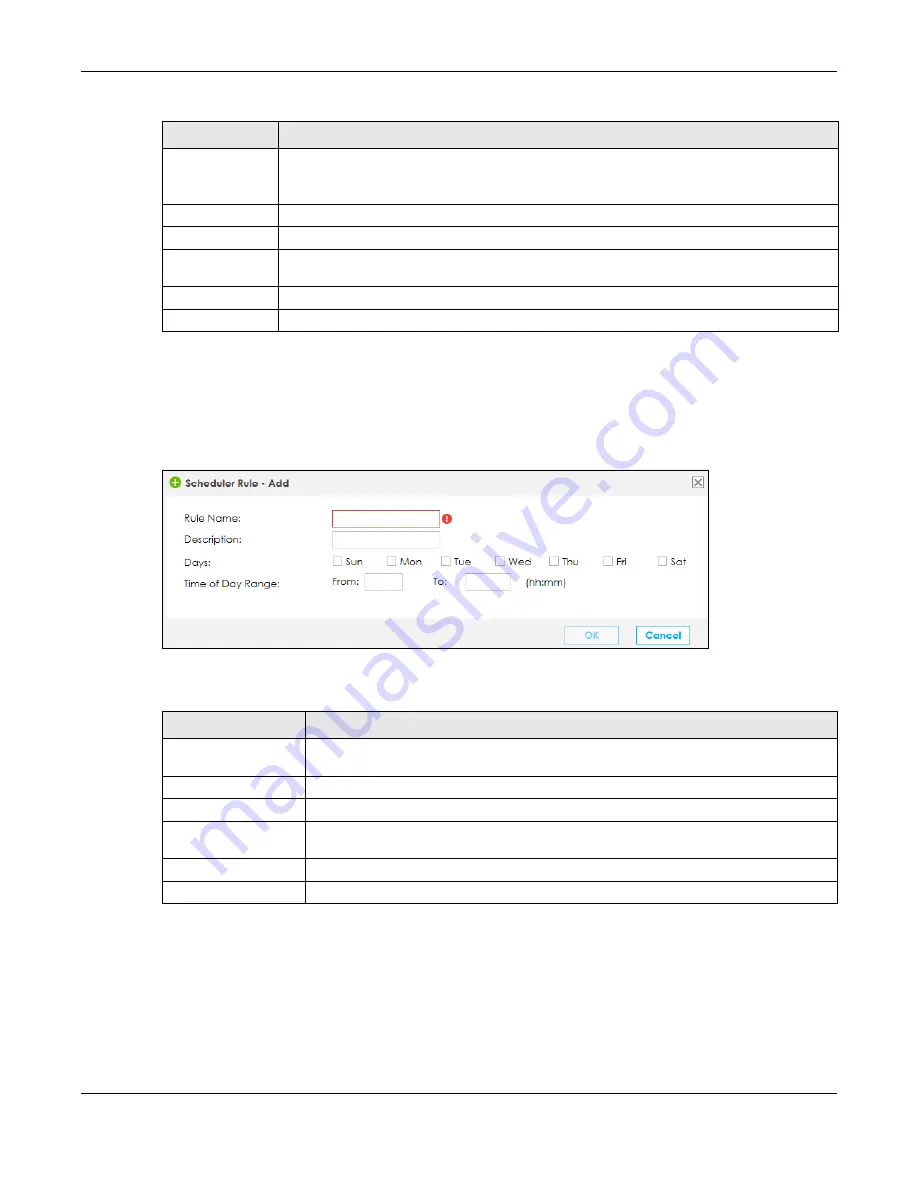
Chapter 9 Firewall
SBG5500 Series User’s Guide
149
9.7.1 Add/Edit a Scheduler Rule
Click
Add
in the
Scheduler Rule
screen, or select a rule and click
Edit
to open the following screen. Use
this screen to configure a restricted access schedule.
Figure 118
Scheduler Rule: Add/Edit
The following table describes the labels in this screen.
9.8 The Service Screen
You can configure customized services and port numbers in the
Service
screen. For a comprehensive list
of port numbers and services, visit the IANA (Internet Assigned Number Authority) website.
Click
Configuration > Firewall / Security > Service
to display the following screen.
Remove
To remove an existing scheduler rule, select it and click
Remove
.
Note: You cannot delete a scheduler rule once it is applied to a certain feature.
#
This is the index number of the rule.
Rule Name
This is the name of the rule.
Days
This shows the day(s) on which this rule is enabled.
Green
days show when the rule is enabled,
Gray
days show when the rule is disabled.
Time
This shows the period of time on which this rule is enabled.
Description
This shows the description of this rule.
Table 59 Configuration > Firewall / Security > Scheduler Rule
LABEL
DESCRIPTION
Table 60 Scheduler Rule: Add/Edit
LABEL
DESCRIPTION
Rule Name
Enter a name (up to 31 printable characters English keyboard characters, not including
spaces)
for this schedule.
Description
Enter a description for this scheduler rule.
Days
Select the check boxes for the days that you want the SBG to perform this scheduler rule.
Time of Day Range
Enter the time period of each day, in 24-hour format, during which the rule will be
enforced.
OK
Click
OK
to save your changes.
Cancel
Click
Cancel
to exit this screen without saving.
Summary of Contents for SBG5500-A
Page 12: ...12 PART I User s Guide...
Page 44: ...44 PART II Technical Reference...






























