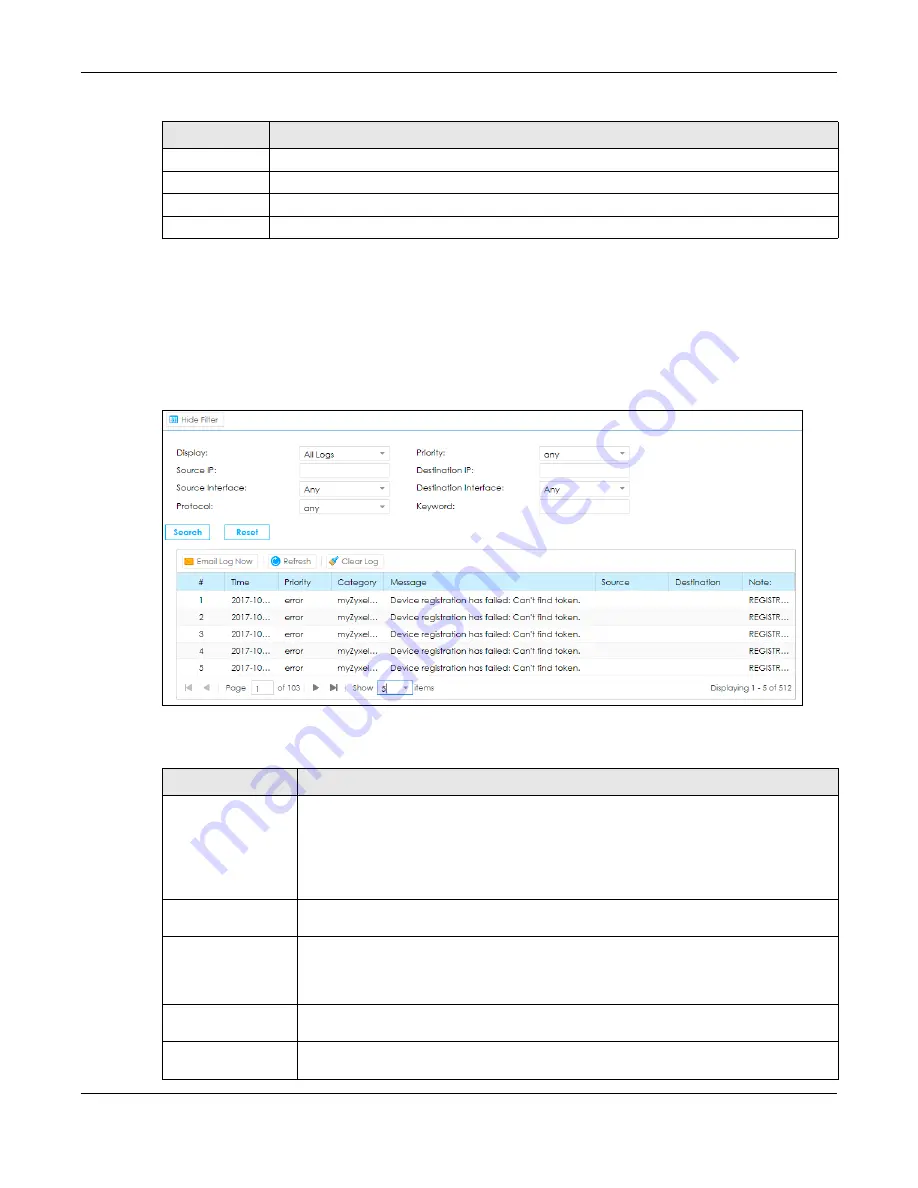
Chapter 13 Log / Report
SBG5500 Series User’s Guide
216
13.2 The Log Viewer Screen
Use the Log viewer screen to see the system logs. Click
Configuration > Log / Report > Log Viewer
to
open the
following
screen.
Figure 154
Configuration > Log / Report > Log Viewer
The following table describes the fields in this screen.
4
Warning: There is a warning condition on the system.
5
Notice: There is a normal but significant condition on the system.
6
Informational: The syslog contains an informational message.
7
Debug: The message is intended for debug-level purposes.
Table 96 Syslog Severity Levels
CODE
SEVERITY
Table 97 Configuration > Log / Report > Log Viewer
LABEL
DESCRIPTION
Show (Hide) Filter
Click this button to show or hide the filter settings.
If the filter settings are hidden only
Display
filter is available.
If the filter settings are shown, the
Display
,
Priority
,
Source Address
,
Destination IP Address
,
Source Interface
,
Destination Interface
,
Protocol
,
Keyword
,
Search
and
Reset
fields are
available.
Display
Select the type of log message(s) you want to view. You can also view
All Logs
at one time,
or you can view the
Debug Log
.
Priority
This displays when you show the filter. Select the priority of log messages to display. The log
displays the log messages with this priority or higher. Choices are:
any
,
emerg
,
alert
,
crit
,
error
,
warn
,
notice
, and
info
, from highest priority to lowest priority. This field is read-only if the
Display
field is set to
Debug Log
.
Source IP
This displays when you show the filter. Type the source IP address of the incoming packet
that generated the log message. Do not include the port in this filter.
Source Interface
This displays when you show the filter. Type the source interface of the incoming packet that
generated the log message.
Summary of Contents for SBG5500-A
Page 12: ...12 PART I User s Guide...
Page 44: ...44 PART II Technical Reference...






























