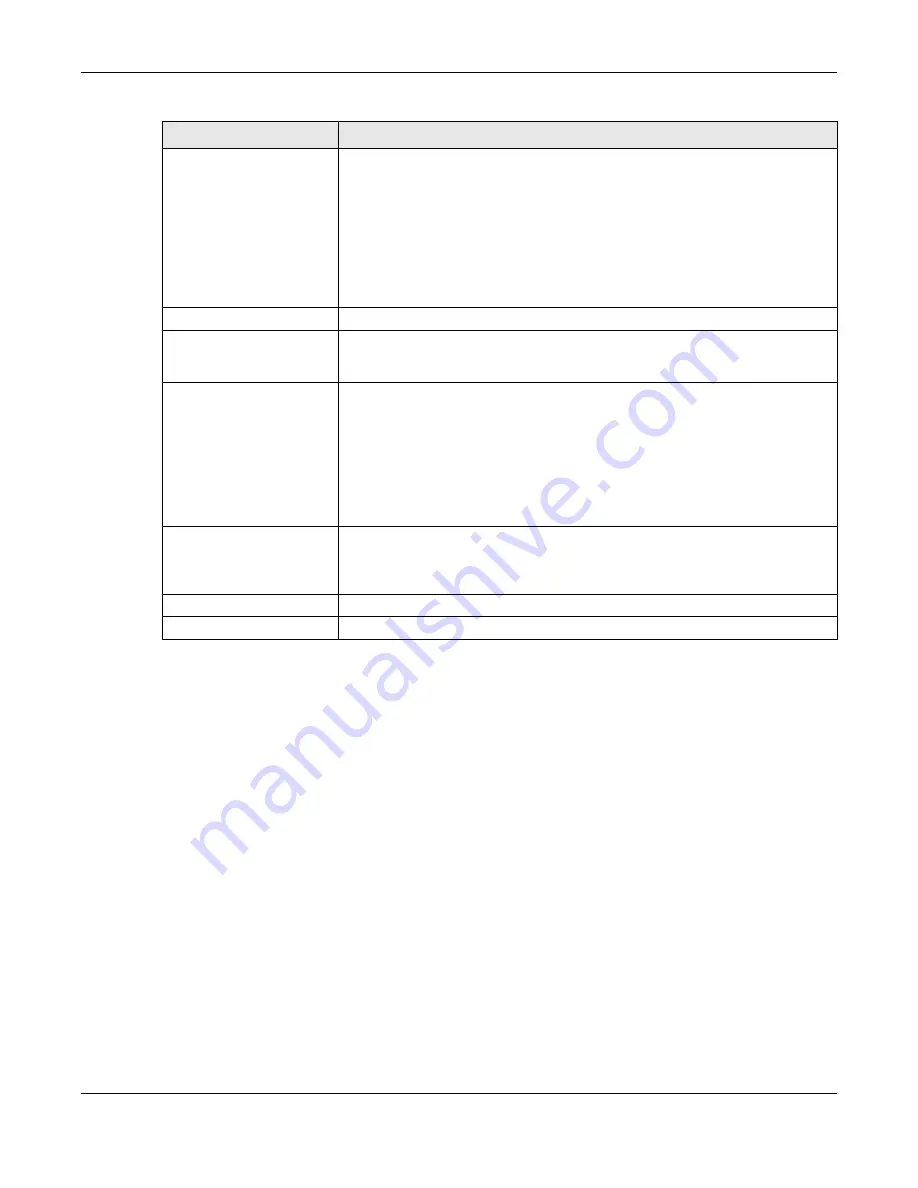
Chapter 13 Log / Report
SBG5500 Series User’s Guide
222
13.3.3 Edit Remote Server Log Settings
The
Log Settings Edit
screen controls the detailed settings for each log in the remote server (syslog). Go
to the
Log Settings
screen (
), select a remote server and click
Edit
.
E-mail Server
Use the
E-Mail Server
drop-down list to change the settings for e-mailing logs to e-
mail server for all log categories.
Using the
System Log
drop-down list to disable all logs overrides your e-mail server
settings.
enable normal logs
(green check mark) - e-mail log messages for all categories to e-
mail server.
enable alert logs
(red exclamation point) - e-mail alerts for all categories to e-mail
server.
#
This field is a sequential value, and it is not associated with a specific address.
Log Category
This field displays each category of messages. It is the same value used in the
Display
and Category fields in the
Log Viewer
tab. The
Default
category includes debugging
messages generated by open source software.
System Log
Select which events you want to log by Log Category. There are three choices:
disable all logs
(red X) - do not log any information from this category
enable normal logs
(green check mark) - create log messages and alerts from this
category
enable normal logs and debug logs
(yellow check mark) - create log messages,
alerts, and debugging information from this category; the SBG does not e-mail
debugging information, however, even if this setting is selected.
E-mail Server
Select whether each category of events should be included in the log messages
when it is e-mailed (green check mark) and/or in alerts (red exclamation point) for
the e-mail settings specified in
E-Mail Server
. The SBG does not e-mail debugging
information, even if it is recorded in the System log.
OK
Click this to save your changes and return to the previous screen.
Cancel
Click this to return to the previous screen without saving your changes.
Table 100 Configuration > Log / Report > Log Settings > Edit (System and Email)
LABEL
DESCRIPTION
Summary of Contents for SBG5500-A
Page 12: ...12 PART I User s Guide...
Page 44: ...44 PART II Technical Reference...






























