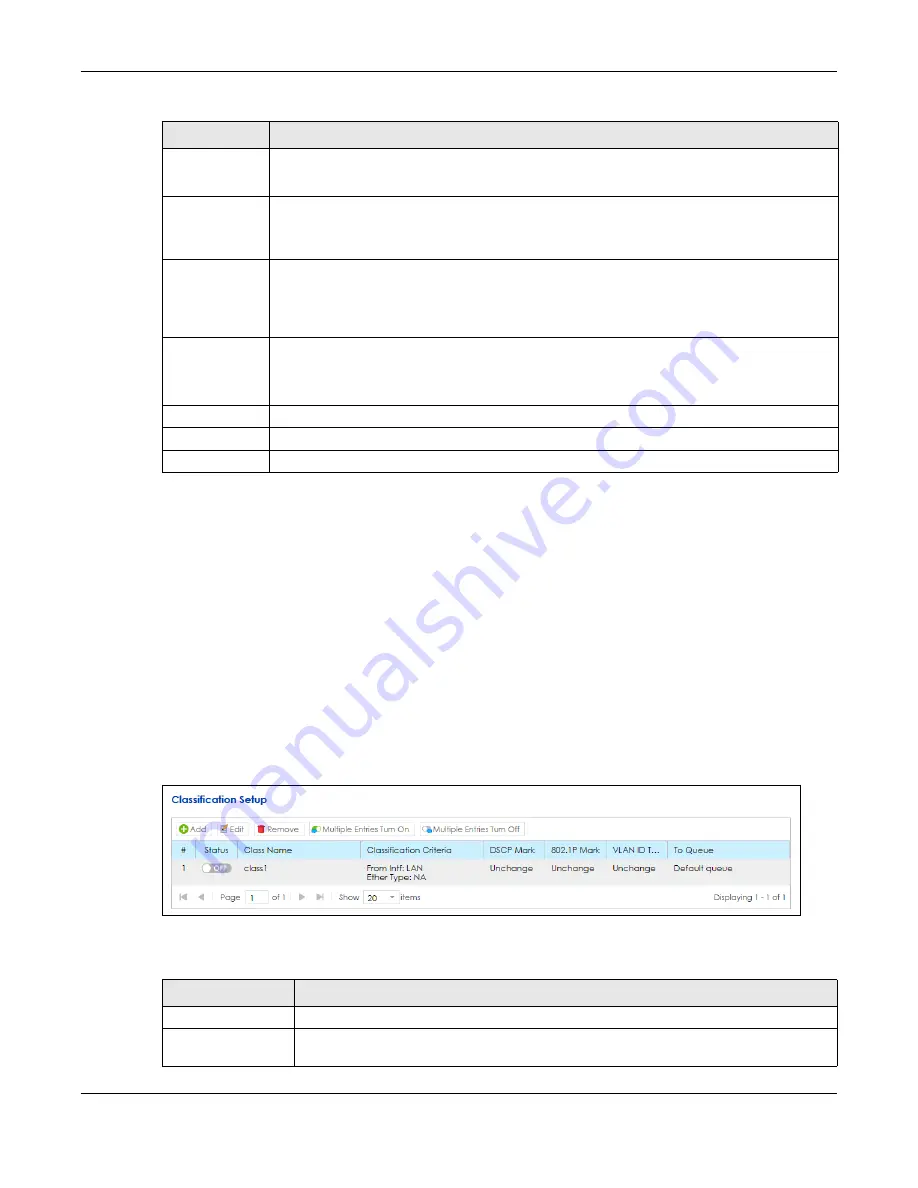
Chapter 11 Bandwidth Management
SBG5500 Series User’s Guide
199
11.4 The Classification Setup Screen
Use this screen to add, edit or delete QoS classifiers. A classifier groups traffic into data flows according
to specific criteria such as the source address, destination address, source port number, destination port
number or incoming interface. For example, you can configure a classifier to select traffic from the
same protocol port (such as Telnet) to form a flow.
You can give different priorities to traffic that the SBG forwards out through the WAN interface. Give high
priority to voice and video to make them run more smoothly. Similarly, give low priority to many large file
downloads so that they do not reduce the quality of other applications.
Click
Configuration > Bandwidth Management > Classification Setup
to open the following screen.
Figure 146
Configuration > Bandwidth Management > Classification Setup
The following table describes the labels in this screen.
Interface
Select the interface to which this queue is applied.
This field is read-only if you are editing the queue.
Priority
Select the priority level (from 1 to 8) of this queue.
The smaller the number, the higher the priority level. Traffic assigned to higher priority queues
gets through faster while traffic in lower priority queues is dropped if the network is congested.
Weight
Select the weight (from 1 to 8) of this queue.
If two queues have the same priority level, the SBG divides the bandwidth across the queues
according to their weights. Queues with larger weights get more bandwidth than queues with
smaller weights.
Dropping
Algorithm
This field displays
Drop Tail (DT)
.
Drop Tail (DT)
is a simple queue management algorithm that
allows the SBG buffer to accept as many packets as it can until it is full. Once the buffer is full,
new packets that arrive are dropped until there is space in the buffer again (packets are
transmitted out of it).
Rate Limit
Specify the maximum transmission rate (in Kbps) allowed for traffic on this queue.
OK
Click
OK
to save your changes.
Cancel
Click
Cancel
to exit this screen without saving.
Table 86 Queue Setup: Add/Edit (continued)
LABEL
DESCRIPTION
Table 87 Configuration > Bandwidth Management > Classification Setup
LABEL
DESCRIPTION
Add
Click
this to create a new classifier.
Edit
Double-click a classifier or select it and click
Edit
to open a screen where you can modify
the classifier’s settings.
Summary of Contents for SBG5500-A
Page 12: ...12 PART I User s Guide...
Page 44: ...44 PART II Technical Reference...






























