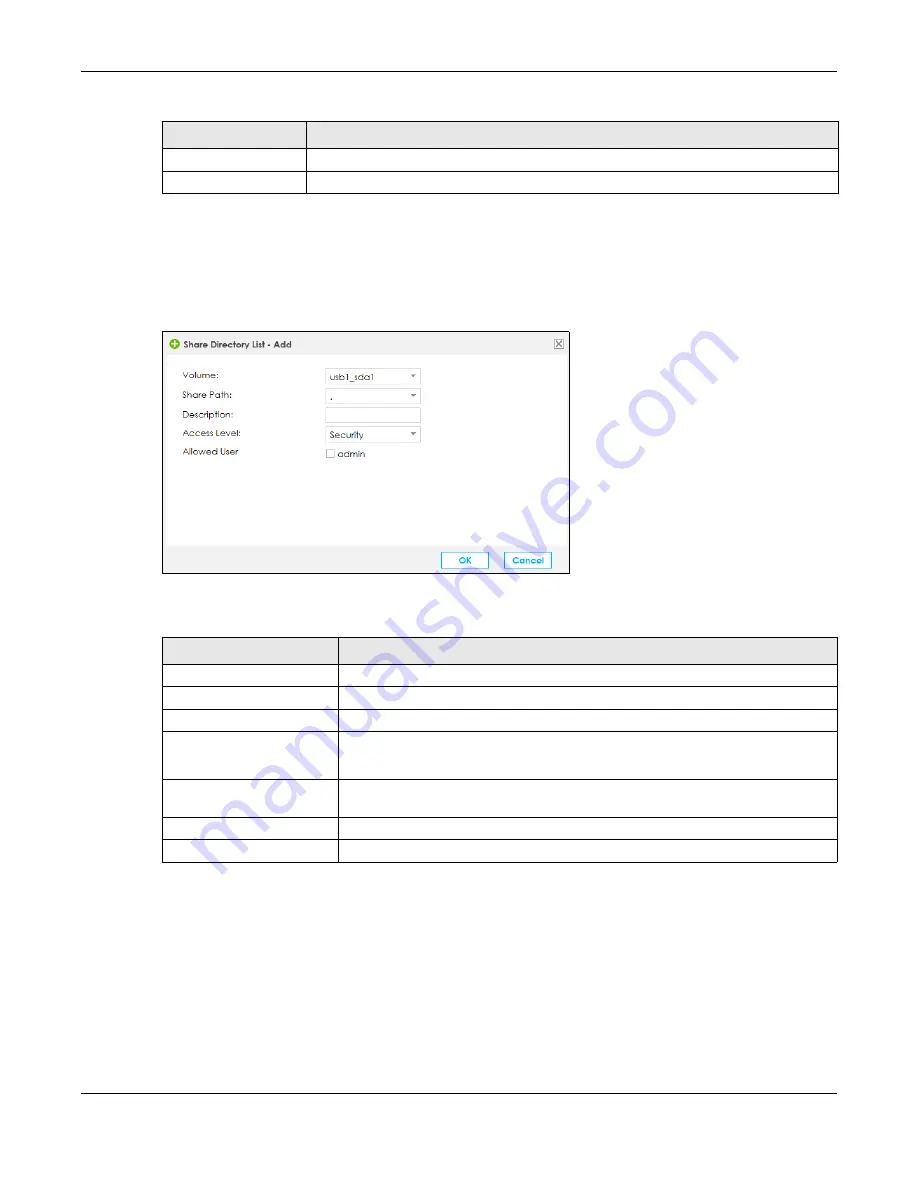
Chapter 19 USB Storage
SBG5500 Series User’s Guide
239
19.2.1 Add a USB Share
If a USB is connected to the USB port in the SBG you can view the
Share Directory List
table. Click
Add
to
add a shared file to the SBG’s network. The following screen will display.
Figure 168
USB Storage: Add
The following table describes the labels in this screen.
Apply
Click
Apply
to save your changes back to the SBG.
Reset
Click
Reset
to restore your previously saved settings.
Table 109 Maintenance > USB Storage
LABEL
DESCRIPTION
Table 110 USB Storage: Add
LABEL
DESCRIPTION
Volume
Select the name of the USB where the file you want to share is located.
Share Path
Select a file drop-down list to share.
Description
Enter a descriptive name for this file.
Access Level
Select
Security
if you want to specify the user names that can access this file.
Select
Public
so anyone connected to the SBG can access this file.
Allowed User
This option displays when you select
Security
in
Access Level
. Select the check box
of the user names you want to grant access to this file.
OK
Click
OK
to save your changes back to the SBG.
Cancel
Click
Cancel
to exit this screen without saving.
Summary of Contents for SBG5500-A
Page 12: ...12 PART I User s Guide...
Page 44: ...44 PART II Technical Reference...






























