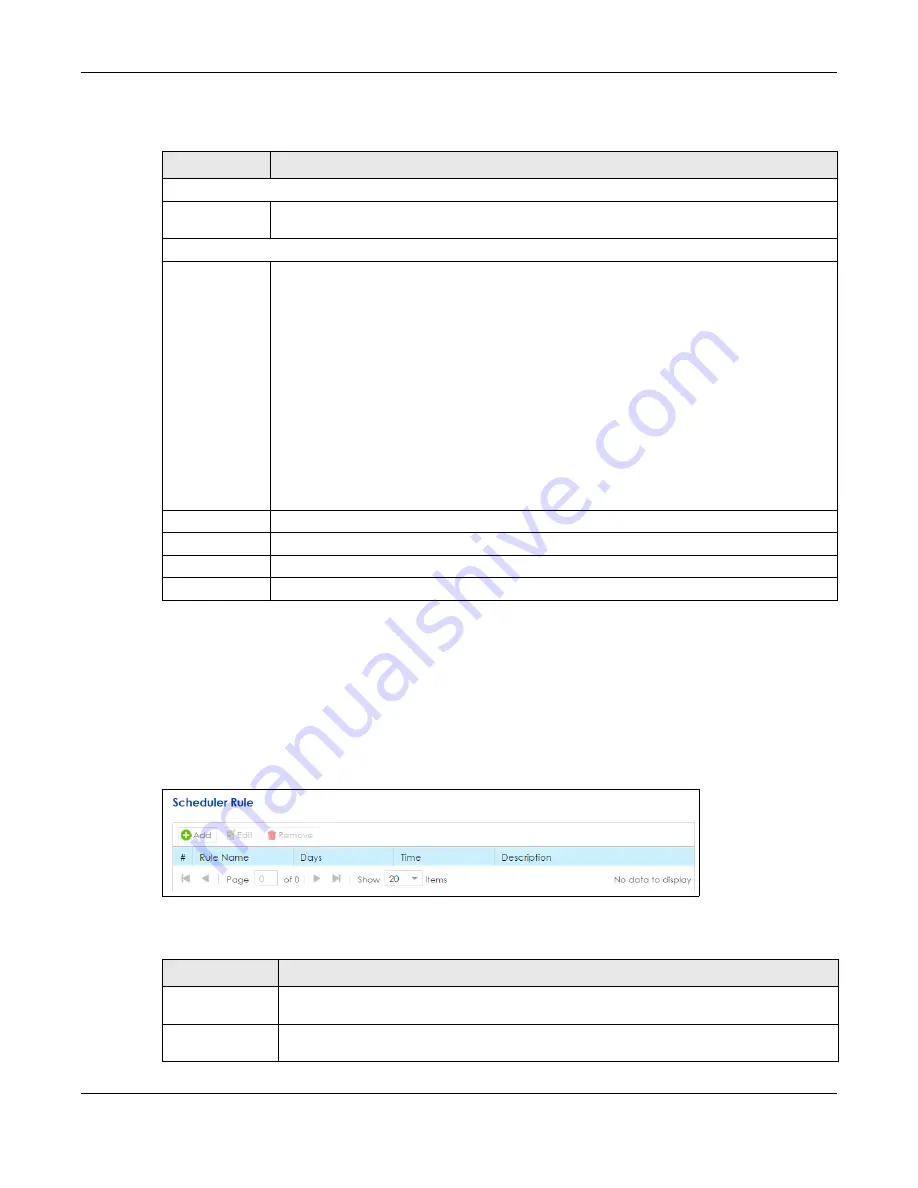
Chapter 9 Firewall
SBG5500 Series User’s Guide
148
The following table describes the labels in this screen.
9.7 The Scheduler Rule Screen
Use the
Scheduler Rule
screen to define time periods and days during which the SBG performs
scheduled rules of certain features (such as a Firewall). Click
Configuration > Firewall / Security >
Scheduler Rule
to open the following screen.
Figure 117
Configuration > Firewall / Security > Scheduler Rule
The following table describes the labels in this screen.
Table 58
Configuration > Firewall / Security > Zone Control
LABEL
DESCRIPTION
Status
Firewall Status
This shows
IPv4 Enable, IPv6 Enable
when the firewall is enabled, otherwise it shows
Disable
. You
can change this in the
Firewall Overview
screen (
).
Zone Control
From/To
The firewall rules are grouped by the direction of packet travel and their zones (
WAN
,
LAN
,
WLAN
,
DMZ
,
EXTRA
and
ROUTER
). By default, the firewall allows passage of packets traveling in
the same zone (a LAN to a LAN, a WAN to a WAN). Here are some example descriptions of the
directions of travel.
From
LAN To LAN
means packets traveling from a computer on one LAN subnet to a computer
on another LAN subnet on the LAN interface of the device.
You can define the
EXTRA
zone to include the VPN connection. The
Router
zone can only be
controlled in ingress direction “to” because it is reserved for the router’s CPU. However, packets
sent from the router zone are always permitted. For example, if your packet come from a LAN
zone and is going to the Router zone. The SBG will apply the firewall rules to the LAN packets if
you did not click the
Permit
check box.
When
Permit
box is unchecked and
Log
box is checked, it means the “dropped” packets will be
logged. When both
Permit
and
Log
boxes are checked, it means the “permitted” packets will
be logged.
Permit
Click the check box
Permit
to allow the passage of the packets.
Log
Click the check box
Log
to create a log when an action from Firewall rule is taken.
Apply
Click
Apply
to save your changes.
Cancel
Click
Cancel
to restore your previously saved settings.
Table 59 Configuration > Firewall / Security > Scheduler Rule
LABEL
DESCRIPTION
Add
Click this to create a new scheduler rule. Select a rule and click
Add
to create a new rule after
the selected entry.
Edit
Double-click a scheduler rule or select it and click
Edit
to open a screen where you can modify
the rule’s settings.
Summary of Contents for SBG5500-A
Page 12: ...12 PART I User s Guide...
Page 44: ...44 PART II Technical Reference...






























