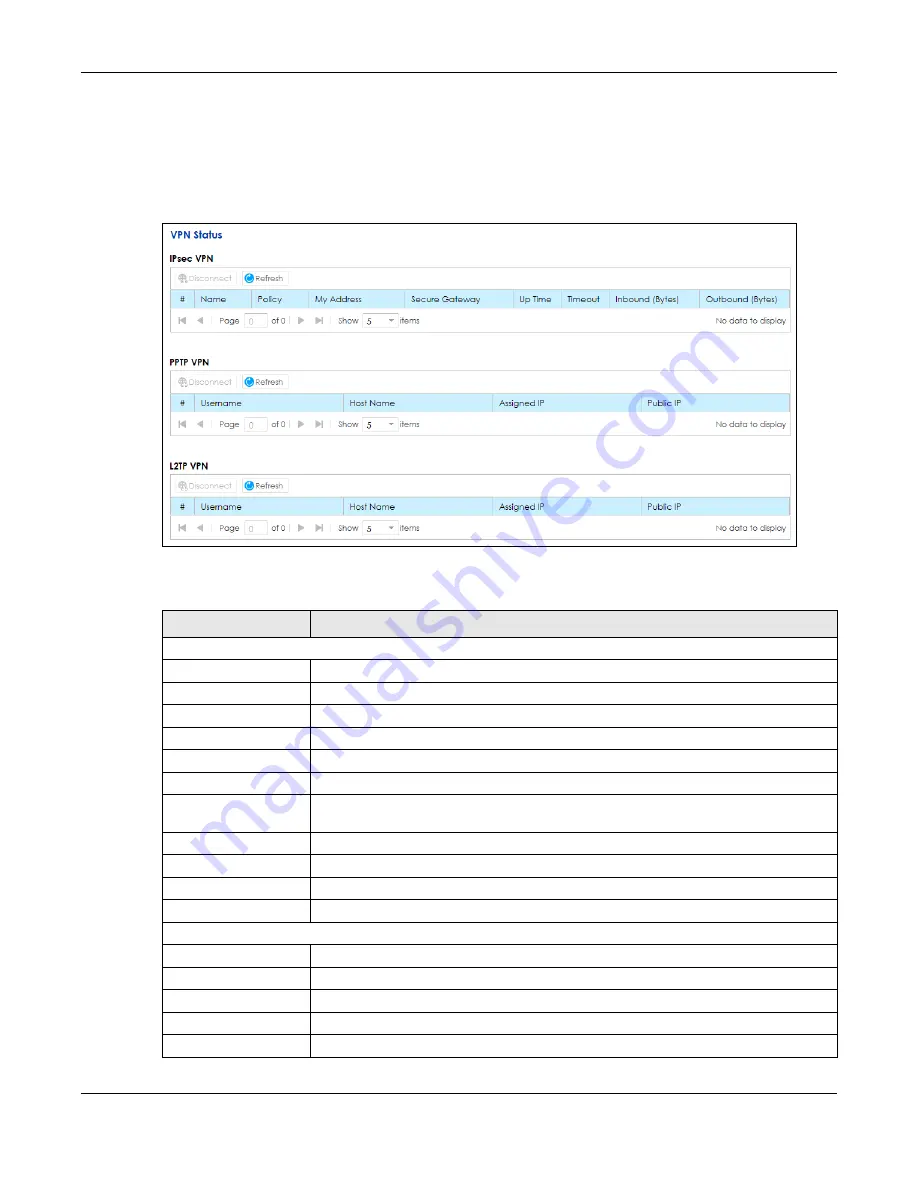
Chapter 10 VPN
SBG5500 Series User’s Guide
162
10.4 The VPN Status Screen
Use this screen to look at the VPN tunnels that are currently established. To access this screen, click
Configuration > VPN > VPN Status
.
Figure 131
Configuration > VPN > VPN Status
The following table describes the labels in this screen.
Table 68 Configuration > VPN > VPN Status
LABEL
DESCRIPTION
IPsec VPN
Disconnect
Select a VPN policy and click
Disconnect
to disable it.
Refresh
Click this to renew the table.
#
This is the IPsec VPN policy index number.
Name
This field displays the identification name for this VPN policy.
Policy
This field displays the local policy and the remote policy, respectively.
My Address
This field displays the interface the VPN gateway uses.
Secure Gateway
This field displays the peer gateway address of the IPsec router with which you are
making the VPN connection.
Up Time
This field displays the period of time the VPN tunnel has been up.
Timeout
This field displays the timeout period before the SBG disconnects from this VPN tunnel.
Inbound (Bytes)
This field displays the number of bytes received by the SBG on this VPN tunnel.
Outbound (Bytes)
This field displays the number of bytes transmitted by the SBG on this VPN tunnel.
PPTP VPN / L2TP VPN
Disconnect
Select a VPN client connection and click this to disable it.
Refresh
Click this to renew the table.
#
This is the PPTP/L2TP VPN policy index number.
Username
This field displays the client’s login name for this connection.
Host Name
This is the client's host name of this connection.
Summary of Contents for SBG5500-A
Page 12: ...12 PART I User s Guide...
Page 44: ...44 PART II Technical Reference...






























