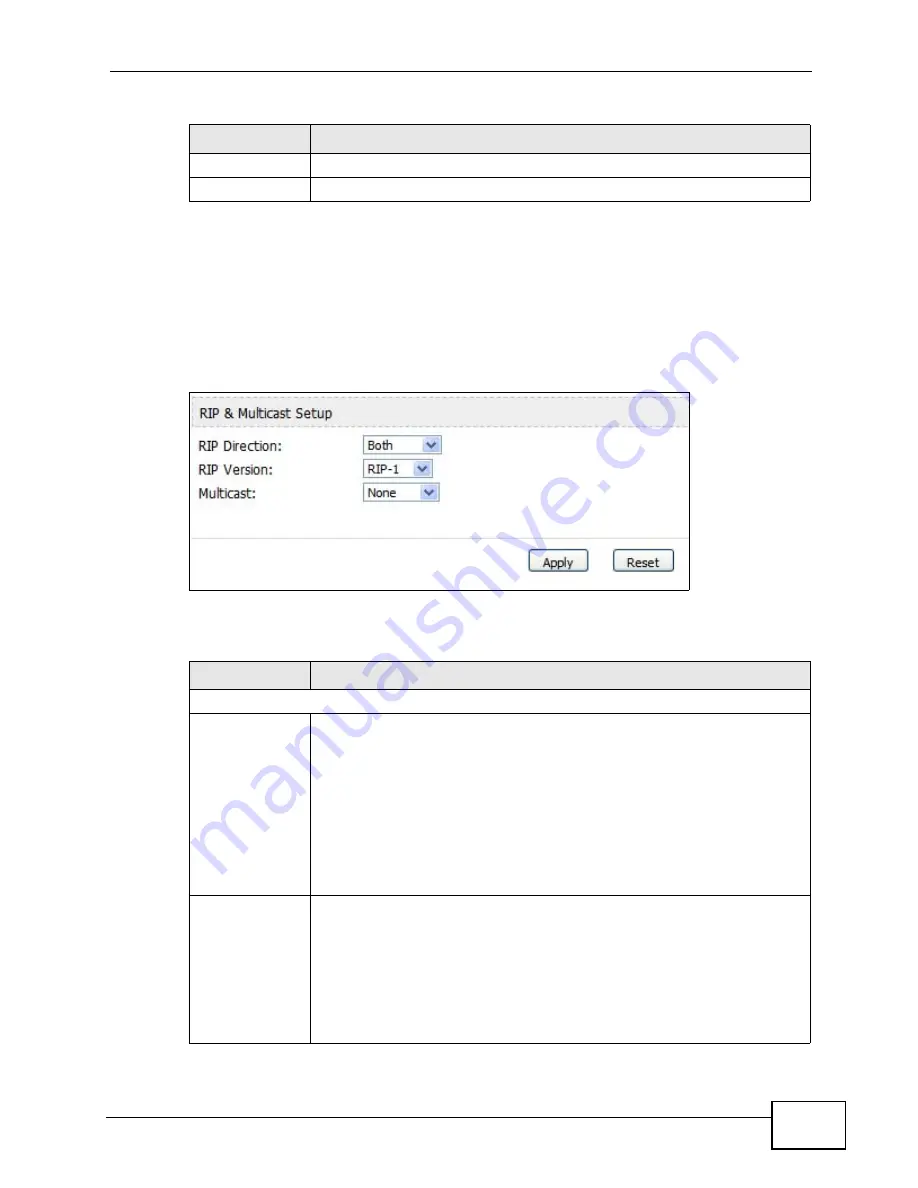
Chapter 6 The LAN Configuration Screens
User’s Guide
83
6.6 Other Settings
Click ADVANCED > LAN Configuration > Other Settings to set the RIP and
Multicast options.
Figure 29
ADVANCED > LAN Configuration > Advanced
The following table describes the labels in this screen.
Apply
Click to save your changes.
Cancel
Click to return to the previous screen without saving your changes.
Table 24
Management > Static Route > IP Static Route > Edit (continued)
LABEL
DESCRIPTION
Table 25
ADVANCED > LAN Configuration > Other Settings
LABEL
DESCRIPTION
RIP & Multicast Setup
RIP Direction
Use this field to control how much routing information the WiMAX
Device sends and receives on the subnet.
• None - The WiMAX Device does not send or receive routing
information on the subnet.
• Both - The WiMAX Device sends and receives routing information on
the subnet.
• In Only - The WiMAX Device only receives routing information on
the subnet.
• Out Only - The WiMAX Device only sends routing information on the
subnet.
RIP Version
Select which version of RIP the WiMAX Device uses when it sends or
receives information on the subnet.
• RIP-1 - The WiMAX Device uses RIPv1 to exchange routing
information.
• RIP-2B - The WiMAX Device broadcasts RIPv2 to exchange routing
information.
• RIP-2M - The WiMAX Device multicasts RIPv2 to exchange routing
information.
Summary of Contents for MAX-306
Page 2: ......
Page 8: ...Safety Warnings User s Guide 8...
Page 10: ...Contents Overview User s Guide 10...
Page 30: ...30...
Page 36: ...Chapter 1 Getting Started User s Guide 36...
Page 46: ...Chapter 2 Introducing the Web Configurator User s Guide 46...
Page 64: ...Chapter 4 VoIP Connection Wizard User s Guide 64...
Page 65: ...65 PART II Basic Screens The Main Screen 40 The Setup Screens 67...
Page 66: ...66...
Page 74: ...74...
Page 88: ...Chapter 6 The LAN Configuration Screens User s Guide 88...
Page 112: ...Chapter 8 The Wi Fi Configuration Screens User s Guide 112...
Page 134: ...Chapter 10 The NAT Configuration Screens User s Guide 134...
Page 146: ...146...
Page 164: ...Chapter 12 The Service Configuration Screens User s Guide 164...
Page 180: ...Chapter 14 The Phone Book Screens User s Guide 180...
Page 182: ...182...
Page 202: ...Chapter 15 The Certificates Screens User s Guide 202...
Page 212: ...Chapter 16 The Firewall Screens User s Guide 212...
Page 226: ...Chapter 18 The Remote Management Screens User s Guide 226...
Page 242: ...Chapter 19 The Logs Screens User s Guide 242...
Page 252: ...Chapter 20 The UPnP Screen User s Guide 252...
Page 265: ...265 PART VI Troubleshooting and Specifications Troubleshooting 267 Product Specifications 275...
Page 266: ...266...
Page 274: ...Chapter 22 Troubleshooting User s Guide 274...
Page 278: ...278...
Page 310: ...Appendix B Setting Up Your Computer s IP Address User s Guide 310...
Page 336: ...Appendix D Pop up Windows JavaScripts and Java Permissions User s Guide 336...
Page 380: ...Appendix F Importing Certificates User s Guide 380...
Page 382: ...Appendix G SIP Passthrough User s Guide 382...
Page 398: ...Appendix J Customer Support User s Guide 398...
Page 405: ...Index User s Guide 405...






























