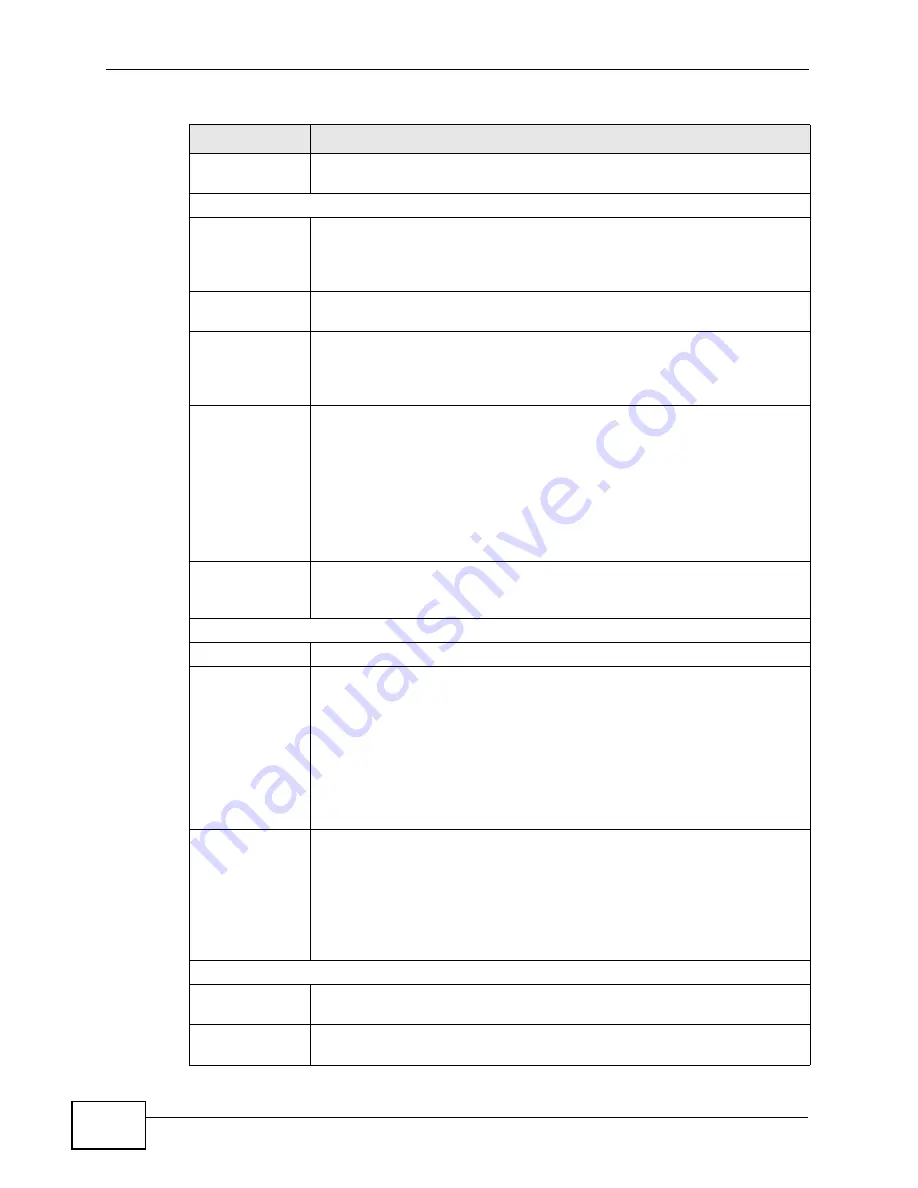
Chapter 21 The Status Screen
User’s Guide
256
Tx Power
This field shows the output transmission (Tx) level of the WiMAX
Device.
System Status
System Uptime
This field displays how long the WiMAX Device has been running since it
last started up. The WiMAX Device starts up when you plug it in, when
you restart it (ADVANCED > System Configuration > Restart), or
when you reset it.
Current Date/
Time
This field displays the current date and time in the WiMAX Device. You
can change this in SETUP > Time Setting.
CPU Usage
This field displays what percentage of the WiMAX Device’s processing
ability is currently being used. The higher the CPU usage, the more
likely the WiMAX Device is to slow down. You can reduce this by
disabling some services, such as DHCP, NAT, or content filtering.
Memory Usage
This field displays what percentage of the WiMAX Device’s memory is
currently used. The higher the memory usage, the more likely the
WiMAX Device is to slow down. Some memory is required just to start
the WiMAX Device and to run the web configurator. You can reduce the
memory usage by disabling some services (see CPU Usage); by
reducing the amount of memory allocated to NAT and firewall rules (you
may have to reduce the number of NAT rules or firewall rules to do so);
or by deleting rules in functions such as incoming call policies, speed
dial entries, and static routes.
IVR Usage
This field displays what percentage of the WiMAX Device’s IVR memory
is currently used. IVR (Interactive Voice Response) refers to the
customizable ring tone and on-hold music you set.
Interface Status
Interface
This column displays each interface of the WiMAX Device.
Status
This field indicates whether or not the WiMAX Device is using the
interface.
For the WAN interface, this field displays Up when the WiMAX Device is
connected to a WiMAX network, and Down when the WiMAX Device is
not connected to a WiMAX network.
For the LAN interface, this field displays Up when the WiMAX Device is
using the interface and Down when the WiMAX Device is not using the
interface.
Rate
For the LAN ports this displays the port speed and duplex setting.
For the WAN interface, it displays the downstream and upstream
transmission rate or N/A if the WiMAX Device is not connected to a
base station.
For the WLAN interface, it displays the transmission rate when WLAN is
enabled or N/A when WLAN is disabled.
Summary
Packet
Statistics
Click this link to view port status and packet specific statistics.
WiMAX Site
Information
Click this link to view details of the radio frequencies used by the
WiMAX Device to connect to a base station.
Table 113
Status (continued)
LABEL
DESCRIPTION
Summary of Contents for MAX-306
Page 2: ......
Page 8: ...Safety Warnings User s Guide 8...
Page 10: ...Contents Overview User s Guide 10...
Page 30: ...30...
Page 36: ...Chapter 1 Getting Started User s Guide 36...
Page 46: ...Chapter 2 Introducing the Web Configurator User s Guide 46...
Page 64: ...Chapter 4 VoIP Connection Wizard User s Guide 64...
Page 65: ...65 PART II Basic Screens The Main Screen 40 The Setup Screens 67...
Page 66: ...66...
Page 74: ...74...
Page 88: ...Chapter 6 The LAN Configuration Screens User s Guide 88...
Page 112: ...Chapter 8 The Wi Fi Configuration Screens User s Guide 112...
Page 134: ...Chapter 10 The NAT Configuration Screens User s Guide 134...
Page 146: ...146...
Page 164: ...Chapter 12 The Service Configuration Screens User s Guide 164...
Page 180: ...Chapter 14 The Phone Book Screens User s Guide 180...
Page 182: ...182...
Page 202: ...Chapter 15 The Certificates Screens User s Guide 202...
Page 212: ...Chapter 16 The Firewall Screens User s Guide 212...
Page 226: ...Chapter 18 The Remote Management Screens User s Guide 226...
Page 242: ...Chapter 19 The Logs Screens User s Guide 242...
Page 252: ...Chapter 20 The UPnP Screen User s Guide 252...
Page 265: ...265 PART VI Troubleshooting and Specifications Troubleshooting 267 Product Specifications 275...
Page 266: ...266...
Page 274: ...Chapter 22 Troubleshooting User s Guide 274...
Page 278: ...278...
Page 310: ...Appendix B Setting Up Your Computer s IP Address User s Guide 310...
Page 336: ...Appendix D Pop up Windows JavaScripts and Java Permissions User s Guide 336...
Page 380: ...Appendix F Importing Certificates User s Guide 380...
Page 382: ...Appendix G SIP Passthrough User s Guide 382...
Page 398: ...Appendix J Customer Support User s Guide 398...
Page 405: ...Index User s Guide 405...






























