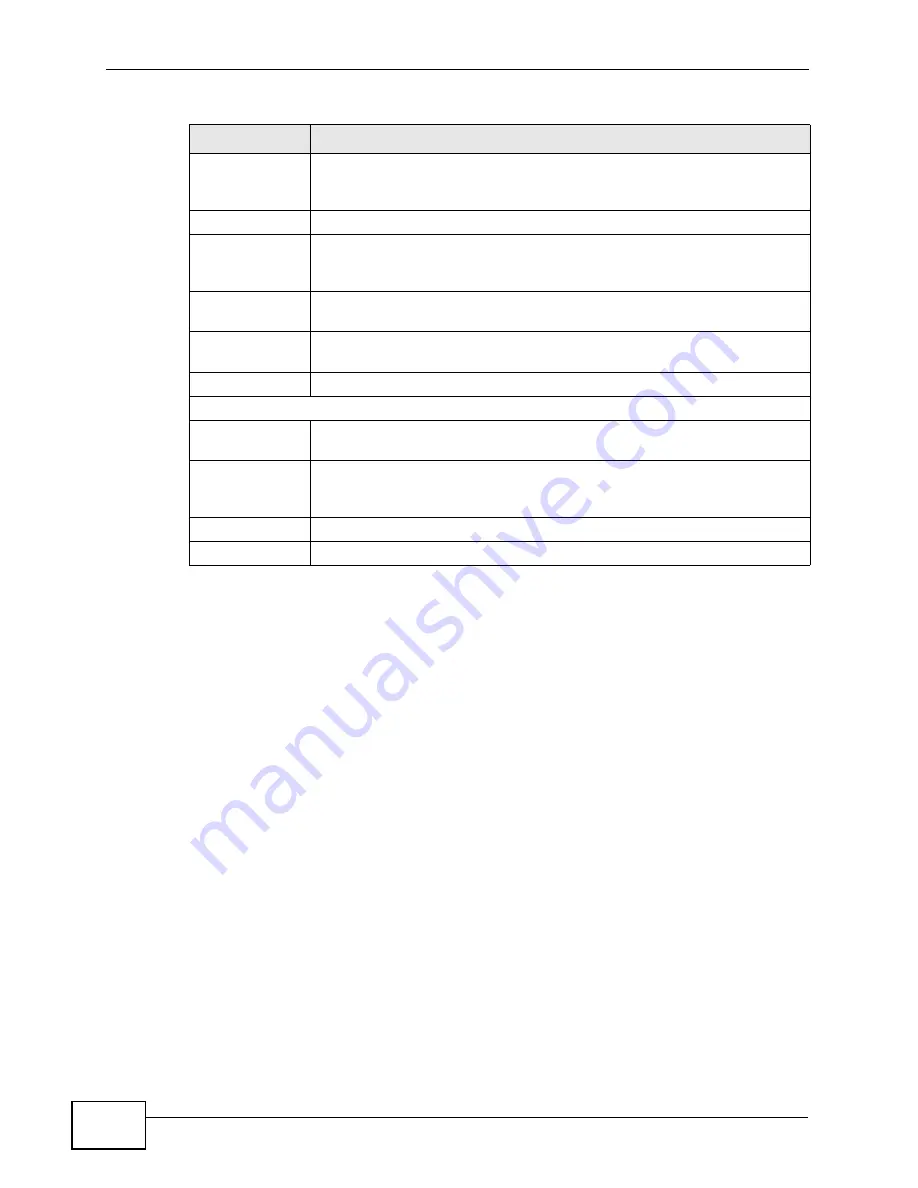
Chapter 16 The Firewall Screens
User’s Guide
208
16.4 Technical Reference
The following section contains additional technical information about the WiMAX
Device features described in this chapter.
16.4.1 Stateful Inspection Firewall.
Stateful inspection firewalls restrict access by screening data packets against
defined access rules. They make access control decisions based on IP address and
protocol. They also "inspect" the session data to assure the integrity of the
connection and to adapt to dynamic protocols. These firewalls generally provide
the best speed and transparency; however, they may lack the granular application
level access control or caching that some proxies support. Firewalls, of one type or
another, have become an integral part of standard security solutions for
enterprises.
Blocked
Services
This is a list of services (ports) that are inaccessible to computers on
your LAN when service blocking is effective. To remove a service from
this list, select the service, and click Delete.
Type
Select TCP or UDP, based on which one the custom port uses.
Port Number
Enter the range of port numbers that defines the service. For example,
suppose you want to define the Gnutella service. Select TCP type and
enter a port range of 6345-6349.
Add
Click this to add the selected service in Available Services to the
Blocked Services list.
Delete
Select a service in the Blocked Services, and click this to remove the
service from the list.
Clear All
Click this to remove all the services in the Blocked Services list.
Schedule to Block
Day to Block
Select which days of the week you want the service blocking to be
effective.
Time of Day to
Block
Select what time each day you want service blocking to be effective.
Enter times in 24-hour format; for example, 3:00pm should be entered
as 15:00.
Apply
Click to save your changes.
Reset
Click to restore your previously saved settings.
Table 80
TOOLS > Firewall > Service Setting (continued)
LABEL
DESCRIPTION
Summary of Contents for MAX-306
Page 2: ......
Page 8: ...Safety Warnings User s Guide 8...
Page 10: ...Contents Overview User s Guide 10...
Page 30: ...30...
Page 36: ...Chapter 1 Getting Started User s Guide 36...
Page 46: ...Chapter 2 Introducing the Web Configurator User s Guide 46...
Page 64: ...Chapter 4 VoIP Connection Wizard User s Guide 64...
Page 65: ...65 PART II Basic Screens The Main Screen 40 The Setup Screens 67...
Page 66: ...66...
Page 74: ...74...
Page 88: ...Chapter 6 The LAN Configuration Screens User s Guide 88...
Page 112: ...Chapter 8 The Wi Fi Configuration Screens User s Guide 112...
Page 134: ...Chapter 10 The NAT Configuration Screens User s Guide 134...
Page 146: ...146...
Page 164: ...Chapter 12 The Service Configuration Screens User s Guide 164...
Page 180: ...Chapter 14 The Phone Book Screens User s Guide 180...
Page 182: ...182...
Page 202: ...Chapter 15 The Certificates Screens User s Guide 202...
Page 212: ...Chapter 16 The Firewall Screens User s Guide 212...
Page 226: ...Chapter 18 The Remote Management Screens User s Guide 226...
Page 242: ...Chapter 19 The Logs Screens User s Guide 242...
Page 252: ...Chapter 20 The UPnP Screen User s Guide 252...
Page 265: ...265 PART VI Troubleshooting and Specifications Troubleshooting 267 Product Specifications 275...
Page 266: ...266...
Page 274: ...Chapter 22 Troubleshooting User s Guide 274...
Page 278: ...278...
Page 310: ...Appendix B Setting Up Your Computer s IP Address User s Guide 310...
Page 336: ...Appendix D Pop up Windows JavaScripts and Java Permissions User s Guide 336...
Page 380: ...Appendix F Importing Certificates User s Guide 380...
Page 382: ...Appendix G SIP Passthrough User s Guide 382...
Page 398: ...Appendix J Customer Support User s Guide 398...
Page 405: ...Index User s Guide 405...






























