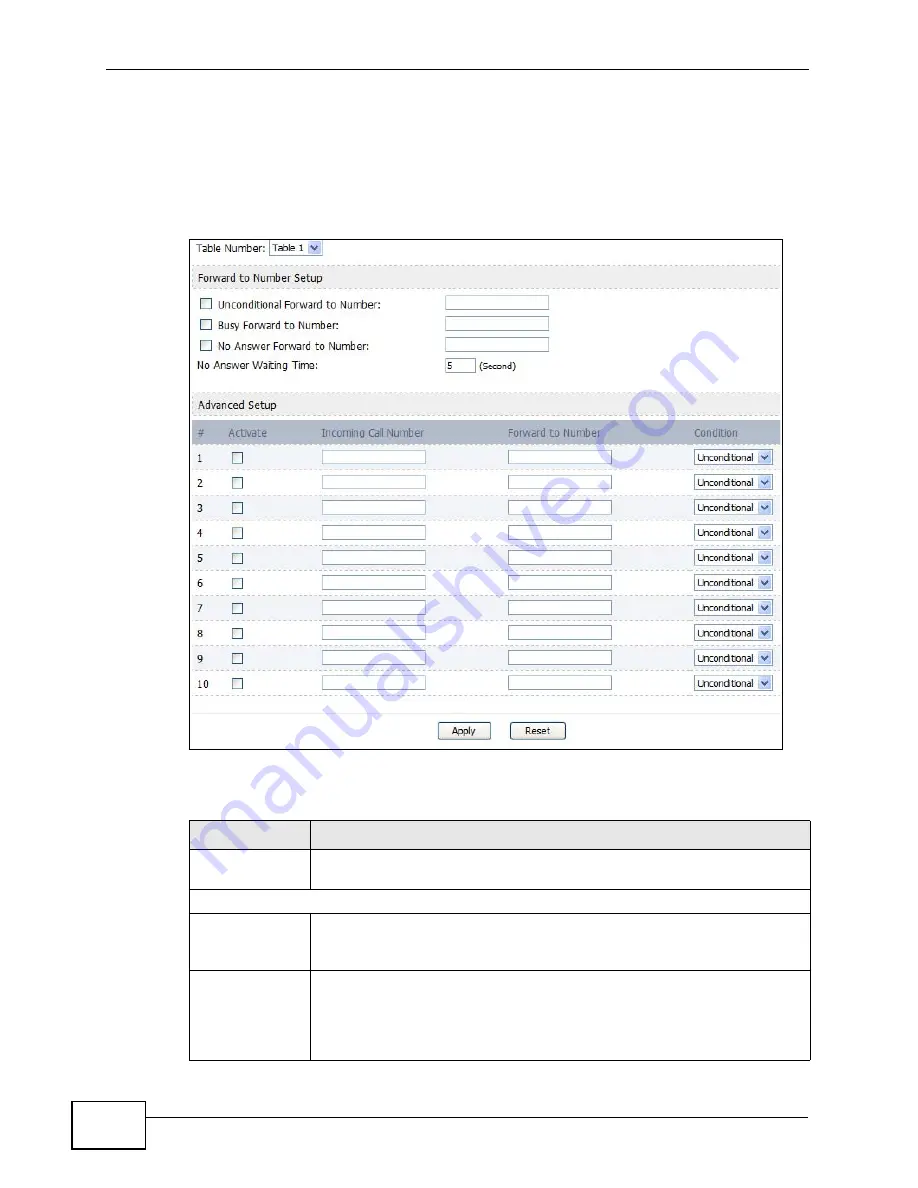
Chapter 14 The Phone Book Screens
User’s Guide
176
14.2 Incoming Call Policy
Click VOICE > Phone Book > Incoming Call Policy to maintain rules for
handling incoming calls. You can block, redirect, or accept them.
Figure 81
VOICE > Phone Book > Incoming Call Policy
The following table describes the labels in this screen.
Table 67
VOICE > Phone Book > Incoming Call Policy
LABEL
DESCRIPTION
Table Number
Select the call-forwarding table you want to see in this screen. If you
change this field, the screen automatically refreshes.
Forward to Number Setup
Unconditional
Forward to
Number
Select this if you want the WiMAX Device to forward all incoming calls to
the specified phone number, regardless of other rules in the Forward
to Number section. Specify the phone number in the field on the right.
Busy Forward
to Number
Select this if you want the WiMAX Device to forward incoming calls to
the specified phone number if the phone port is busy. Specify the phone
number in the field on the right. If you have call waiting, the incoming
call is forwarded to the specified phone number if you reject or ignore
the second incoming call.
Summary of Contents for MAX-306
Page 2: ......
Page 8: ...Safety Warnings User s Guide 8...
Page 10: ...Contents Overview User s Guide 10...
Page 30: ...30...
Page 36: ...Chapter 1 Getting Started User s Guide 36...
Page 46: ...Chapter 2 Introducing the Web Configurator User s Guide 46...
Page 64: ...Chapter 4 VoIP Connection Wizard User s Guide 64...
Page 65: ...65 PART II Basic Screens The Main Screen 40 The Setup Screens 67...
Page 66: ...66...
Page 74: ...74...
Page 88: ...Chapter 6 The LAN Configuration Screens User s Guide 88...
Page 112: ...Chapter 8 The Wi Fi Configuration Screens User s Guide 112...
Page 134: ...Chapter 10 The NAT Configuration Screens User s Guide 134...
Page 146: ...146...
Page 164: ...Chapter 12 The Service Configuration Screens User s Guide 164...
Page 180: ...Chapter 14 The Phone Book Screens User s Guide 180...
Page 182: ...182...
Page 202: ...Chapter 15 The Certificates Screens User s Guide 202...
Page 212: ...Chapter 16 The Firewall Screens User s Guide 212...
Page 226: ...Chapter 18 The Remote Management Screens User s Guide 226...
Page 242: ...Chapter 19 The Logs Screens User s Guide 242...
Page 252: ...Chapter 20 The UPnP Screen User s Guide 252...
Page 265: ...265 PART VI Troubleshooting and Specifications Troubleshooting 267 Product Specifications 275...
Page 266: ...266...
Page 274: ...Chapter 22 Troubleshooting User s Guide 274...
Page 278: ...278...
Page 310: ...Appendix B Setting Up Your Computer s IP Address User s Guide 310...
Page 336: ...Appendix D Pop up Windows JavaScripts and Java Permissions User s Guide 336...
Page 380: ...Appendix F Importing Certificates User s Guide 380...
Page 382: ...Appendix G SIP Passthrough User s Guide 382...
Page 398: ...Appendix J Customer Support User s Guide 398...
Page 405: ...Index User s Guide 405...






























