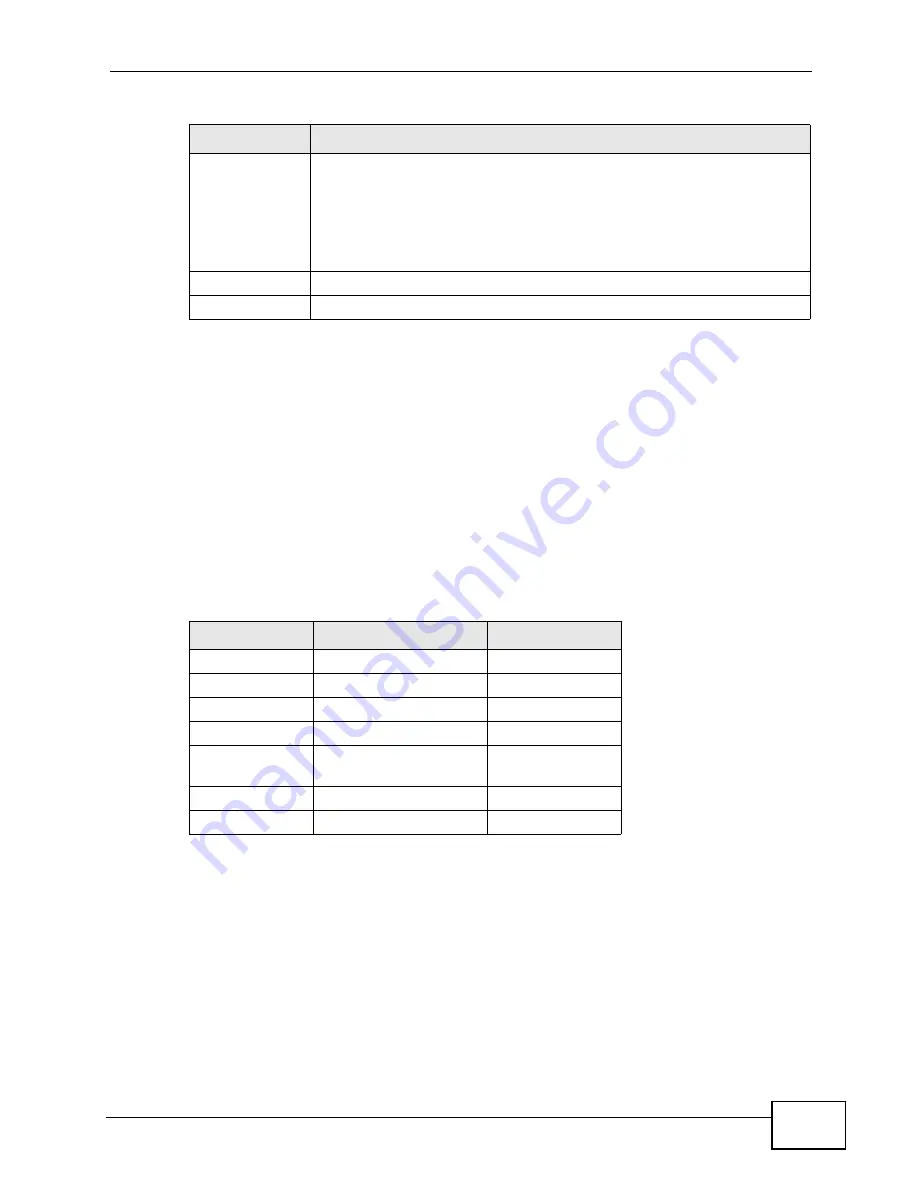
Chapter 12 The Service Configuration Screens
User’s Guide
159
12.4 Technical Reference
The following section contains additional technical information about the WiMAX
Device features described in this chapter.
12.4.1 SIP Call Progression
The following figure displays the basic steps in the setup and tear down of a SIP
call. A calls B.
1
A sends a SIP INVITE request to B. This message is an invitation for B to
participate in a SIP telephone call.
2
B sends a response indicating that the telephone is ringing.
3
B sends an OK response after the call is answered.
4
A then sends an ACK message to acknowledge that B has answered the call.
5
Now A and B exchange voice media (talk).
Voice VLAN ID
Select this if the WiMAX Device has to be a member of a VLAN to
communicate with the SIP server. Ask your network administrator, if
you are not sure. Enter the VLAN ID provided by your network
administrator in the field on the right. Your LAN and gateway must be
configured to use VLAN tags.
Otherwise, clear this field.
Apply
Click to save your changes.
Reset
Click to restore your previously saved settings.
Table 59
VOICE > Service Configuration > QoS
LABEL
DESCRIPTION
Table 60
SIP Call Progression
A
B
1. INVITE
2. Ringing
3. OK
4. ACK
5.Dialogue (voice
traffic)
6. BYE
7. OK
Summary of Contents for MAX-306
Page 2: ......
Page 8: ...Safety Warnings User s Guide 8...
Page 10: ...Contents Overview User s Guide 10...
Page 30: ...30...
Page 36: ...Chapter 1 Getting Started User s Guide 36...
Page 46: ...Chapter 2 Introducing the Web Configurator User s Guide 46...
Page 64: ...Chapter 4 VoIP Connection Wizard User s Guide 64...
Page 65: ...65 PART II Basic Screens The Main Screen 40 The Setup Screens 67...
Page 66: ...66...
Page 74: ...74...
Page 88: ...Chapter 6 The LAN Configuration Screens User s Guide 88...
Page 112: ...Chapter 8 The Wi Fi Configuration Screens User s Guide 112...
Page 134: ...Chapter 10 The NAT Configuration Screens User s Guide 134...
Page 146: ...146...
Page 164: ...Chapter 12 The Service Configuration Screens User s Guide 164...
Page 180: ...Chapter 14 The Phone Book Screens User s Guide 180...
Page 182: ...182...
Page 202: ...Chapter 15 The Certificates Screens User s Guide 202...
Page 212: ...Chapter 16 The Firewall Screens User s Guide 212...
Page 226: ...Chapter 18 The Remote Management Screens User s Guide 226...
Page 242: ...Chapter 19 The Logs Screens User s Guide 242...
Page 252: ...Chapter 20 The UPnP Screen User s Guide 252...
Page 265: ...265 PART VI Troubleshooting and Specifications Troubleshooting 267 Product Specifications 275...
Page 266: ...266...
Page 274: ...Chapter 22 Troubleshooting User s Guide 274...
Page 278: ...278...
Page 310: ...Appendix B Setting Up Your Computer s IP Address User s Guide 310...
Page 336: ...Appendix D Pop up Windows JavaScripts and Java Permissions User s Guide 336...
Page 380: ...Appendix F Importing Certificates User s Guide 380...
Page 382: ...Appendix G SIP Passthrough User s Guide 382...
Page 398: ...Appendix J Customer Support User s Guide 398...
Page 405: ...Index User s Guide 405...






























