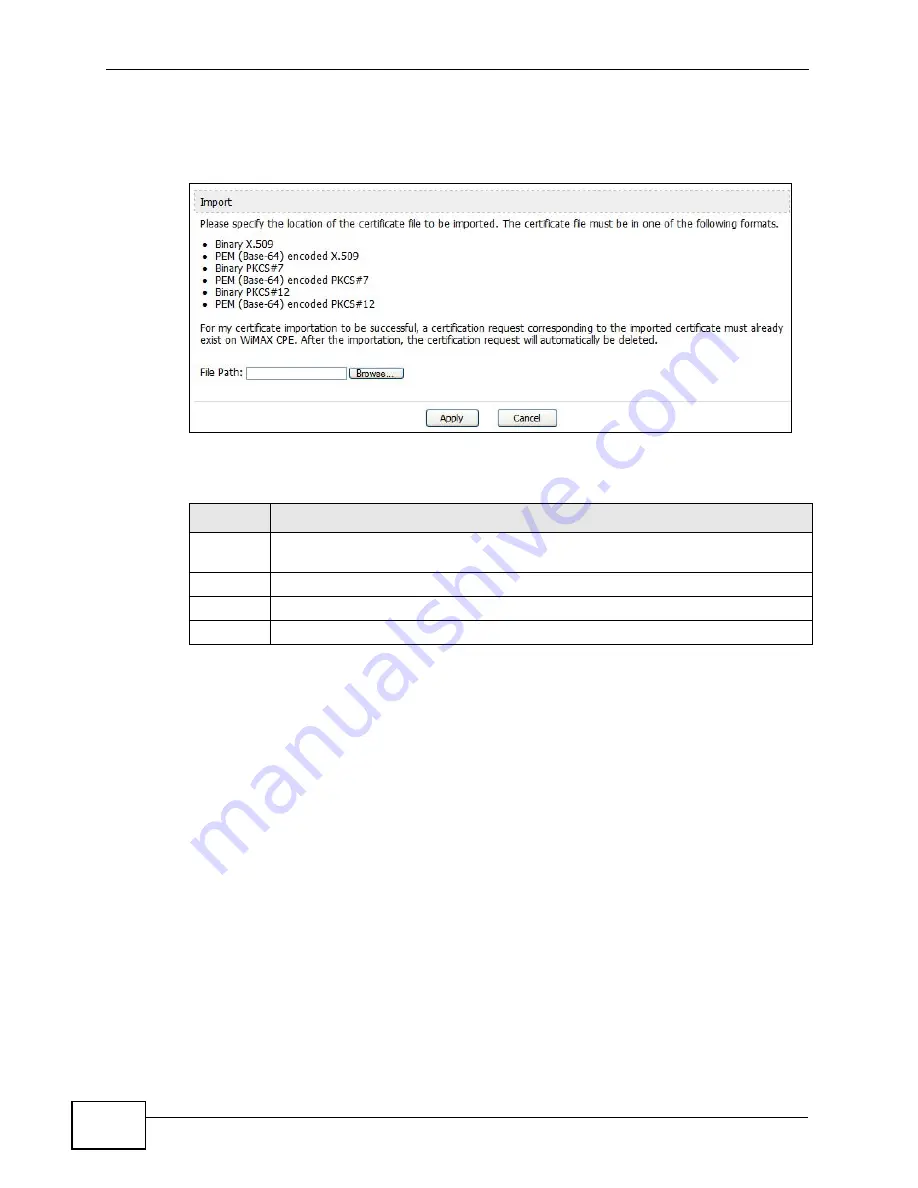
Chapter 15 The Certificates Screens
User’s Guide
198
Note: You must remove any spaces from the certificate’s filename before you can
import the certificate.
Figure 89
TOOLS > Certificates > Trusted CAs > Import
The following table describes the labels in this screen.
15.4 Technical Reference
The following section contains additional technical information about the WiMAX
Device features described in this chapter.
15.4.1 Certificate Authorities
When using public-key cryptology for authentication, each host has two keys. One
key is public and can be made openly available. The other key is private and must
be kept secure.
These keys work like a handwritten signature (in fact, certificates are often
referred to as “digital signatures”). Only you can write your signature exactly as it
ought to look. When people know what your signature ought to look like, they can
verify whether something was signed by you, or by someone else. In the same
way, your private key “writes” your digital signature and your public key allows
Table 78
TOOLS > Certificates > Trusted CAs Import
LABEL
DESCRIPTION
File Path
Type in the location of the file you want to upload in this field or click Browse
to find it.
Choose... Click to find the certificate file you want to upload.
Apply
Click to save your changes.
Cancel
Click to return to the previous screen without saving your changes.
Summary of Contents for MAX-306
Page 2: ......
Page 8: ...Safety Warnings User s Guide 8...
Page 10: ...Contents Overview User s Guide 10...
Page 30: ...30...
Page 36: ...Chapter 1 Getting Started User s Guide 36...
Page 46: ...Chapter 2 Introducing the Web Configurator User s Guide 46...
Page 64: ...Chapter 4 VoIP Connection Wizard User s Guide 64...
Page 65: ...65 PART II Basic Screens The Main Screen 40 The Setup Screens 67...
Page 66: ...66...
Page 74: ...74...
Page 88: ...Chapter 6 The LAN Configuration Screens User s Guide 88...
Page 112: ...Chapter 8 The Wi Fi Configuration Screens User s Guide 112...
Page 134: ...Chapter 10 The NAT Configuration Screens User s Guide 134...
Page 146: ...146...
Page 164: ...Chapter 12 The Service Configuration Screens User s Guide 164...
Page 180: ...Chapter 14 The Phone Book Screens User s Guide 180...
Page 182: ...182...
Page 202: ...Chapter 15 The Certificates Screens User s Guide 202...
Page 212: ...Chapter 16 The Firewall Screens User s Guide 212...
Page 226: ...Chapter 18 The Remote Management Screens User s Guide 226...
Page 242: ...Chapter 19 The Logs Screens User s Guide 242...
Page 252: ...Chapter 20 The UPnP Screen User s Guide 252...
Page 265: ...265 PART VI Troubleshooting and Specifications Troubleshooting 267 Product Specifications 275...
Page 266: ...266...
Page 274: ...Chapter 22 Troubleshooting User s Guide 274...
Page 278: ...278...
Page 310: ...Appendix B Setting Up Your Computer s IP Address User s Guide 310...
Page 336: ...Appendix D Pop up Windows JavaScripts and Java Permissions User s Guide 336...
Page 380: ...Appendix F Importing Certificates User s Guide 380...
Page 382: ...Appendix G SIP Passthrough User s Guide 382...
Page 398: ...Appendix J Customer Support User s Guide 398...
Page 405: ...Index User s Guide 405...






























