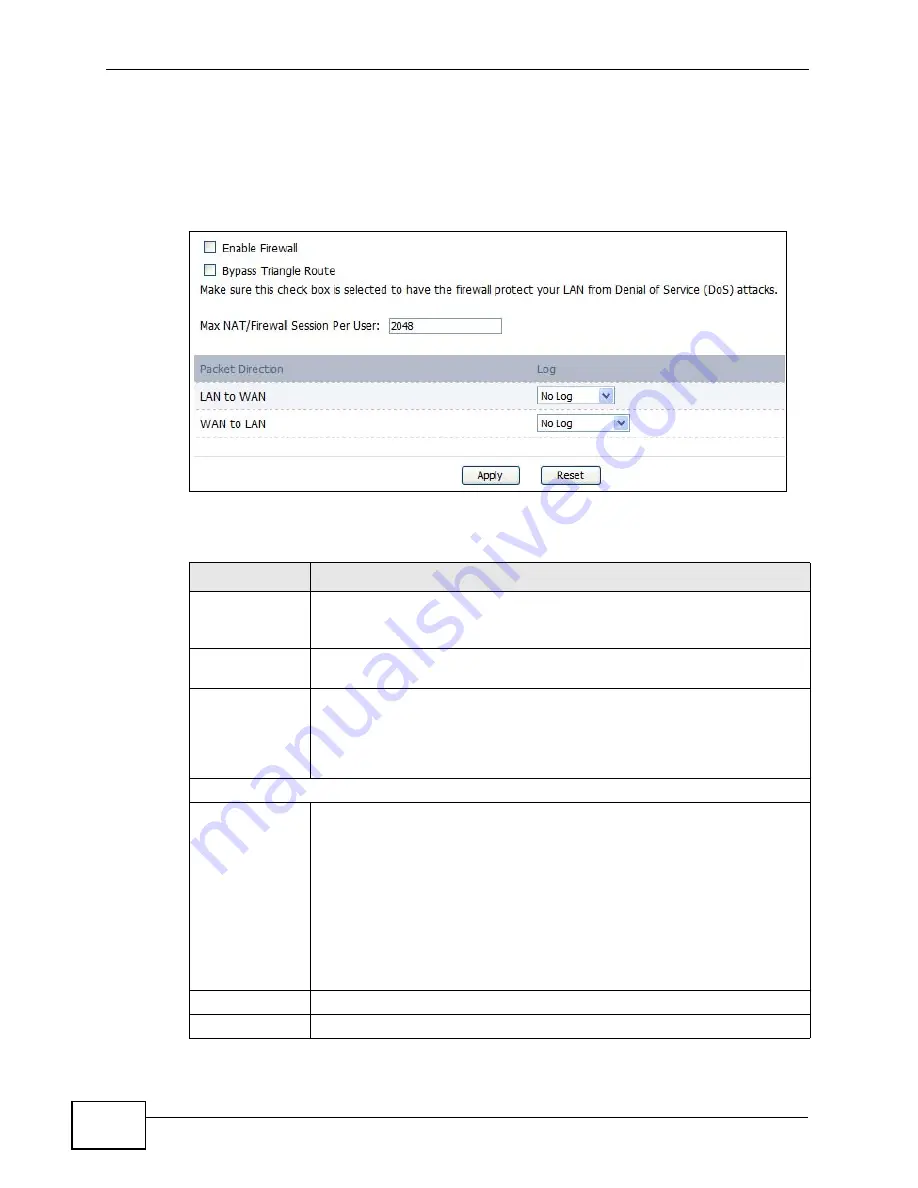
Chapter 16 The Firewall Screens
User’s Guide
206
16.2.3 Firewall Setting Options
Click TOOLS > Firewall > Firewall Setting to configure the basic settings for
your firewall.
Figure 94
TOOLS > Firewall > Firewall Setting
The following table describes the labels in this screen.
Table 79
TOOLS > Firewall > Firewall Setting
LABEL
DESCRIPTION
Enable Firewall
Select this to activate the firewall. The WiMAX Device controls access
and protects against Denial of Service (DoS) attacks when the firewall
is activated.
Bypass Triangle
Route
Select this if you want to let some traffic from the WAN go directly to a
computer in the LAN without passing through the WiMAX Device.
Max NAT/
Firewall Session
Per User
Select the maximum number of NAT rules and firewall rules the WiMAX
Device enforces at one time. The WiMAX Device automatically allocates
memory for the maximum number of rules, regardless of whether or
not there is a rule to enforce. This is the same number you enter in
Network > NAT > General.
Packet Direction
Log
Select the situations in which you want to create log entries for firewall
events.
No Log - do not create any log entries
Log Blocked - (LAN to WAN only) create log entries when packets are
blocked
Log Forwarded - (WAN to LAN only) create log entries when packets
are forwarded
Log All - create log entries for every packet
Apply
Click to save your changes.
Reset
Click to restore your previously saved settings.
Summary of Contents for MAX-306
Page 2: ......
Page 8: ...Safety Warnings User s Guide 8...
Page 10: ...Contents Overview User s Guide 10...
Page 30: ...30...
Page 36: ...Chapter 1 Getting Started User s Guide 36...
Page 46: ...Chapter 2 Introducing the Web Configurator User s Guide 46...
Page 64: ...Chapter 4 VoIP Connection Wizard User s Guide 64...
Page 65: ...65 PART II Basic Screens The Main Screen 40 The Setup Screens 67...
Page 66: ...66...
Page 74: ...74...
Page 88: ...Chapter 6 The LAN Configuration Screens User s Guide 88...
Page 112: ...Chapter 8 The Wi Fi Configuration Screens User s Guide 112...
Page 134: ...Chapter 10 The NAT Configuration Screens User s Guide 134...
Page 146: ...146...
Page 164: ...Chapter 12 The Service Configuration Screens User s Guide 164...
Page 180: ...Chapter 14 The Phone Book Screens User s Guide 180...
Page 182: ...182...
Page 202: ...Chapter 15 The Certificates Screens User s Guide 202...
Page 212: ...Chapter 16 The Firewall Screens User s Guide 212...
Page 226: ...Chapter 18 The Remote Management Screens User s Guide 226...
Page 242: ...Chapter 19 The Logs Screens User s Guide 242...
Page 252: ...Chapter 20 The UPnP Screen User s Guide 252...
Page 265: ...265 PART VI Troubleshooting and Specifications Troubleshooting 267 Product Specifications 275...
Page 266: ...266...
Page 274: ...Chapter 22 Troubleshooting User s Guide 274...
Page 278: ...278...
Page 310: ...Appendix B Setting Up Your Computer s IP Address User s Guide 310...
Page 336: ...Appendix D Pop up Windows JavaScripts and Java Permissions User s Guide 336...
Page 380: ...Appendix F Importing Certificates User s Guide 380...
Page 382: ...Appendix G SIP Passthrough User s Guide 382...
Page 398: ...Appendix J Customer Support User s Guide 398...
Page 405: ...Index User s Guide 405...






























