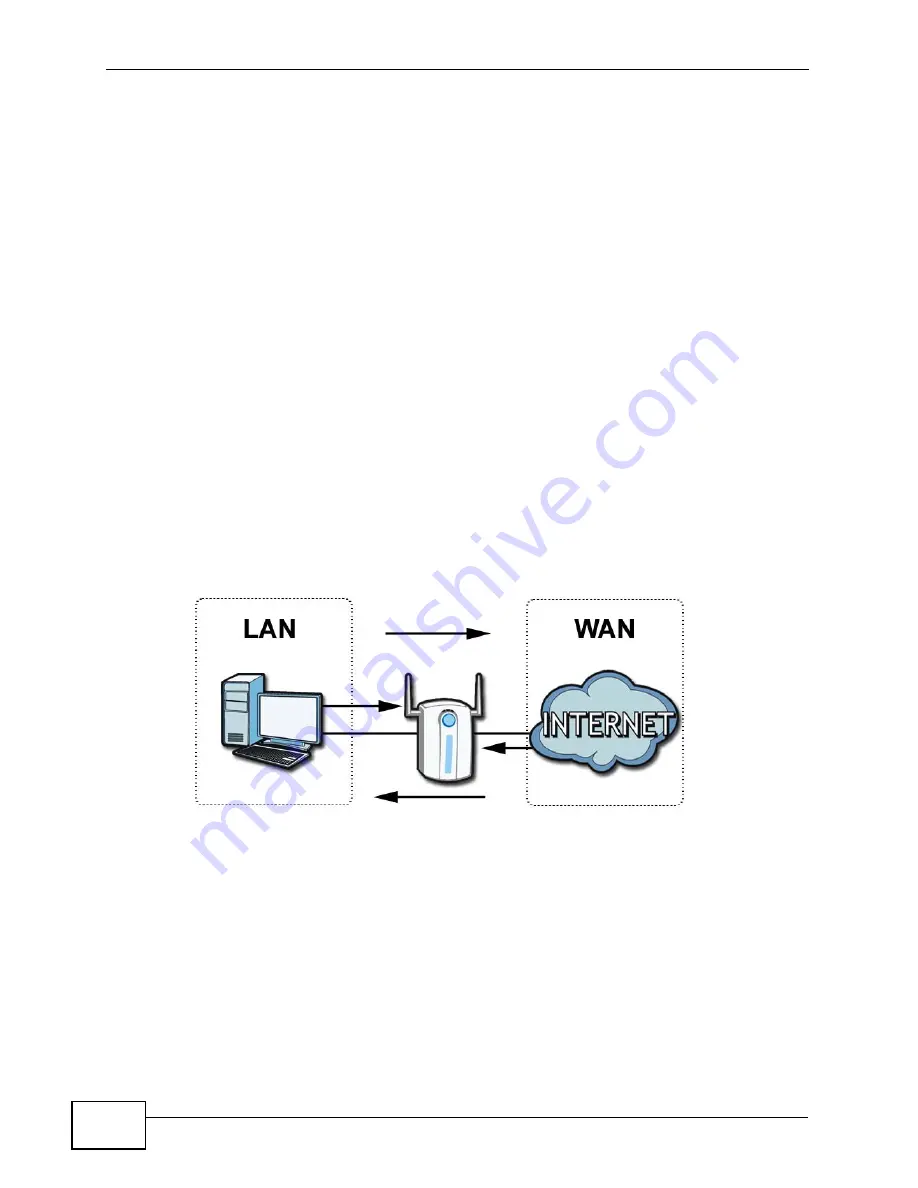
Chapter 16 The Firewall Screens
User’s Guide
204
the Internet. The WiMAX Device can be used to prevent theft, destruction and
modification of data, as well as log events, which may be important to the security
of your network.
The WiMAX Device is installed between the LAN and a WiMAX base station
connecting to the Internet. This allows it to act as a secure gateway for all data
passing between the Internet and the LAN.
The WiMAX Device has one Ethernet (LAN) port. The LAN (Local Area Network)
port attaches to a network of computers, which needs security from the outside
world. These computers will have access to Internet services such as e-mail, FTP
and the World Wide Web. However, “inbound access” is not allowed (by default)
unless the remote host is authorized to use a specific service.
16.2 Firewall Setting
This section describes firewalls and the built-in WiMAX Device’s firewall features.
16.2.1 Firewall Rule Directions
Figure 92
Firewall Rule Directions
LAN-to-WAN rules are local network to Internet firewall rules. The default is to
forward all traffic from your local network to the Internet.
You can block certain LAN-to-WAN traffic in the Services screen (click the
Services tab). All services displayed in the Blocked Services list box are LAN-
to-WAN firewall rules that block those services originating from the LAN.
Blocked LAN-to-WAN packets are considered alerts. Alerts are “higher priority
logs” that include system errors, attacks and attempted access to blocked web
sites. Alerts appear in red in the View Log screen. You may choose to have alerts
e-mailed immediately in the Log Settings screen.
Summary of Contents for MAX-306
Page 2: ......
Page 8: ...Safety Warnings User s Guide 8...
Page 10: ...Contents Overview User s Guide 10...
Page 30: ...30...
Page 36: ...Chapter 1 Getting Started User s Guide 36...
Page 46: ...Chapter 2 Introducing the Web Configurator User s Guide 46...
Page 64: ...Chapter 4 VoIP Connection Wizard User s Guide 64...
Page 65: ...65 PART II Basic Screens The Main Screen 40 The Setup Screens 67...
Page 66: ...66...
Page 74: ...74...
Page 88: ...Chapter 6 The LAN Configuration Screens User s Guide 88...
Page 112: ...Chapter 8 The Wi Fi Configuration Screens User s Guide 112...
Page 134: ...Chapter 10 The NAT Configuration Screens User s Guide 134...
Page 146: ...146...
Page 164: ...Chapter 12 The Service Configuration Screens User s Guide 164...
Page 180: ...Chapter 14 The Phone Book Screens User s Guide 180...
Page 182: ...182...
Page 202: ...Chapter 15 The Certificates Screens User s Guide 202...
Page 212: ...Chapter 16 The Firewall Screens User s Guide 212...
Page 226: ...Chapter 18 The Remote Management Screens User s Guide 226...
Page 242: ...Chapter 19 The Logs Screens User s Guide 242...
Page 252: ...Chapter 20 The UPnP Screen User s Guide 252...
Page 265: ...265 PART VI Troubleshooting and Specifications Troubleshooting 267 Product Specifications 275...
Page 266: ...266...
Page 274: ...Chapter 22 Troubleshooting User s Guide 274...
Page 278: ...278...
Page 310: ...Appendix B Setting Up Your Computer s IP Address User s Guide 310...
Page 336: ...Appendix D Pop up Windows JavaScripts and Java Permissions User s Guide 336...
Page 380: ...Appendix F Importing Certificates User s Guide 380...
Page 382: ...Appendix G SIP Passthrough User s Guide 382...
Page 398: ...Appendix J Customer Support User s Guide 398...
Page 405: ...Index User s Guide 405...






























