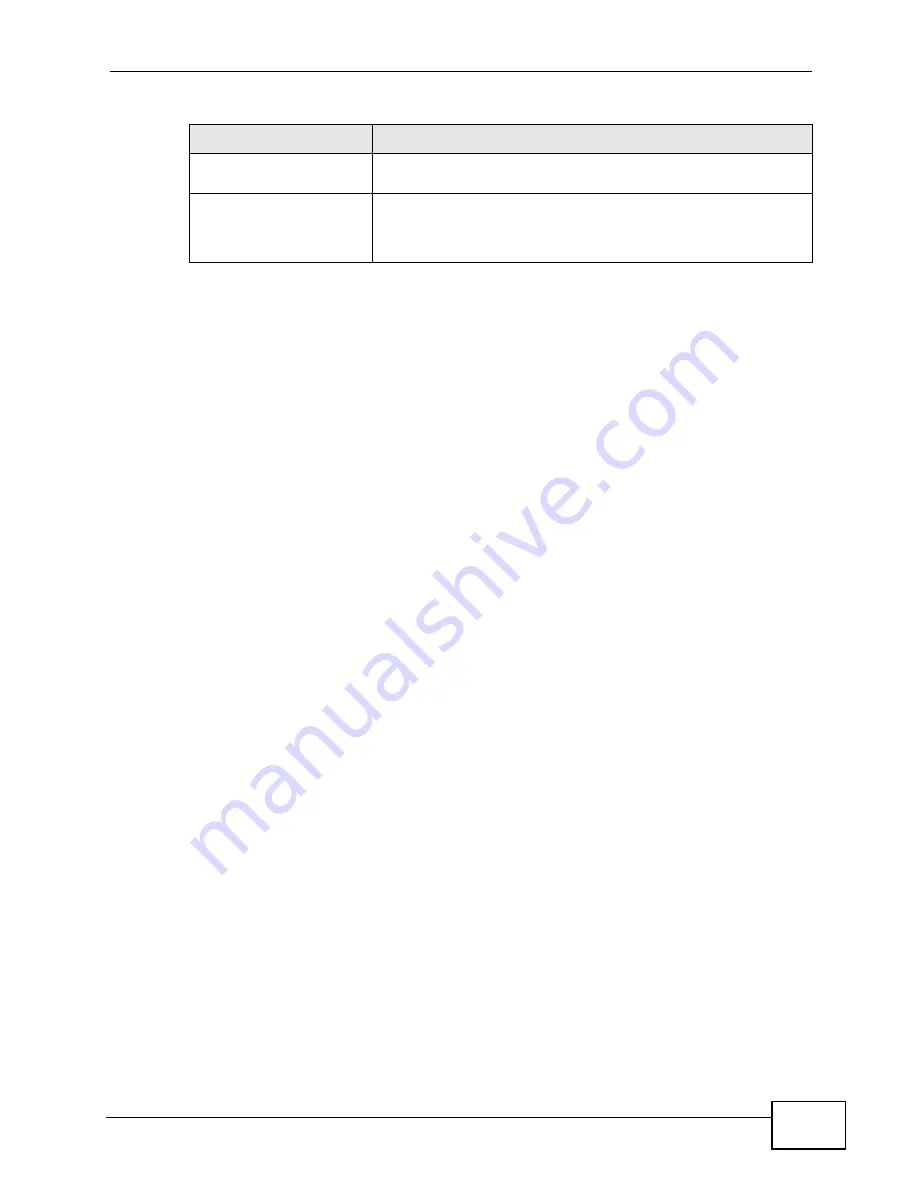
Chapter 12 The Service Configuration Screens
User’s Guide
157
Use the following steps if you would like to create new tones or change your
tones:
1
Pick up the phone and press **** on your phone’s keypad and wait for the
message that says you are in the configuration menu.
2
Press a number from 1101~1108 on your phone followed by the # key.
3
Play your desired music or voice recording into the receiver’s mouthpiece. Press
the # key.
4
You can continue to add, listen to, or delete tones, or you can hang up the
receiver when you are done.
Do the following to listen to a custom tone:
1
Pick up the phone and press **** on your phone’s keypad and wait for the
message that says you are in the configuration menu.
2
Press a number from 1201~1208 followed by the # key to listen to the tone.
3
You can continue to add, listen to, or delete tones, or you can hang up the
receiver when you are done.
Do the following to delete a custom tone:
1
Pick up the phone and press **** on your phone’s keypad and wait for the
message that says you are in the configuration menu.
2
Press a number from 1301~1308 followed by the # key to delete the tone of your
choice. Press 14 followed by the # key if you wish to clear all your custom tones.
3
You can continue to add, listen to, or delete tones, or you can hang up the
receiver when you are done.
Maximum Time per
Individual Tone
20 seconds
Total Number of Tones
Recordable
8
You can record up to eight different custom tones but the total
time must be 128 seconds or less.
Table 58
Custom Tones Details
LABEL
DESCRIPTION
Summary of Contents for MAX-306
Page 2: ......
Page 8: ...Safety Warnings User s Guide 8...
Page 10: ...Contents Overview User s Guide 10...
Page 30: ...30...
Page 36: ...Chapter 1 Getting Started User s Guide 36...
Page 46: ...Chapter 2 Introducing the Web Configurator User s Guide 46...
Page 64: ...Chapter 4 VoIP Connection Wizard User s Guide 64...
Page 65: ...65 PART II Basic Screens The Main Screen 40 The Setup Screens 67...
Page 66: ...66...
Page 74: ...74...
Page 88: ...Chapter 6 The LAN Configuration Screens User s Guide 88...
Page 112: ...Chapter 8 The Wi Fi Configuration Screens User s Guide 112...
Page 134: ...Chapter 10 The NAT Configuration Screens User s Guide 134...
Page 146: ...146...
Page 164: ...Chapter 12 The Service Configuration Screens User s Guide 164...
Page 180: ...Chapter 14 The Phone Book Screens User s Guide 180...
Page 182: ...182...
Page 202: ...Chapter 15 The Certificates Screens User s Guide 202...
Page 212: ...Chapter 16 The Firewall Screens User s Guide 212...
Page 226: ...Chapter 18 The Remote Management Screens User s Guide 226...
Page 242: ...Chapter 19 The Logs Screens User s Guide 242...
Page 252: ...Chapter 20 The UPnP Screen User s Guide 252...
Page 265: ...265 PART VI Troubleshooting and Specifications Troubleshooting 267 Product Specifications 275...
Page 266: ...266...
Page 274: ...Chapter 22 Troubleshooting User s Guide 274...
Page 278: ...278...
Page 310: ...Appendix B Setting Up Your Computer s IP Address User s Guide 310...
Page 336: ...Appendix D Pop up Windows JavaScripts and Java Permissions User s Guide 336...
Page 380: ...Appendix F Importing Certificates User s Guide 380...
Page 382: ...Appendix G SIP Passthrough User s Guide 382...
Page 398: ...Appendix J Customer Support User s Guide 398...
Page 405: ...Index User s Guide 405...






























