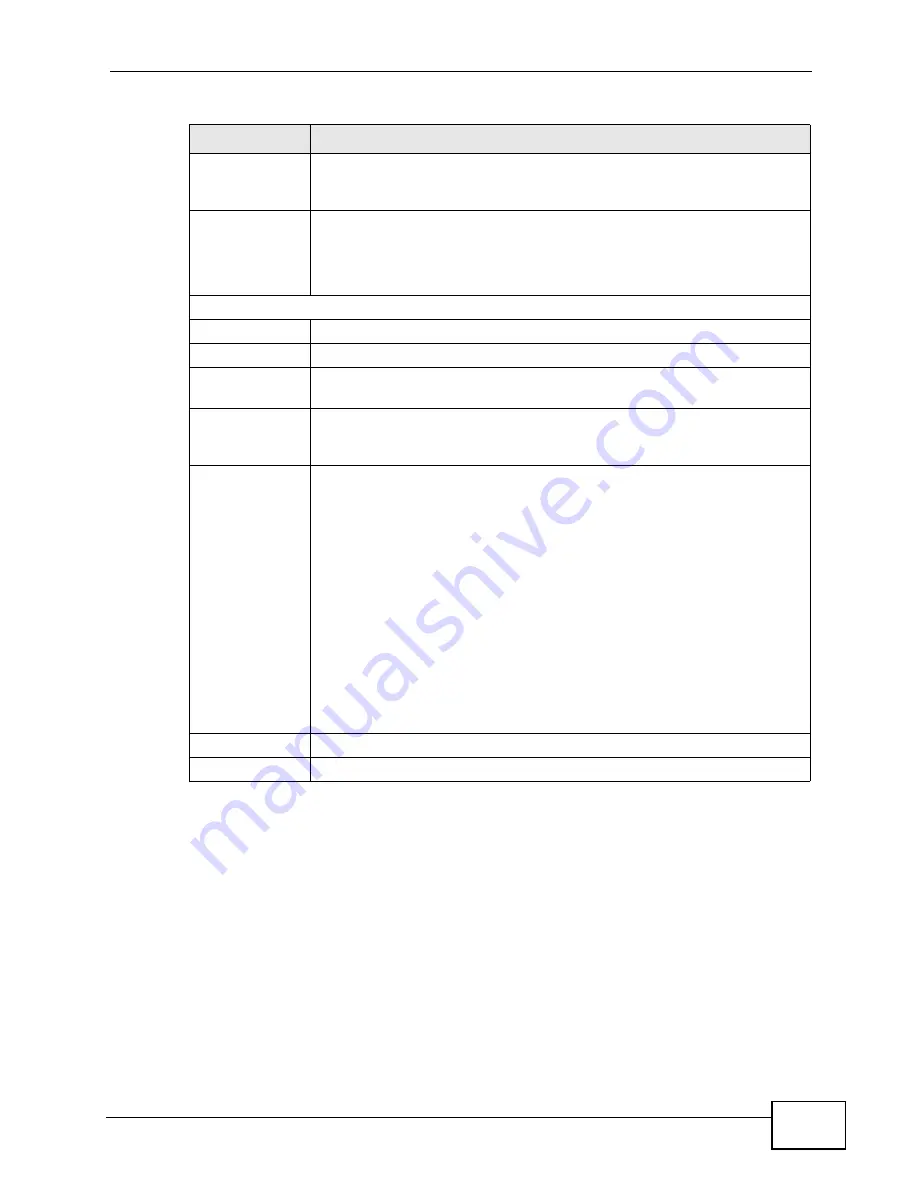
Chapter 14 The Phone Book Screens
User’s Guide
177
Note: The WiMAX Device checks the Advanced rules first before checking the
Forward to Number rules. All rules are checked in order from top to bottom.
No Answer
Forward to
Number
Select this if you want the WiMAX Device to forward incoming calls to
the specified phone number if the call is unanswered. (See No Answer
Waiting Time.) Specify the phone number in the field on the right.
No Answer
Waiting Time
This field is used by the No Answer Forward to Number feature and
No Answer conditions below.
Enter the number of seconds the WiMAX Device should wait for you to
answer an incoming call before it considers the call is unanswered.
Advanced Setup
#
The number of the item in this list.
Activate
Select this to enable this rule. Clear this to disable this rule.
Incoming Call
Number
Enter the phone number to which this rule applies.
Forward to
Number
Enter the phone number to which you want to forward incoming calls
from the Incoming Call Number. You may leave this field blank,
depending on the Condition.
Condition
Select the situations in which you want to forward incoming calls from
the Incoming Call Number, or select an alternative action.
• Unconditional - The WiMAX Device immediately forwards any calls
from the Incoming Call Number to the Forward to Number.
• Busy - The WiMAX Device forwards any calls from the Incoming
Call Number to the Forward to Number when your SIP account
already has a call connected.
• No Answer - The WiMAX Device forwards any calls from the
Incoming Call Number to the Forward to Number when the call
is unanswered. (See No Answer Waiting Time.)
• Block - The WiMAX Device rejects calls from the Incoming Call
Number.
• Accept - The WiMAX Device allows calls from the Incoming Call
Number. You might create a rule with this condition if you do not
want incoming calls from someone to be forwarded by rules in the
Forward to Number section.
Apply
Click to save your changes.
Reset
Click to restore your previously saved settings.
Table 67
VOICE > Phone Book > Incoming Call Policy
LABEL
DESCRIPTION
Summary of Contents for MAX-306
Page 2: ......
Page 8: ...Safety Warnings User s Guide 8...
Page 10: ...Contents Overview User s Guide 10...
Page 30: ...30...
Page 36: ...Chapter 1 Getting Started User s Guide 36...
Page 46: ...Chapter 2 Introducing the Web Configurator User s Guide 46...
Page 64: ...Chapter 4 VoIP Connection Wizard User s Guide 64...
Page 65: ...65 PART II Basic Screens The Main Screen 40 The Setup Screens 67...
Page 66: ...66...
Page 74: ...74...
Page 88: ...Chapter 6 The LAN Configuration Screens User s Guide 88...
Page 112: ...Chapter 8 The Wi Fi Configuration Screens User s Guide 112...
Page 134: ...Chapter 10 The NAT Configuration Screens User s Guide 134...
Page 146: ...146...
Page 164: ...Chapter 12 The Service Configuration Screens User s Guide 164...
Page 180: ...Chapter 14 The Phone Book Screens User s Guide 180...
Page 182: ...182...
Page 202: ...Chapter 15 The Certificates Screens User s Guide 202...
Page 212: ...Chapter 16 The Firewall Screens User s Guide 212...
Page 226: ...Chapter 18 The Remote Management Screens User s Guide 226...
Page 242: ...Chapter 19 The Logs Screens User s Guide 242...
Page 252: ...Chapter 20 The UPnP Screen User s Guide 252...
Page 265: ...265 PART VI Troubleshooting and Specifications Troubleshooting 267 Product Specifications 275...
Page 266: ...266...
Page 274: ...Chapter 22 Troubleshooting User s Guide 274...
Page 278: ...278...
Page 310: ...Appendix B Setting Up Your Computer s IP Address User s Guide 310...
Page 336: ...Appendix D Pop up Windows JavaScripts and Java Permissions User s Guide 336...
Page 380: ...Appendix F Importing Certificates User s Guide 380...
Page 382: ...Appendix G SIP Passthrough User s Guide 382...
Page 398: ...Appendix J Customer Support User s Guide 398...
Page 405: ...Index User s Guide 405...






























