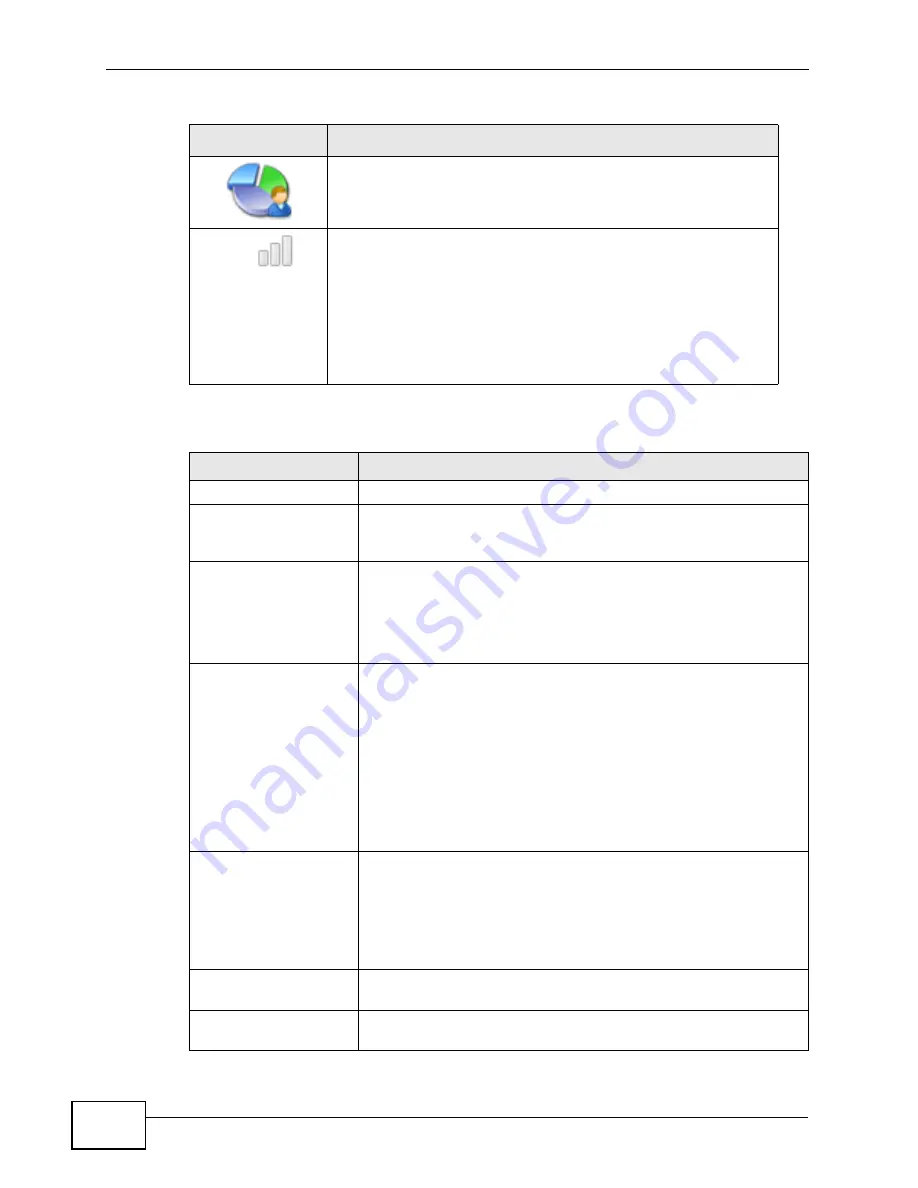
Chapter 2 Introducing the Web Configurator
User’s Guide
44
The following table describes the labels in this screen.
STATUS
Click to go to the Status screen, where you can view status and
statistical information for all connections and interfaces.
Strength Indicator
Displays a visual representation of the quality of your WiMAX
connection.
• Disconnected - Zero bars
• Poor reception - One bar
• Good reception - Two bars
• Excellent reception - Three bars
Table 6
Main
LABEL
DESCRIPTION
Help
Click to open the web configurator’s online help.
Wizard
Click to run the Internet Connection and VoIP Connection Setup
Wizard. All of the settings that you can configure in this wizard
are also available in these web configurator screens.
Logout
Click to log out of the web configurator.
Note: This does not log you off the WiMAX network, it simply
logs you out of the WiMAX Device’s browser-based
configuration interface.
WiMAX Connection
Status
This field indicates the current status of your WiMAX connection.
Status messages are as follows:
• Connected - Indicates that the WiMAX Device is connected
to the WiMAX network. Use the Strength Indicator icon to
determine the quality of your network connection.
• Disconnected - Indicates that the WiMAX Device is not
connected to the WiMAX network.
• DL_SYN - Indicates a download synchronization is in
progress. This means the firmware is checking with the
server for any updates or settings alterations.
Software Version
This field indicates the version number of the WiMAX Device’s
firmware. The version number takes the form of: Version(Build),
release status (candidate) | Version Release Date.
For example: V3.60(BCC.0)c4 | 07/08/2009 indicates that the
firmware is 3.60, build BCC.0, candidate 4, released on July 08,
2009.
Version Date
This field indicates the exact date and time the current firmware
was compiled.
System Uptime
This field indicates how long the WiMAX Device has been on.
This resets every time you shut the device down or restart it.
Table 5
Main > Icons (continued)
ICON
DESCRIPTION
Summary of Contents for MAX-306
Page 2: ......
Page 8: ...Safety Warnings User s Guide 8...
Page 10: ...Contents Overview User s Guide 10...
Page 30: ...30...
Page 36: ...Chapter 1 Getting Started User s Guide 36...
Page 46: ...Chapter 2 Introducing the Web Configurator User s Guide 46...
Page 64: ...Chapter 4 VoIP Connection Wizard User s Guide 64...
Page 65: ...65 PART II Basic Screens The Main Screen 40 The Setup Screens 67...
Page 66: ...66...
Page 74: ...74...
Page 88: ...Chapter 6 The LAN Configuration Screens User s Guide 88...
Page 112: ...Chapter 8 The Wi Fi Configuration Screens User s Guide 112...
Page 134: ...Chapter 10 The NAT Configuration Screens User s Guide 134...
Page 146: ...146...
Page 164: ...Chapter 12 The Service Configuration Screens User s Guide 164...
Page 180: ...Chapter 14 The Phone Book Screens User s Guide 180...
Page 182: ...182...
Page 202: ...Chapter 15 The Certificates Screens User s Guide 202...
Page 212: ...Chapter 16 The Firewall Screens User s Guide 212...
Page 226: ...Chapter 18 The Remote Management Screens User s Guide 226...
Page 242: ...Chapter 19 The Logs Screens User s Guide 242...
Page 252: ...Chapter 20 The UPnP Screen User s Guide 252...
Page 265: ...265 PART VI Troubleshooting and Specifications Troubleshooting 267 Product Specifications 275...
Page 266: ...266...
Page 274: ...Chapter 22 Troubleshooting User s Guide 274...
Page 278: ...278...
Page 310: ...Appendix B Setting Up Your Computer s IP Address User s Guide 310...
Page 336: ...Appendix D Pop up Windows JavaScripts and Java Permissions User s Guide 336...
Page 380: ...Appendix F Importing Certificates User s Guide 380...
Page 382: ...Appendix G SIP Passthrough User s Guide 382...
Page 398: ...Appendix J Customer Support User s Guide 398...
Page 405: ...Index User s Guide 405...






























