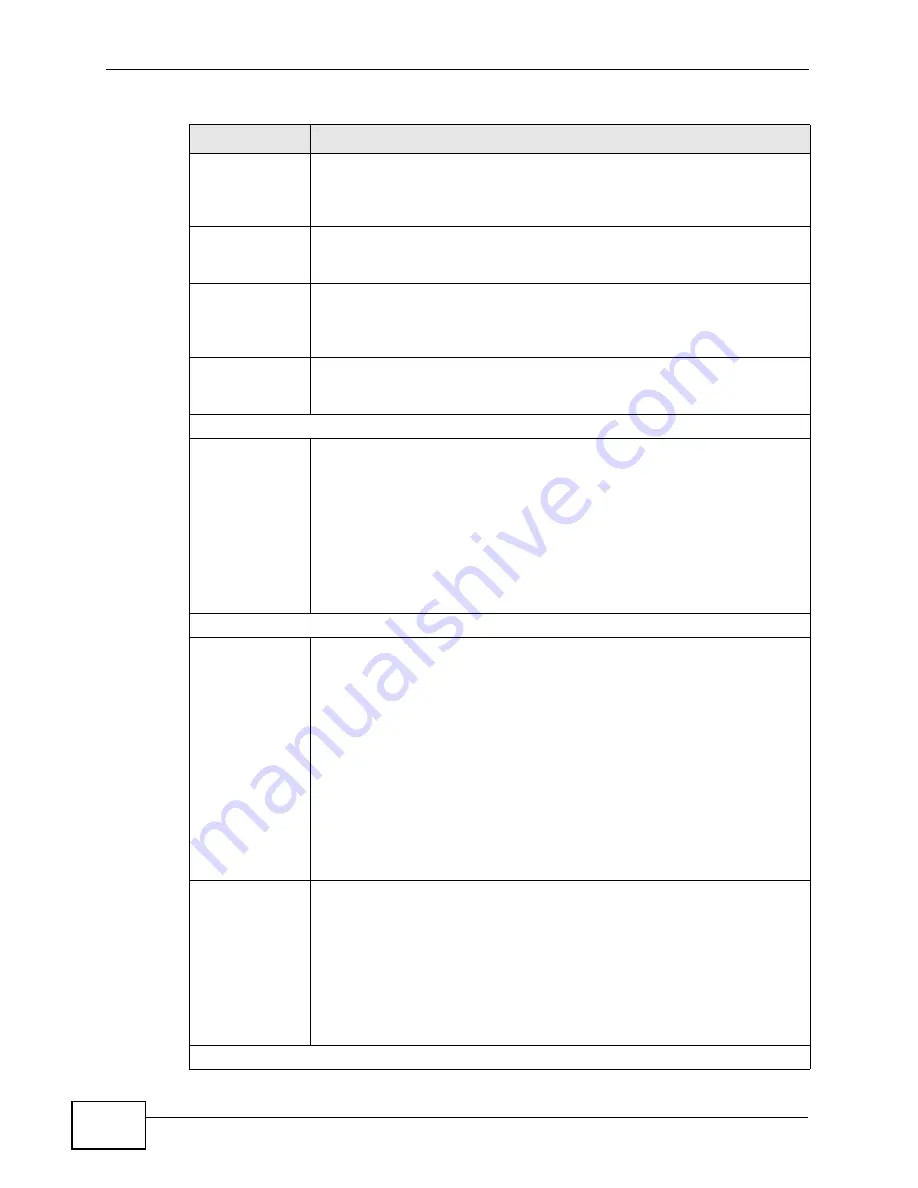
Chapter 12 The Service Configuration Screens
User’s Guide
154
Expiration
Duration
Enter the number of seconds your SIP account is registered with the
SIP register server before it is deleted. The WiMAX Device automatically
tries to re-register your SIP account when one-half of this time has
passed. (The SIP register server might have a different expiration.)
Register Re-
send timer
Enter the number of seconds the WiMAX Device waits before it tries
again to register the SIP account, if the first try failed or if there is no
response.
Session Expires Enter the number of seconds the conversation can last before the call is
automatically disconnected. Usually, when one-half of this time has
passed, the WiMAX Device or the other party updates this timer to
prevent this from happening.
Min-SE
Enter the minimum number of seconds the WiMAX Device accepts for a
session expiration time when it receives a request to start a SIP
session. If the request has a shorter time, the WiMAX Device rejects it.
RTP Port Range
Start Port
End Port
Enter the listening port number(s) for RTP traffic, if your VoIP service
provider gave you this information. Otherwise, keep the default values.
To enter one port number, enter the port number in the Start Port and
End Port fields.
To enter a range of ports:
• Type the port number at the beginning of the range in the Start
Port field
• Type the port number at the end of the range in the End Port field.
Voice Compression
Primary,
Secondary, and
Third
Compression
Select the type of voice coder/decoder (codec) that you want the
WiMAX Device to use.
G.711 provides high voice quality but requires more bandwidth (64
kbps).
• G.711A is typically used in Europe.
• G.711u is typically used in North America and Japan.
• G.723 provides good voice quality, and requires 20 or 40 kbps.
• G.729 requires only 8 kbps.
The WiMAX Device must use the same codec as the peer. When two SIP
devices start a SIP session, they must agree on a codec.
For more on voice compression, see
DTMF Mode
Control how the WiMAX Device handles the tones that your telephone
makes when you push its buttons. You should use the same mode your
VoIP service provider uses.
• RFC 2833 - send the DTMF tones in RTP packets
• PCM - send the DTMF tones in the voice data stream. This method
works best when you are using a codec that does not use
compression (like G.711). Codecs that use compression (like G.729)
can distort the tones.
• SIP INFO - send the DTMF tones in SIP messages
STUN
Table 57
VOICE > Service Configuration > SIP Settings > Advanced (continued)
LABEL
DESCRIPTION
Summary of Contents for MAX-306
Page 2: ......
Page 8: ...Safety Warnings User s Guide 8...
Page 10: ...Contents Overview User s Guide 10...
Page 30: ...30...
Page 36: ...Chapter 1 Getting Started User s Guide 36...
Page 46: ...Chapter 2 Introducing the Web Configurator User s Guide 46...
Page 64: ...Chapter 4 VoIP Connection Wizard User s Guide 64...
Page 65: ...65 PART II Basic Screens The Main Screen 40 The Setup Screens 67...
Page 66: ...66...
Page 74: ...74...
Page 88: ...Chapter 6 The LAN Configuration Screens User s Guide 88...
Page 112: ...Chapter 8 The Wi Fi Configuration Screens User s Guide 112...
Page 134: ...Chapter 10 The NAT Configuration Screens User s Guide 134...
Page 146: ...146...
Page 164: ...Chapter 12 The Service Configuration Screens User s Guide 164...
Page 180: ...Chapter 14 The Phone Book Screens User s Guide 180...
Page 182: ...182...
Page 202: ...Chapter 15 The Certificates Screens User s Guide 202...
Page 212: ...Chapter 16 The Firewall Screens User s Guide 212...
Page 226: ...Chapter 18 The Remote Management Screens User s Guide 226...
Page 242: ...Chapter 19 The Logs Screens User s Guide 242...
Page 252: ...Chapter 20 The UPnP Screen User s Guide 252...
Page 265: ...265 PART VI Troubleshooting and Specifications Troubleshooting 267 Product Specifications 275...
Page 266: ...266...
Page 274: ...Chapter 22 Troubleshooting User s Guide 274...
Page 278: ...278...
Page 310: ...Appendix B Setting Up Your Computer s IP Address User s Guide 310...
Page 336: ...Appendix D Pop up Windows JavaScripts and Java Permissions User s Guide 336...
Page 380: ...Appendix F Importing Certificates User s Guide 380...
Page 382: ...Appendix G SIP Passthrough User s Guide 382...
Page 398: ...Appendix J Customer Support User s Guide 398...
Page 405: ...Index User s Guide 405...






























