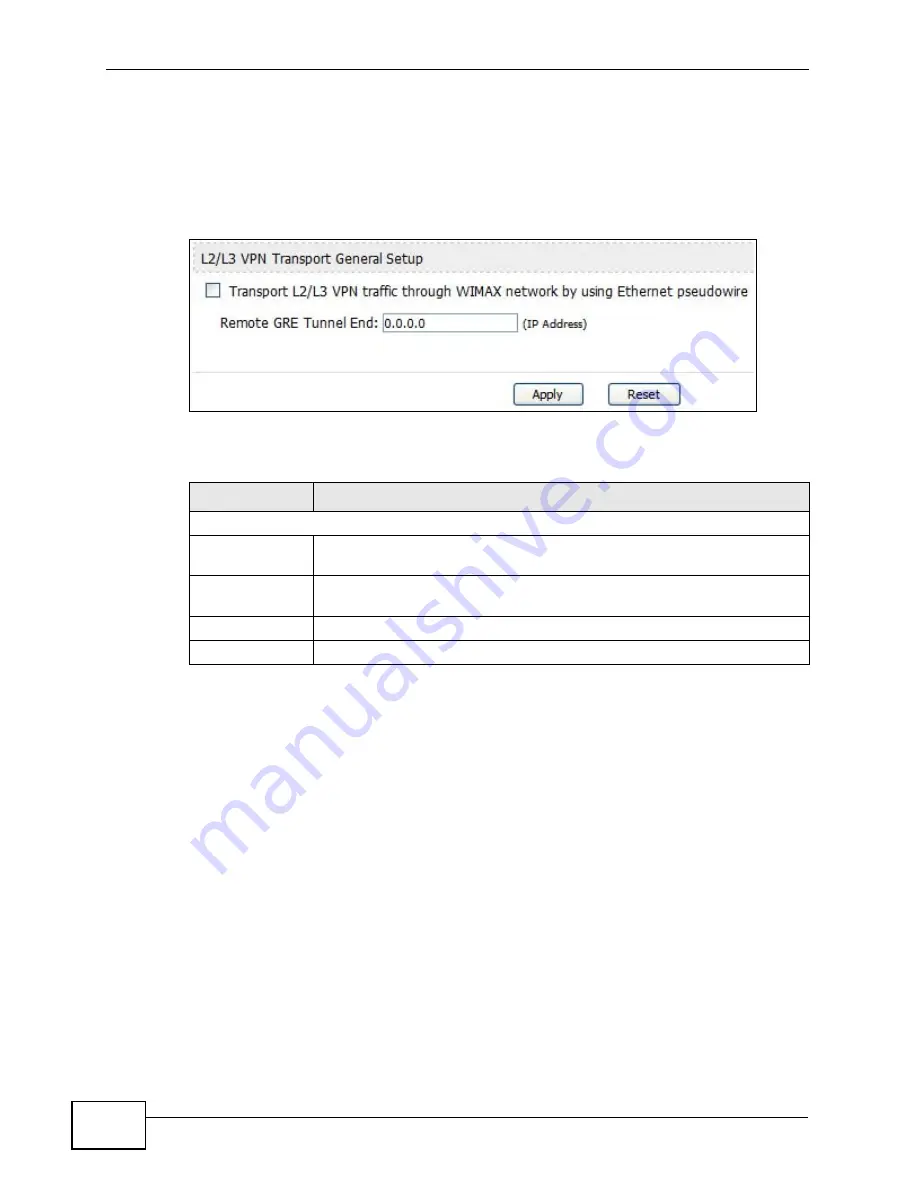
Chapter 9 The VPN Transport Screens
User’s Guide
116
9.2 General
Click ADVANCED > VPN Transport to turn VPN transport on or off and to set the
VPN transport endpoint (your service provider’s router).
Figure 48
ADVANCED > VPN Transport > General
The following table describes the labels in this screen.
9.3 Customer Interface
Customer interfaces connect data coming from your computers to Ethernet
pseudowires, according to the data’s VLAN (Virtual Local Area Network)
information. One customer interface is for traffic that has no tag; this is the
default interface (rule 0) which cannot be deleted in the GUI. All other customer
interfaces are identified by their VLAN ID.
Once the WiMAX Device has examined a frame’s VLAN tag, it is able to assign the
frame to a specified path. This is done using a customer interface. The customer
Table 37
ADVANCED > VPN Transport > General
LABEL
DESCRIPTION
L2/L3 VPN Transport General Setup
Transport L2/L3
VPN...
Select this to turn the VPN transport feature on. Deselect it to turn the
VPN transport feature off.
Remote GRE
Tunnel End
Enter the domain name or IP address of your service provider’s router.
Apply
Click to save your changes.
Reset
Click to restore your previously saved settings.
Summary of Contents for MAX-306
Page 2: ......
Page 8: ...Safety Warnings User s Guide 8...
Page 10: ...Contents Overview User s Guide 10...
Page 30: ...30...
Page 36: ...Chapter 1 Getting Started User s Guide 36...
Page 46: ...Chapter 2 Introducing the Web Configurator User s Guide 46...
Page 64: ...Chapter 4 VoIP Connection Wizard User s Guide 64...
Page 65: ...65 PART II Basic Screens The Main Screen 40 The Setup Screens 67...
Page 66: ...66...
Page 74: ...74...
Page 88: ...Chapter 6 The LAN Configuration Screens User s Guide 88...
Page 112: ...Chapter 8 The Wi Fi Configuration Screens User s Guide 112...
Page 134: ...Chapter 10 The NAT Configuration Screens User s Guide 134...
Page 146: ...146...
Page 164: ...Chapter 12 The Service Configuration Screens User s Guide 164...
Page 180: ...Chapter 14 The Phone Book Screens User s Guide 180...
Page 182: ...182...
Page 202: ...Chapter 15 The Certificates Screens User s Guide 202...
Page 212: ...Chapter 16 The Firewall Screens User s Guide 212...
Page 226: ...Chapter 18 The Remote Management Screens User s Guide 226...
Page 242: ...Chapter 19 The Logs Screens User s Guide 242...
Page 252: ...Chapter 20 The UPnP Screen User s Guide 252...
Page 265: ...265 PART VI Troubleshooting and Specifications Troubleshooting 267 Product Specifications 275...
Page 266: ...266...
Page 274: ...Chapter 22 Troubleshooting User s Guide 274...
Page 278: ...278...
Page 310: ...Appendix B Setting Up Your Computer s IP Address User s Guide 310...
Page 336: ...Appendix D Pop up Windows JavaScripts and Java Permissions User s Guide 336...
Page 380: ...Appendix F Importing Certificates User s Guide 380...
Page 382: ...Appendix G SIP Passthrough User s Guide 382...
Page 398: ...Appendix J Customer Support User s Guide 398...
Page 405: ...Index User s Guide 405...






























