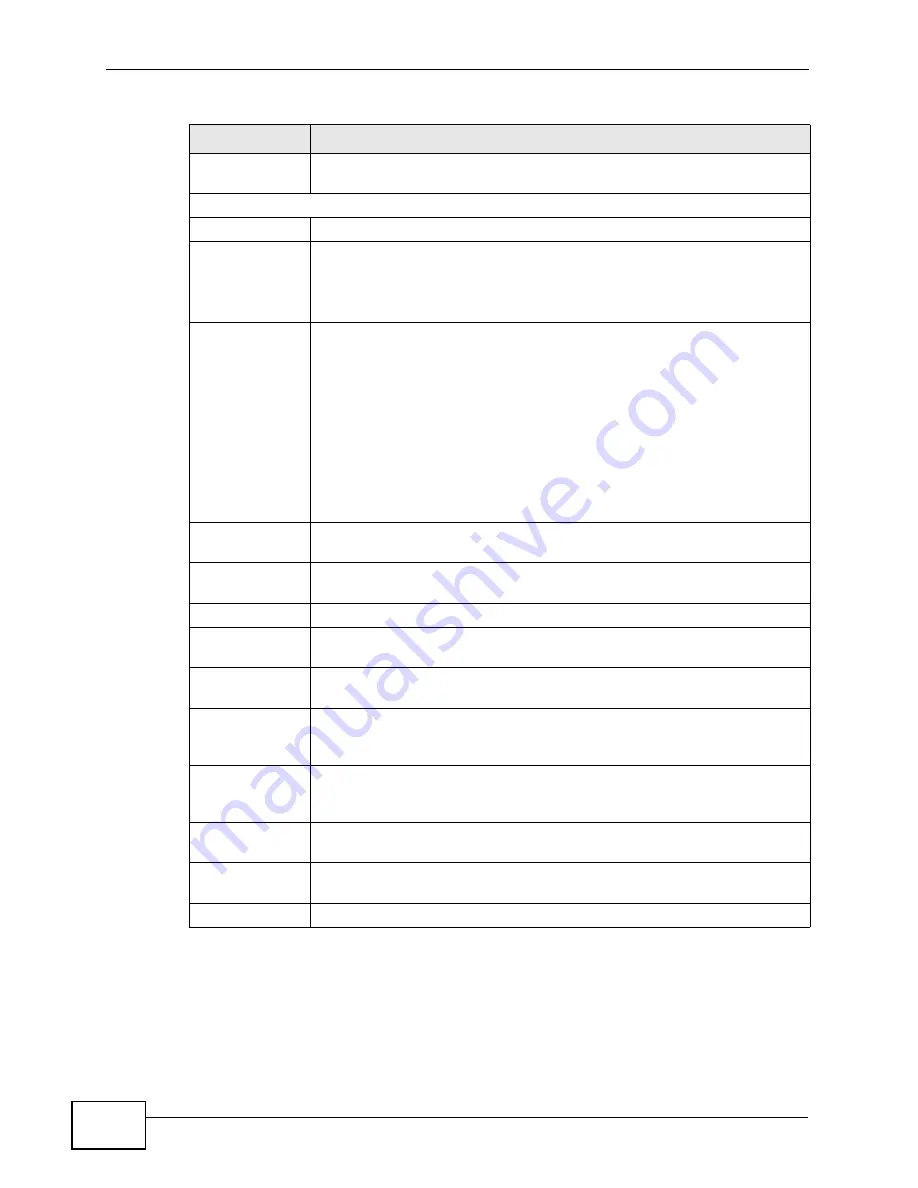
Chapter 21 The Status Screen
User’s Guide
262
Last Outgoing
Number
This field displays the last number the SIP account called. It displays
N/A if the SIP account has never dialed a number.
Call Statistics
Phone
This field displays the WiMAX Device’s phone port number.
Hook
This field indicates whether the phone is on the hook or off the hook.
On - The phone is hanging up or already hung up.
Off - The phone is dialing, calling, or connected.
Status
This field displays the current state of the phone call.
N/A - There are no current VoIP calls, incoming calls or outgoing calls
being made.
DIAL - The callee’s phone is ringing.
RING - The phone is ringing for an incoming VoIP call.
Process - There is a VoIP call in progress.
DISC - The callee’s line is busy, the callee hung up or your phone was
left off the hook.
Codec
This field displays what voice codec is being used for a current VoIP call
through a phone port.
Peer Number
This field displays the SIP number of the party that is currently engaged
in a VoIP call through a phone port.
Duration
This field displays how long the current call has lasted.
Tx Pkts
This field displays the number of packets the WiMAX Device has
transmitted in the current call.
Rx Pkts
This field displays the number of packets the WiMAX Device has
received in the current call.
Tx B/s
This field displays how quickly the WiMAX Device has transmitted
packets in the current call. The rate is the average number of bytes
transmitted per second.
Rx B/s
This field displays how quickly the WiMAX Device has received packets
in the current call. The rate is the average number of bytes transmitted
per second.
Poll Interval(s)
Enter how often you want the WiMAX Device to update this screen, and
click Set Interval.
Set Interval
Click this to make the WiMAX Device update the screen based on the
amount of time you specified in Poll Interval.
Stop
Click this to make the WiMAX Device stop updating the screen.
Table 117
VoIP Statistics
LABEL
DESCRIPTION
Summary of Contents for MAX-306
Page 2: ......
Page 8: ...Safety Warnings User s Guide 8...
Page 10: ...Contents Overview User s Guide 10...
Page 30: ...30...
Page 36: ...Chapter 1 Getting Started User s Guide 36...
Page 46: ...Chapter 2 Introducing the Web Configurator User s Guide 46...
Page 64: ...Chapter 4 VoIP Connection Wizard User s Guide 64...
Page 65: ...65 PART II Basic Screens The Main Screen 40 The Setup Screens 67...
Page 66: ...66...
Page 74: ...74...
Page 88: ...Chapter 6 The LAN Configuration Screens User s Guide 88...
Page 112: ...Chapter 8 The Wi Fi Configuration Screens User s Guide 112...
Page 134: ...Chapter 10 The NAT Configuration Screens User s Guide 134...
Page 146: ...146...
Page 164: ...Chapter 12 The Service Configuration Screens User s Guide 164...
Page 180: ...Chapter 14 The Phone Book Screens User s Guide 180...
Page 182: ...182...
Page 202: ...Chapter 15 The Certificates Screens User s Guide 202...
Page 212: ...Chapter 16 The Firewall Screens User s Guide 212...
Page 226: ...Chapter 18 The Remote Management Screens User s Guide 226...
Page 242: ...Chapter 19 The Logs Screens User s Guide 242...
Page 252: ...Chapter 20 The UPnP Screen User s Guide 252...
Page 265: ...265 PART VI Troubleshooting and Specifications Troubleshooting 267 Product Specifications 275...
Page 266: ...266...
Page 274: ...Chapter 22 Troubleshooting User s Guide 274...
Page 278: ...278...
Page 310: ...Appendix B Setting Up Your Computer s IP Address User s Guide 310...
Page 336: ...Appendix D Pop up Windows JavaScripts and Java Permissions User s Guide 336...
Page 380: ...Appendix F Importing Certificates User s Guide 380...
Page 382: ...Appendix G SIP Passthrough User s Guide 382...
Page 398: ...Appendix J Customer Support User s Guide 398...
Page 405: ...Index User s Guide 405...






























