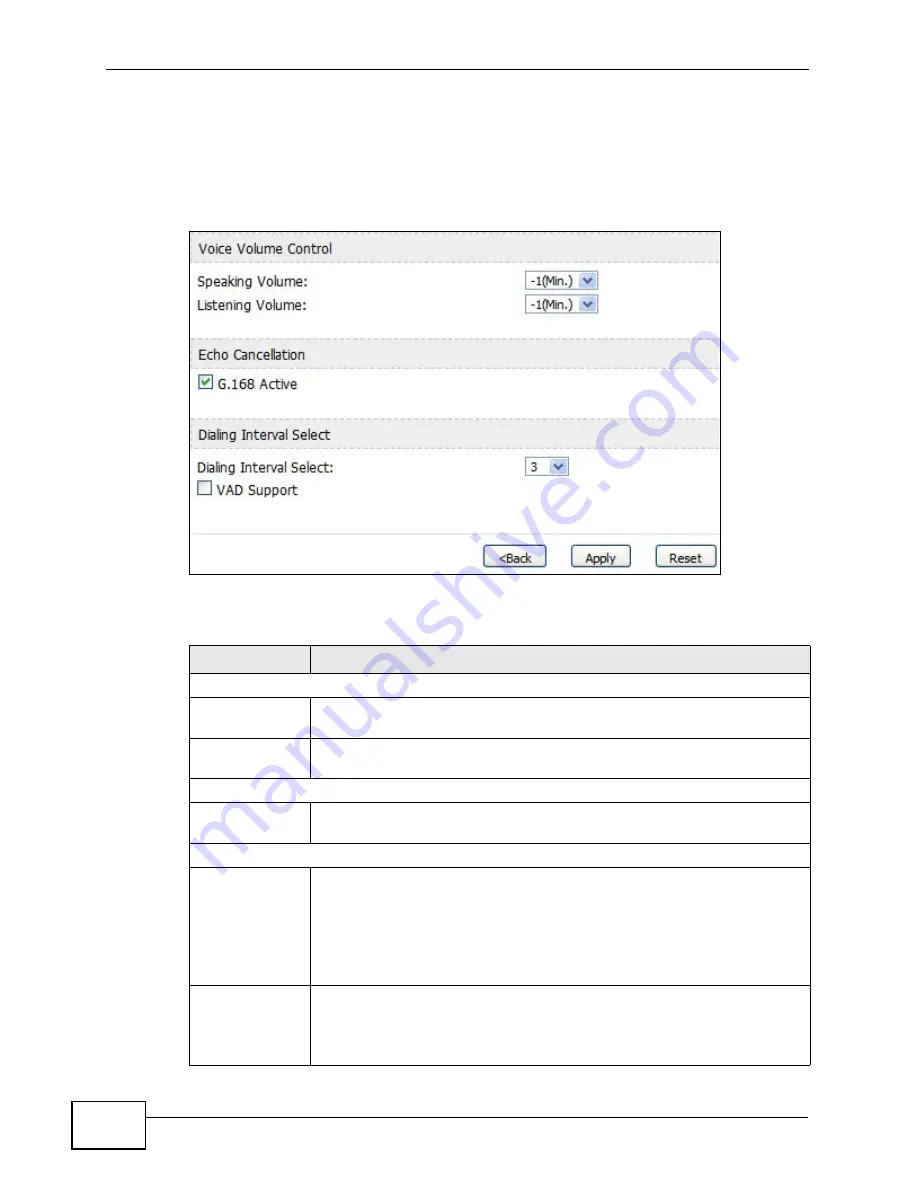
Chapter 13 The Phone Screens
User’s Guide
168
13.2.1 Advanced Analog Phone Setup
Click the Advanced button in VOICE > Phone > Analog Phone to edit
advanced settings for each phone port.
Figure 78
VOICE > Phone > Analog Phone > Advanced
The following table describes the labels in this screen.
Table 62
VOICE > Phone > Analog Phone > Advanced
LABEL
DESCRIPTION
Voice Volume Control
Speaking
Volume
Enter the loudness that the WiMAX Device uses for speech that it sends
to the peer device. -1 is the quietest, and 1 is the loudest.
Listening
Volume
Enter the loudness that the WiMAX Device uses for speech that it
receives from the peer device. -1 is the quietest, and 1 is the loudest.
Echo Cancellation
G.168 Active
Select this if you want to eliminate the echo caused by the sound of
your voice reverberating in the telephone receiver while you talk.
Dialing Interval Select
Dialing Interval
Select
Enter the number of seconds the WiMAX Device should wait after you
stop dialing numbers before it makes the phone call. The value depends
on how quickly you dial phone numbers.
If you select Active Immediate Dial in VOICE > Phone > Common,
you can press the pound key (#) to tell the WiMAX Device to make the
phone call immediately, regardless of this setting.
VAD Support
Select this if the WiMAX Device should stop transmitting when you are
not speaking. This reduces the bandwidth the WiMAX Device uses.
Note: The G.711 codec does not support this feature.
Summary of Contents for MAX-306
Page 2: ......
Page 8: ...Safety Warnings User s Guide 8...
Page 10: ...Contents Overview User s Guide 10...
Page 30: ...30...
Page 36: ...Chapter 1 Getting Started User s Guide 36...
Page 46: ...Chapter 2 Introducing the Web Configurator User s Guide 46...
Page 64: ...Chapter 4 VoIP Connection Wizard User s Guide 64...
Page 65: ...65 PART II Basic Screens The Main Screen 40 The Setup Screens 67...
Page 66: ...66...
Page 74: ...74...
Page 88: ...Chapter 6 The LAN Configuration Screens User s Guide 88...
Page 112: ...Chapter 8 The Wi Fi Configuration Screens User s Guide 112...
Page 134: ...Chapter 10 The NAT Configuration Screens User s Guide 134...
Page 146: ...146...
Page 164: ...Chapter 12 The Service Configuration Screens User s Guide 164...
Page 180: ...Chapter 14 The Phone Book Screens User s Guide 180...
Page 182: ...182...
Page 202: ...Chapter 15 The Certificates Screens User s Guide 202...
Page 212: ...Chapter 16 The Firewall Screens User s Guide 212...
Page 226: ...Chapter 18 The Remote Management Screens User s Guide 226...
Page 242: ...Chapter 19 The Logs Screens User s Guide 242...
Page 252: ...Chapter 20 The UPnP Screen User s Guide 252...
Page 265: ...265 PART VI Troubleshooting and Specifications Troubleshooting 267 Product Specifications 275...
Page 266: ...266...
Page 274: ...Chapter 22 Troubleshooting User s Guide 274...
Page 278: ...278...
Page 310: ...Appendix B Setting Up Your Computer s IP Address User s Guide 310...
Page 336: ...Appendix D Pop up Windows JavaScripts and Java Permissions User s Guide 336...
Page 380: ...Appendix F Importing Certificates User s Guide 380...
Page 382: ...Appendix G SIP Passthrough User s Guide 382...
Page 398: ...Appendix J Customer Support User s Guide 398...
Page 405: ...Index User s Guide 405...






























