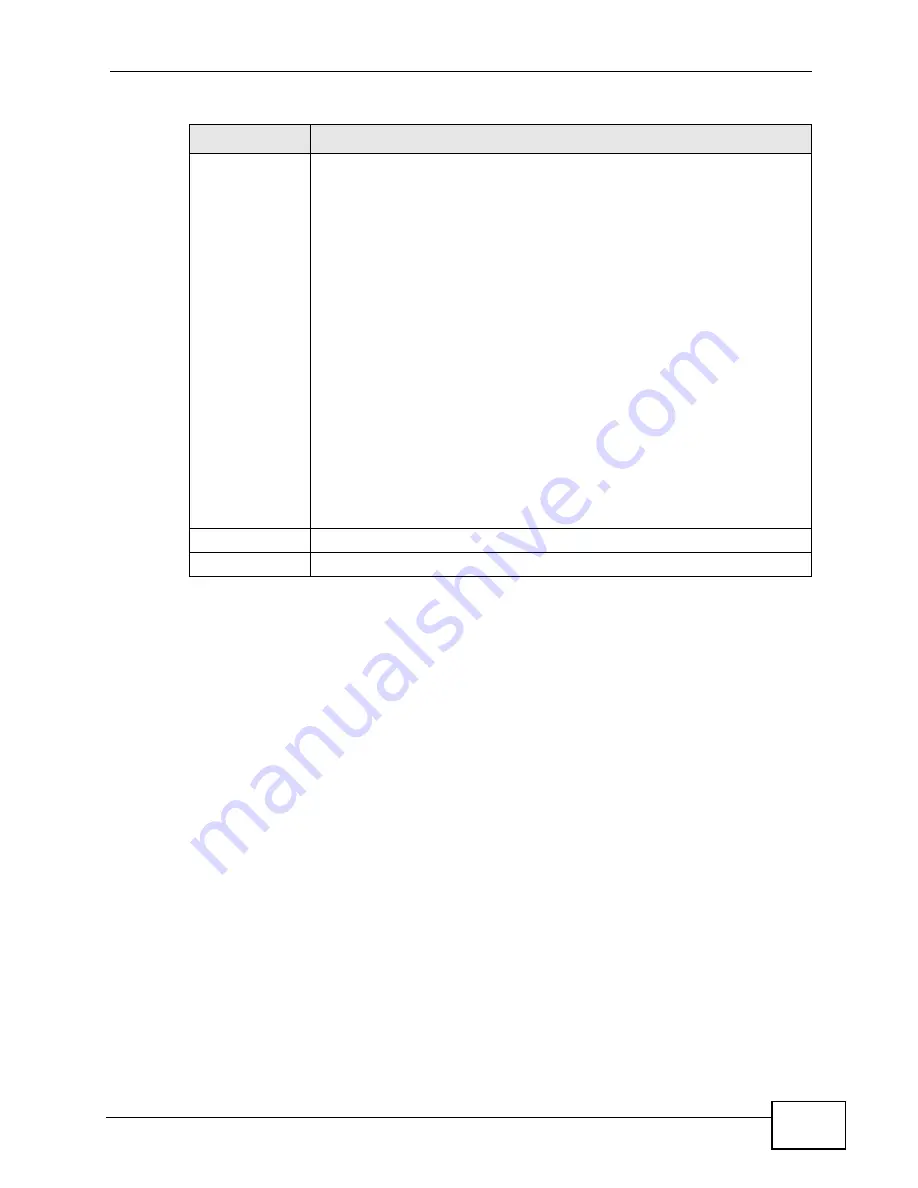
Chapter 8 The Wi-Fi Configuration Screens
User’s Guide
111
802.11 Mode
Select the Wi-Fi protocol to use while broadcasting.
• 802.11b - This protocol is one of the older ones and is not nearly as
robust as later versions (b, g, n). In many countries, it shares the
same frequency range (2.4 GHz) as other devices, like cordless
phones, Bluetooth devices, and microwave ovens, and so may be
prone to interference from them. This protocol has an approximate
maximum data throughput of: 11 Mbit/s (average is about 4.5 Mbit/
s in a typical networking environment). Select this mode if all your
clients are using ‘b’ and if you have moderate to low bandwidth
requirements.
• 802.11g - This protocol is newer and marginally more robust than
its predecessor. Like the ‘b’ protocol, it, too, tends to overlap
frequencies with other kinds of devices (2.4 GHz) and is similarly
prone to interference from them. However, differences in how it
operates give it much higher bandwidth capabilities and ouptut
power. This protocol has an approximate maximum data throughput
of: 54 Mbit/s (average is about 19 Mbit/s in a typical networking
environment.) Select this mode if your clients are using ‘g’ or a mix
of ‘g’ and ‘b’ and if you have moderate to high bandwidth
requirements.
• 802.11b/g - This is a hybrid protocol that incorporates all the
advantages of the individual protocols with few, if any, of their
drawbacks. More importantly, it does not suffer from interference
from other devices in its frequencey range. Select this method if you
have clients who are using either ‘b’, ‘g’, or both.
Apply
Click to save your changes.
Reset
Click to restore your previously saved settings.
Table 36
ADVANCED > Wi-Fi Configuration > Advanced (continued)
LABEL
DESCRIPTION
Summary of Contents for MAX-306
Page 2: ......
Page 8: ...Safety Warnings User s Guide 8...
Page 10: ...Contents Overview User s Guide 10...
Page 30: ...30...
Page 36: ...Chapter 1 Getting Started User s Guide 36...
Page 46: ...Chapter 2 Introducing the Web Configurator User s Guide 46...
Page 64: ...Chapter 4 VoIP Connection Wizard User s Guide 64...
Page 65: ...65 PART II Basic Screens The Main Screen 40 The Setup Screens 67...
Page 66: ...66...
Page 74: ...74...
Page 88: ...Chapter 6 The LAN Configuration Screens User s Guide 88...
Page 112: ...Chapter 8 The Wi Fi Configuration Screens User s Guide 112...
Page 134: ...Chapter 10 The NAT Configuration Screens User s Guide 134...
Page 146: ...146...
Page 164: ...Chapter 12 The Service Configuration Screens User s Guide 164...
Page 180: ...Chapter 14 The Phone Book Screens User s Guide 180...
Page 182: ...182...
Page 202: ...Chapter 15 The Certificates Screens User s Guide 202...
Page 212: ...Chapter 16 The Firewall Screens User s Guide 212...
Page 226: ...Chapter 18 The Remote Management Screens User s Guide 226...
Page 242: ...Chapter 19 The Logs Screens User s Guide 242...
Page 252: ...Chapter 20 The UPnP Screen User s Guide 252...
Page 265: ...265 PART VI Troubleshooting and Specifications Troubleshooting 267 Product Specifications 275...
Page 266: ...266...
Page 274: ...Chapter 22 Troubleshooting User s Guide 274...
Page 278: ...278...
Page 310: ...Appendix B Setting Up Your Computer s IP Address User s Guide 310...
Page 336: ...Appendix D Pop up Windows JavaScripts and Java Permissions User s Guide 336...
Page 380: ...Appendix F Importing Certificates User s Guide 380...
Page 382: ...Appendix G SIP Passthrough User s Guide 382...
Page 398: ...Appendix J Customer Support User s Guide 398...
Page 405: ...Index User s Guide 405...






























