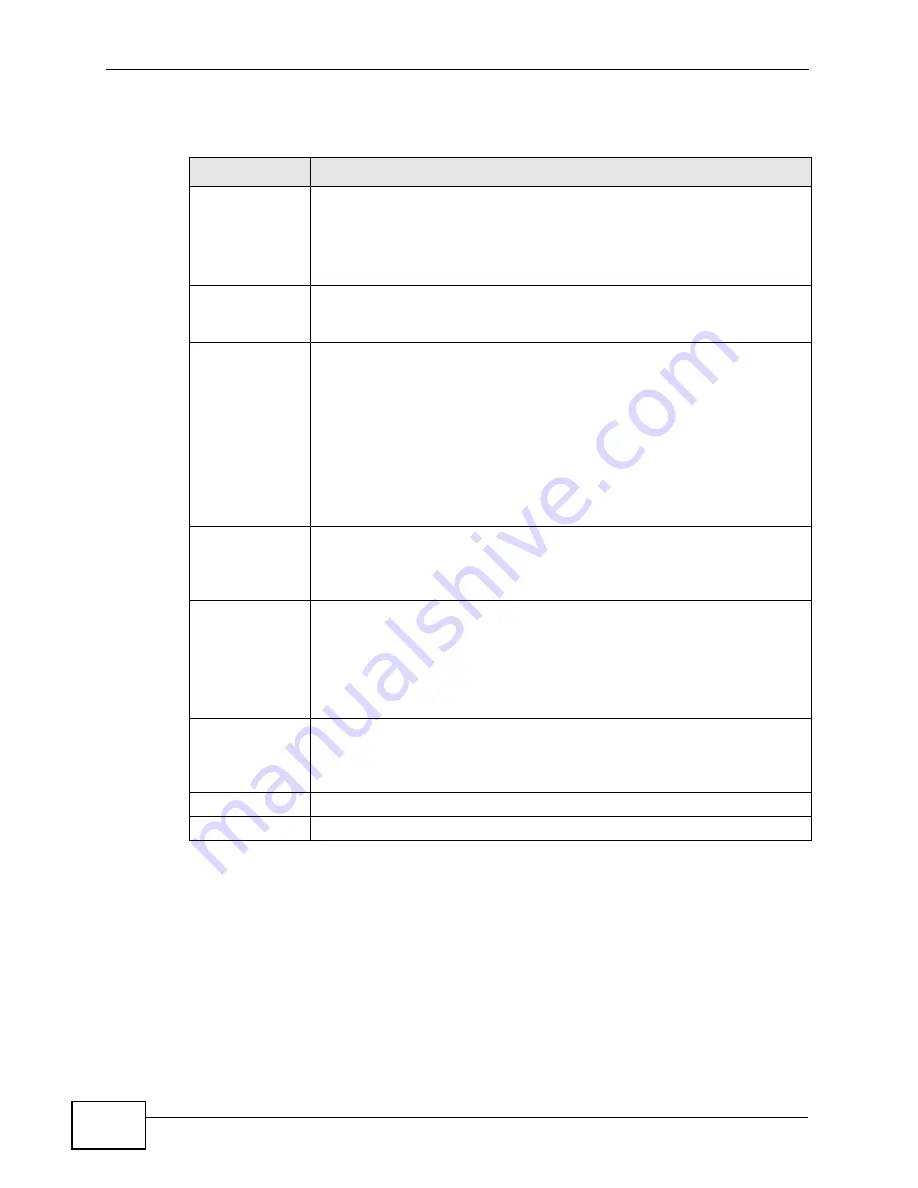
Chapter 7 The WAN Configuration Screens
User’s Guide
100
The following table describes the labels in this screen.
Table 30
ADVANCED > WAN Configuration > Traffic Redirect
LABEL
DESCRIPTION
Active
Select this check box to have the WiMAX Device use traffic redirect if
the normal WAN connection goes down.
Note: If you activate traffic redirect, you must configure the
Check
WAN IP Address
field.
Backup
Gateway IP
Address
Type the IP address of your backup gateway in dotted decimal notation.
The WiMAX Device automatically forwards traffic to this IP address if the
WiMAX Device's Internet connection terminates.
Check WAN IP
Address
Configure this field to test your WiMAX Device's WAN accessibility. Type
the IP address of a reliable nearby computer (for example, your ISP's
DNS server address).
Note: If you activate either traffic redirect or dial backup, you must
configure an IP address here.
When using a WAN backup connection, the WiMAX Device periodically
pings the addresses configured here and uses the other WAN backup
connection (if configured) if there is no response.
Fail Tolerance
Type the number of times (2 recommended) that your WiMAX Device
may ping the IP addresses configured in the Check WAN IP Address
field without getting a response before switching to a WAN backup
connection (or a different WAN backup connection).
Period (sec)
The WiMAX Device tests a WAN connection by periodically sending a
ping to either the default gateway or the address in the Check WAN IP
Address field.
Type a number of seconds (5 to 300) to set the time interval between
checks. Allow more time if your destination IP address handles lots of
traffic.
Timeout (sec)
Type the number of seconds (1 to 10) for your WiMAX Device to wait for
a response to the ping before considering the check to have failed. This
setting must be less than the Period. Use a higher value in this field if
your network is busy or congested.
Apply
Click to save your changes.
Reset
Click to restore your previously saved settings.
Summary of Contents for MAX-306
Page 2: ......
Page 8: ...Safety Warnings User s Guide 8...
Page 10: ...Contents Overview User s Guide 10...
Page 30: ...30...
Page 36: ...Chapter 1 Getting Started User s Guide 36...
Page 46: ...Chapter 2 Introducing the Web Configurator User s Guide 46...
Page 64: ...Chapter 4 VoIP Connection Wizard User s Guide 64...
Page 65: ...65 PART II Basic Screens The Main Screen 40 The Setup Screens 67...
Page 66: ...66...
Page 74: ...74...
Page 88: ...Chapter 6 The LAN Configuration Screens User s Guide 88...
Page 112: ...Chapter 8 The Wi Fi Configuration Screens User s Guide 112...
Page 134: ...Chapter 10 The NAT Configuration Screens User s Guide 134...
Page 146: ...146...
Page 164: ...Chapter 12 The Service Configuration Screens User s Guide 164...
Page 180: ...Chapter 14 The Phone Book Screens User s Guide 180...
Page 182: ...182...
Page 202: ...Chapter 15 The Certificates Screens User s Guide 202...
Page 212: ...Chapter 16 The Firewall Screens User s Guide 212...
Page 226: ...Chapter 18 The Remote Management Screens User s Guide 226...
Page 242: ...Chapter 19 The Logs Screens User s Guide 242...
Page 252: ...Chapter 20 The UPnP Screen User s Guide 252...
Page 265: ...265 PART VI Troubleshooting and Specifications Troubleshooting 267 Product Specifications 275...
Page 266: ...266...
Page 274: ...Chapter 22 Troubleshooting User s Guide 274...
Page 278: ...278...
Page 310: ...Appendix B Setting Up Your Computer s IP Address User s Guide 310...
Page 336: ...Appendix D Pop up Windows JavaScripts and Java Permissions User s Guide 336...
Page 380: ...Appendix F Importing Certificates User s Guide 380...
Page 382: ...Appendix G SIP Passthrough User s Guide 382...
Page 398: ...Appendix J Customer Support User s Guide 398...
Page 405: ...Index User s Guide 405...






























