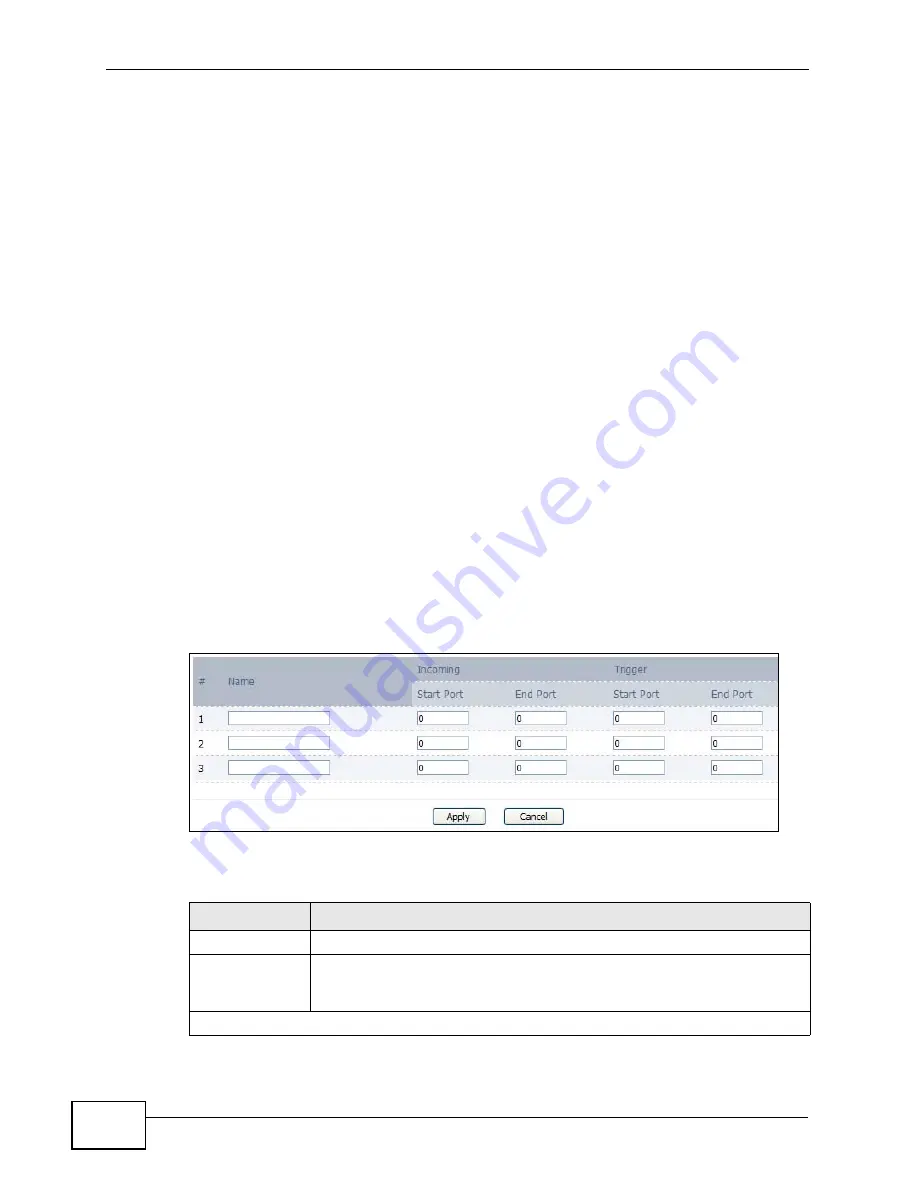
Chapter 10 The NAT Configuration Screens
User’s Guide
130
10.4 Trigger Port
Some services use a dedicated range of ports on the client side and a dedicated
range of ports on the server side. With regular port forwarding you set a
forwarding port in NAT to forward a service (coming in from the server on the
WAN) to the IP address of a computer on the client side (LAN). The problem is
that port forwarding only forwards a service to a single LAN IP address. In order to
use the same service on a different LAN computer, you have to manually replace
the LAN computer's IP address in the forwarding port with another LAN
computer's IP address,
Trigger port forwarding solves this problem by allowing computers on the LAN to
dynamically take turns using the service. The WiMAX Device records the IP
address of a LAN computer that sends traffic to the WAN to request a service with
a specific port number and protocol (a "trigger" port). When the WiMAX Device's
WAN port receives a response with a specific port number and protocol
("incoming" port), the WiMAX Device forwards the traffic to the LAN IP address of
the computer that sent the request. After that computer’s connection for that
service closes, another computer on the LAN can use the service in the same
manner. This way you do not need to configure a new IP address each time you
want a different LAN computer to use the application.
Click ADVANCED > NAT Configuration > Trigger Port to maintain trigger port
forwarding rules for the WiMAX Device.
Figure 61
ADVANCED > NAT Configuration > Trigger Port
The following table describes the labels in this screen.
Table 49
ADVANCED > NAT Configuration > Trigger Port
LABEL
DESCRIPTION
#
The number of the item in this list.
Name
Enter a name to identify this rule. You can use 1 - 15 printable ASCII
characters, or you can leave this field blank. It does not have to be a
unique name.
Incoming
Summary of Contents for MAX-306
Page 2: ......
Page 8: ...Safety Warnings User s Guide 8...
Page 10: ...Contents Overview User s Guide 10...
Page 30: ...30...
Page 36: ...Chapter 1 Getting Started User s Guide 36...
Page 46: ...Chapter 2 Introducing the Web Configurator User s Guide 46...
Page 64: ...Chapter 4 VoIP Connection Wizard User s Guide 64...
Page 65: ...65 PART II Basic Screens The Main Screen 40 The Setup Screens 67...
Page 66: ...66...
Page 74: ...74...
Page 88: ...Chapter 6 The LAN Configuration Screens User s Guide 88...
Page 112: ...Chapter 8 The Wi Fi Configuration Screens User s Guide 112...
Page 134: ...Chapter 10 The NAT Configuration Screens User s Guide 134...
Page 146: ...146...
Page 164: ...Chapter 12 The Service Configuration Screens User s Guide 164...
Page 180: ...Chapter 14 The Phone Book Screens User s Guide 180...
Page 182: ...182...
Page 202: ...Chapter 15 The Certificates Screens User s Guide 202...
Page 212: ...Chapter 16 The Firewall Screens User s Guide 212...
Page 226: ...Chapter 18 The Remote Management Screens User s Guide 226...
Page 242: ...Chapter 19 The Logs Screens User s Guide 242...
Page 252: ...Chapter 20 The UPnP Screen User s Guide 252...
Page 265: ...265 PART VI Troubleshooting and Specifications Troubleshooting 267 Product Specifications 275...
Page 266: ...266...
Page 274: ...Chapter 22 Troubleshooting User s Guide 274...
Page 278: ...278...
Page 310: ...Appendix B Setting Up Your Computer s IP Address User s Guide 310...
Page 336: ...Appendix D Pop up Windows JavaScripts and Java Permissions User s Guide 336...
Page 380: ...Appendix F Importing Certificates User s Guide 380...
Page 382: ...Appendix G SIP Passthrough User s Guide 382...
Page 398: ...Appendix J Customer Support User s Guide 398...
Page 405: ...Index User s Guide 405...






























