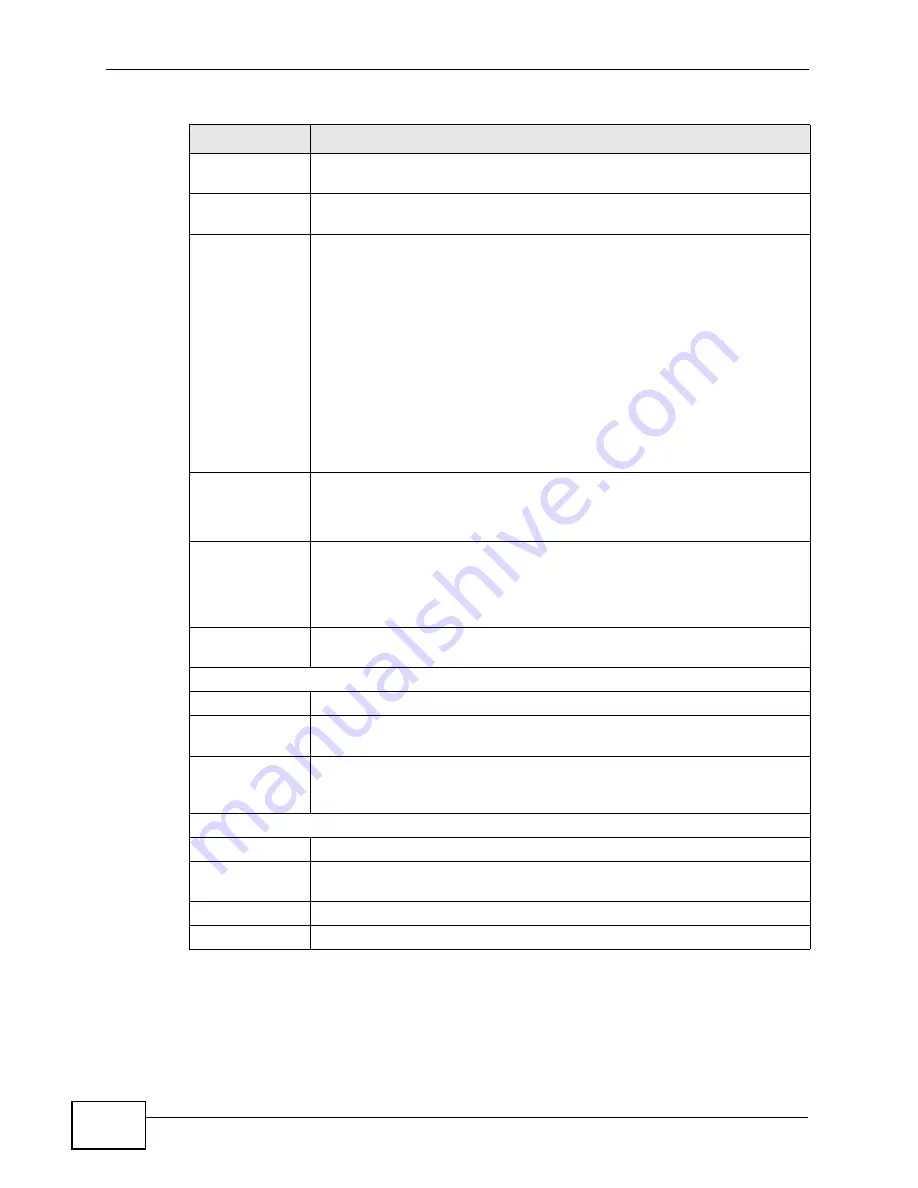
Chapter 19 The Logs Screens
User’s Guide
232
Send Log to
Enter the e-mail address to which log entries are sent by e-mail. Leave
this field blank if you do not want to send logs by e-mail.
Send Alerts to
Enter the e-mail address to which alerts are sent by e-mail. Leave this
field blank if you do not want to send alerts by e-mail.
Log Schedule
Select the frequency with which the WiMAX Device should send log
messages by e-mail.
• Daily
• Weekly
• Hourly
• When Log is Full
• None.
If the Weekly or the Daily option is selected, specify a time of day
when the E-mail should be sent. If the Weekly option is selected, then
also specify which day of the week the E-mail should be sent. If the
When Log is Full option is selected, an alert is sent when the log fills
up. If you select None, no log messages are sent.
Day for Sending
Log
This field is only available when you select Weekly in the Log
Schedule field.
Select which day of the week to send the logs.
Time for
Sending Log
This field is only available when you select Daily or Weekly in the Log
Schedule field.
Enter the time of day in 24-hour format (for example 23:00 equals
11:00 pm) to send the logs.
Clear log after
sending mail
Select this to clear all logs and alert messages after logs are sent by e-
mail.
Syslog Logging
Active
Select this to enable syslog logging.
Syslog Server
IP Address
Enter the server name or IP address of the syslog server that logs the
selected categories of logs.
Log Facility
Select a location. The log facility allows you to log the messages in
different files in the syslog server. See the documentation of your
syslog for more details.
Active Log and Alert
Log
Select the categories of logs that you want to record.
Send
immediate alert
Select the categories of alerts that you want the WiMAX Device to send
immediately.
Apply
Click to save your changes.
Cancel
Click to return to the previous screen without saving your changes.
Table 94
TOOLS > Logs > Log Settings
LABEL
DESCRIPTION
Summary of Contents for MAX-306
Page 2: ......
Page 8: ...Safety Warnings User s Guide 8...
Page 10: ...Contents Overview User s Guide 10...
Page 30: ...30...
Page 36: ...Chapter 1 Getting Started User s Guide 36...
Page 46: ...Chapter 2 Introducing the Web Configurator User s Guide 46...
Page 64: ...Chapter 4 VoIP Connection Wizard User s Guide 64...
Page 65: ...65 PART II Basic Screens The Main Screen 40 The Setup Screens 67...
Page 66: ...66...
Page 74: ...74...
Page 88: ...Chapter 6 The LAN Configuration Screens User s Guide 88...
Page 112: ...Chapter 8 The Wi Fi Configuration Screens User s Guide 112...
Page 134: ...Chapter 10 The NAT Configuration Screens User s Guide 134...
Page 146: ...146...
Page 164: ...Chapter 12 The Service Configuration Screens User s Guide 164...
Page 180: ...Chapter 14 The Phone Book Screens User s Guide 180...
Page 182: ...182...
Page 202: ...Chapter 15 The Certificates Screens User s Guide 202...
Page 212: ...Chapter 16 The Firewall Screens User s Guide 212...
Page 226: ...Chapter 18 The Remote Management Screens User s Guide 226...
Page 242: ...Chapter 19 The Logs Screens User s Guide 242...
Page 252: ...Chapter 20 The UPnP Screen User s Guide 252...
Page 265: ...265 PART VI Troubleshooting and Specifications Troubleshooting 267 Product Specifications 275...
Page 266: ...266...
Page 274: ...Chapter 22 Troubleshooting User s Guide 274...
Page 278: ...278...
Page 310: ...Appendix B Setting Up Your Computer s IP Address User s Guide 310...
Page 336: ...Appendix D Pop up Windows JavaScripts and Java Permissions User s Guide 336...
Page 380: ...Appendix F Importing Certificates User s Guide 380...
Page 382: ...Appendix G SIP Passthrough User s Guide 382...
Page 398: ...Appendix J Customer Support User s Guide 398...
Page 405: ...Index User s Guide 405...






























