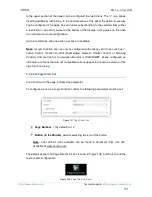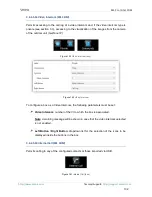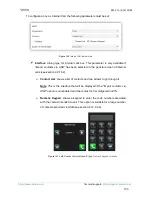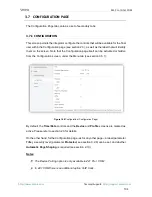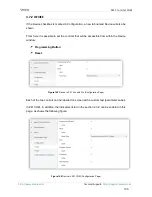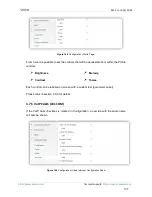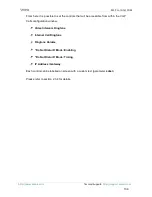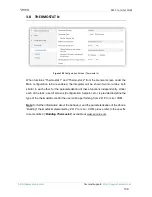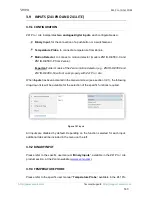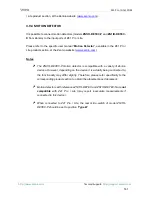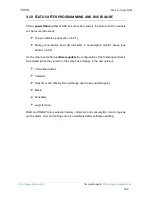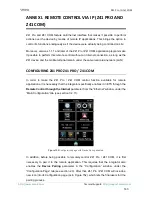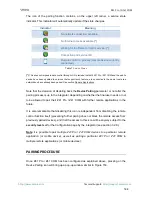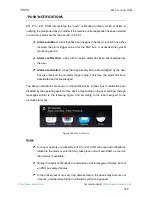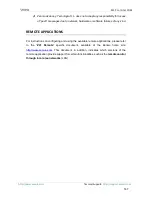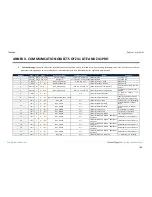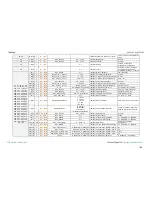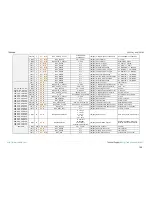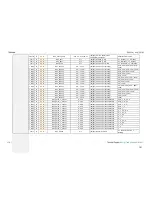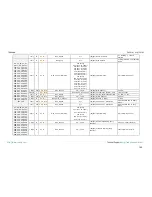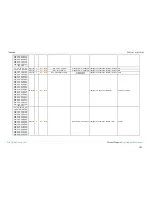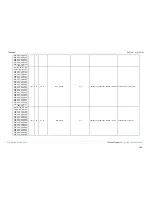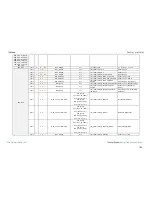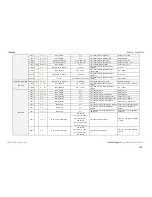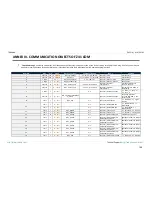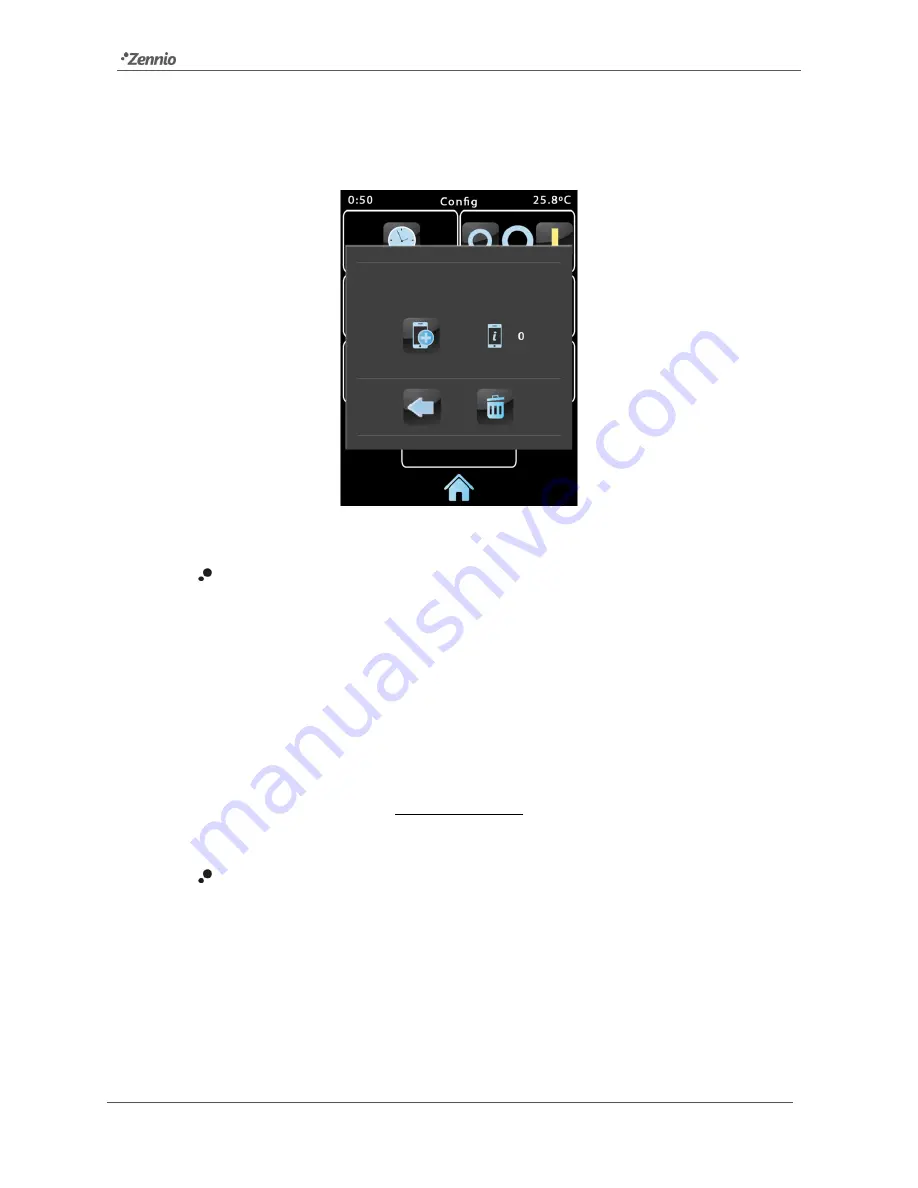
Z41 Pro / Lite / COM
http://www.zennio.com
Tecnical Support:
http://support.zennio.com
145
The upper section of the pop-up window may display text messages to notify events to
the user along the process, while the middle section contains the Pairing Code Request
button and an icon with a numeric indicator:
Figure 153
Device Pairing dialog window
On a short press, the Pairing Code Request button sends a Pairing Code
request, which will be responded with an
alphanumeric key word
that Z41
Pro / Z41 COM will show on the upper section of the window, unless a
communication error takes place (in such case, the word “ERROR” will be
displayed on the screen). The user will be required to enter this key word on
the remote application in order to set the link with Z41 Pro / Z41 COM. The key
word will be active for 2 minutes; after that time, it expires and a new one has
to be requested again.
Note that this process is only required once, so the mobile device can register
the particular Z41 Pro / Z41 COM.
The indicator on the right shows the
currently active pairings
of the device,
that is, the number of remote applications or devices Z41 Pro / Z41 COM
remains paired to, and from which it can be controlled. The initial value is 0.
Finally, the lower portion of the window comprises the
validation button
, which lets the
user confirm the process and close the pop-up window, and the
bin button
, which (after
a long press) deletes all current pairings and clears the pairing counter.