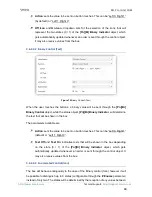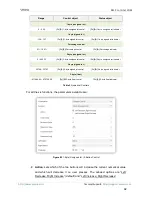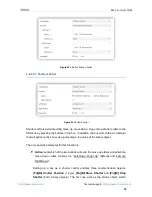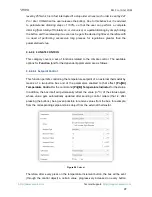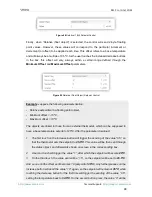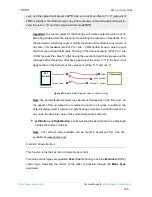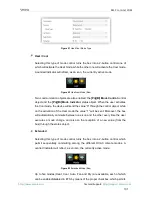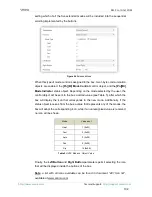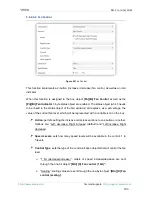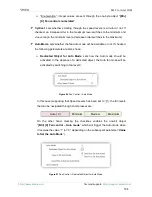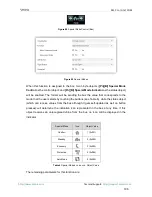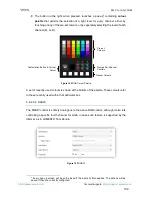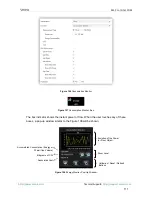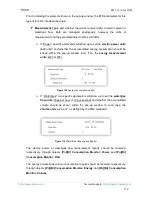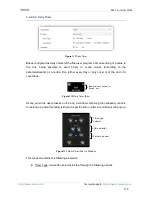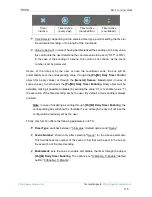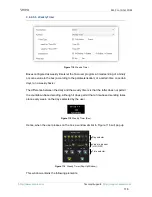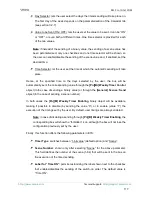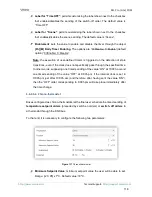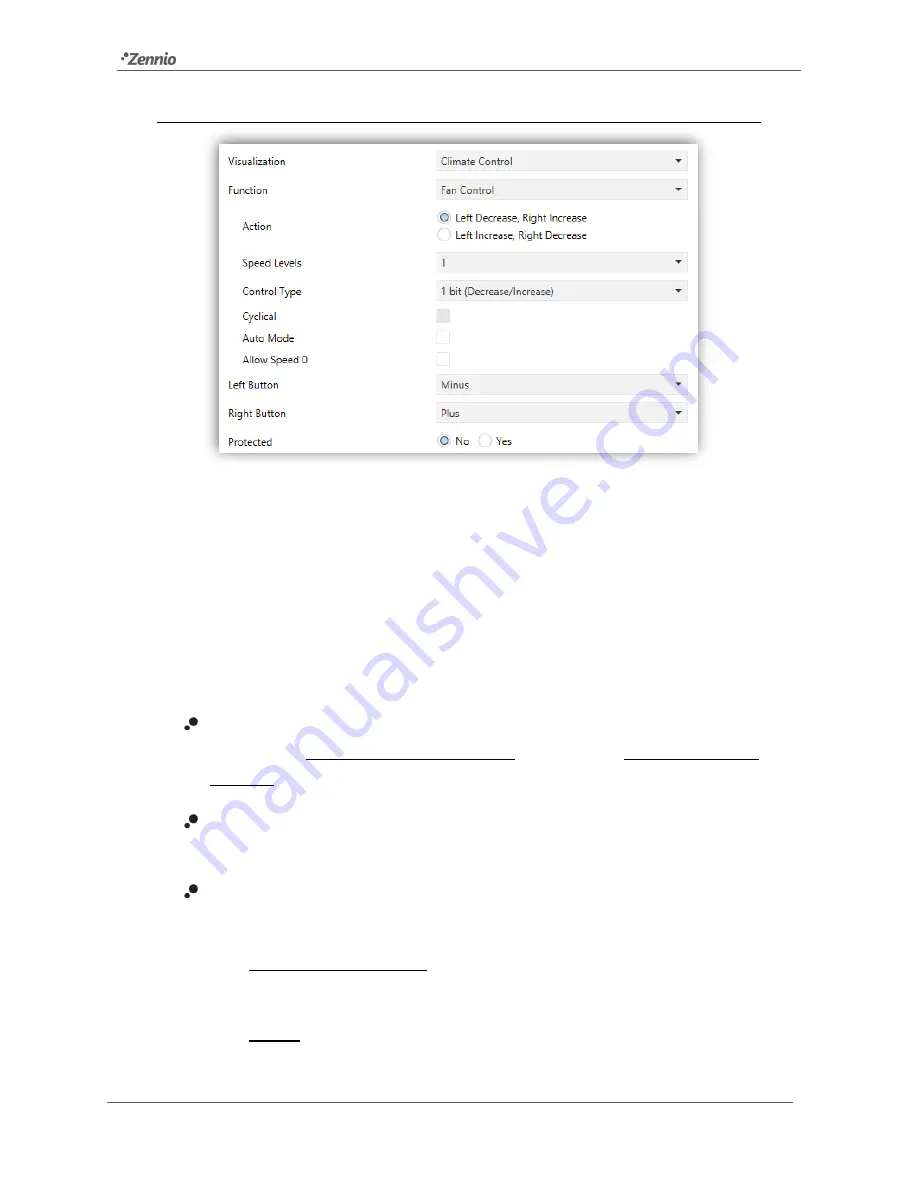
Z41 Pro / Lite / COM
http://www.zennio.com
Tecnical Support:
http://support.zennio.com
103
3.6.2.4.3
Fan Control
Figure 95
Fan Control
This function implements a 2-button (increase / decrease) fan control, as well as an icon
indicator.
When this function is assigned to the box, object
[Pn][Bi] Fan Control
as well as the
[Pn][Bi] Fan Indicator
1-byte status object are enabled. The status object (which needs
to be linked to the status object of the fan actuator) will express, as a percentage, the
value of the current fan level, which will be represented with a variable icon on the box.
Action
: permits setting the increase or decrease actions to one button or another.
Options are
: “Left: decrease, Right increase” (default) and “Left increase, Right
decrease
”.
Speed Levels
: sets how many speed levels will be available in the control. 1 to
5 levels.
Control Type
: sets the type of the communication objects that will control the fan
level.
➢
“1 bit (decrease/increase)”: orders of speed increase/decrease are sent
through the one-
bit object “
[Btn] [X] Fan control (1 bit)”.
➢
“Scaling”: scaling values are sent through the one-byte object “
[Btn] [X] Fan
control (scaling)
”.