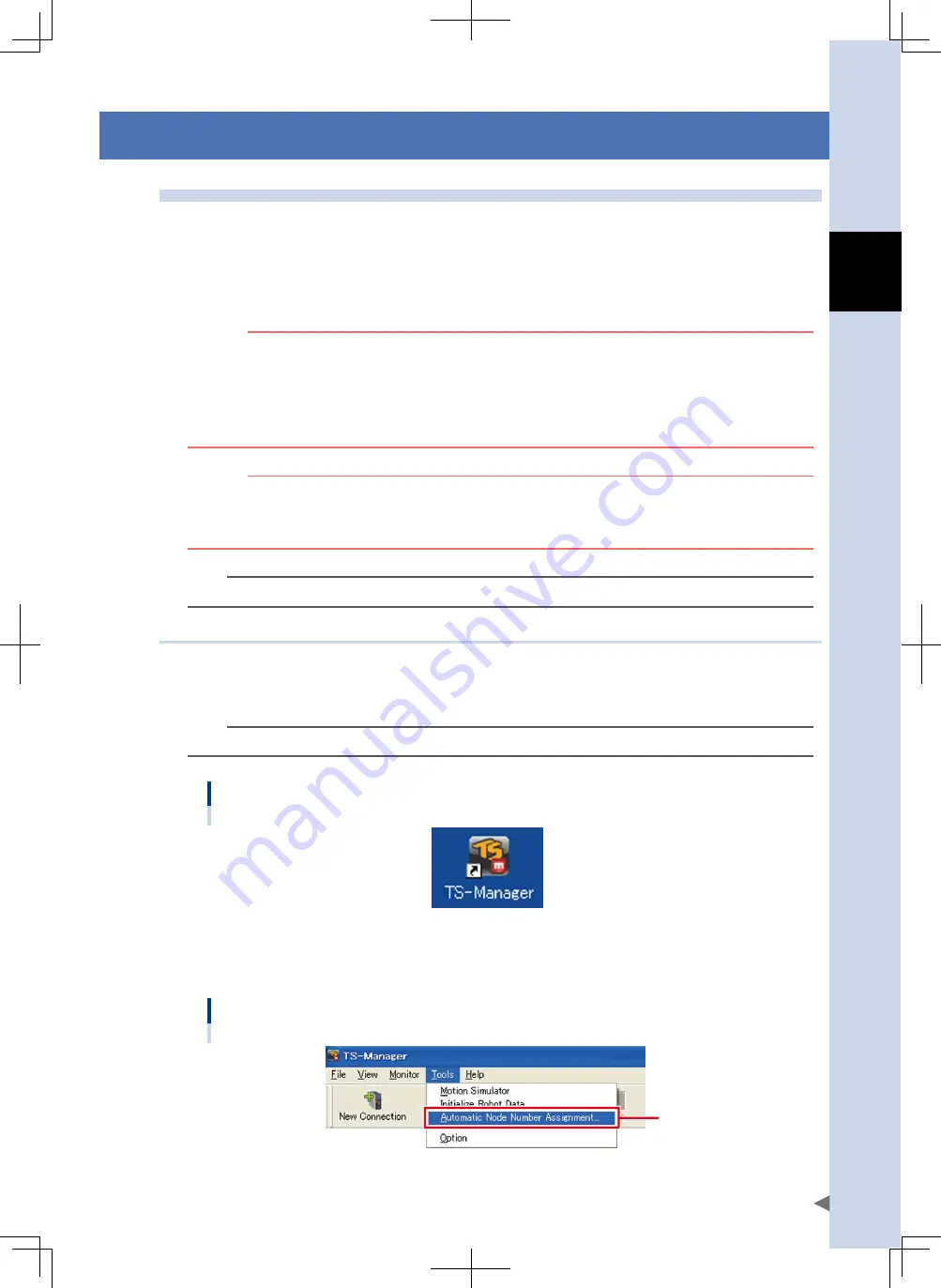
C
Daisy Chain Guide
C-5
2. Node number setting
2.1 Automatic node number assignment function
Daisy-chained controllers can be distinguished from each other by being assigned a different "node number".
Node numbers can be set with the "Automatic node number assignment function" of the support software
TS-Manager or with the HT1. They can also be set using the "Automatic node number setting (SETID)"
communication command.
The following sections describe how to perform automatic node number assignment using the TS-Manager or
HT1.
w
WARNING
AftER you CoNNECt CoNtRollERS IN A DAISy ChAIN, BE SuRE to pERfoRM AutoMAtIC NoDE NuMBER
ASSIGNMENt. AlSo BE SuRE to Do It WhEN ANothER CoNtRollER IS ADDED AftER AutoMAtIC NoDE NuMBER
ASSIGNMENt hAS BEEN pERfoRMED.
If MultIplE CoNtRollERS WIth thE SAME NoDE NuMBER EXISt oN A NEtWoRk, DAtA MAy Not BE EXChANGED
CoRRECtly. (REfER to SECtIoN 2.2, "WhEN CoNtRollERS WIth SAME NoDE NuMBER EXISt oN NEtWoRk", IN thIS
DAISy ChAIN GuIDE.)
c
CAutIoN
• To use the TS-Manager, the TS-Manager software must be installed on your computer.
• The daisy chain function is not supported by the TS-Manager software with a version prior to 1.2.0. Always use
the software with version 1.2.0 or later. If the tS-Manager with an earlier version is already installed on your
computer, first uninstall it and then install new one.
n
NOTE
For details on the basic operations of the TS-Manager, refer to the TS-Manager manual and its online help.
2.1.1 When using the TS-Manager
To perform automatic node number assignment using the TS-Manager, follow the steps below.
1
Start the TS-Manager.
From the Windows [Start] button, select "Programs" – "TS-Manager" – "TS-Manager".
TIP
You can also double-click the "TS-Manager" icon on the desktop to start the TS-Manger.
TS-Manager icon
24C01-M0-00
2
Select "Automatic Node Number Assignment".
From the "Tool" menu in the main window, select "Automatic Node Number Assignment".
Selecting "Automatic Node Number Assignment"
Select.
24C02-M0-00






























