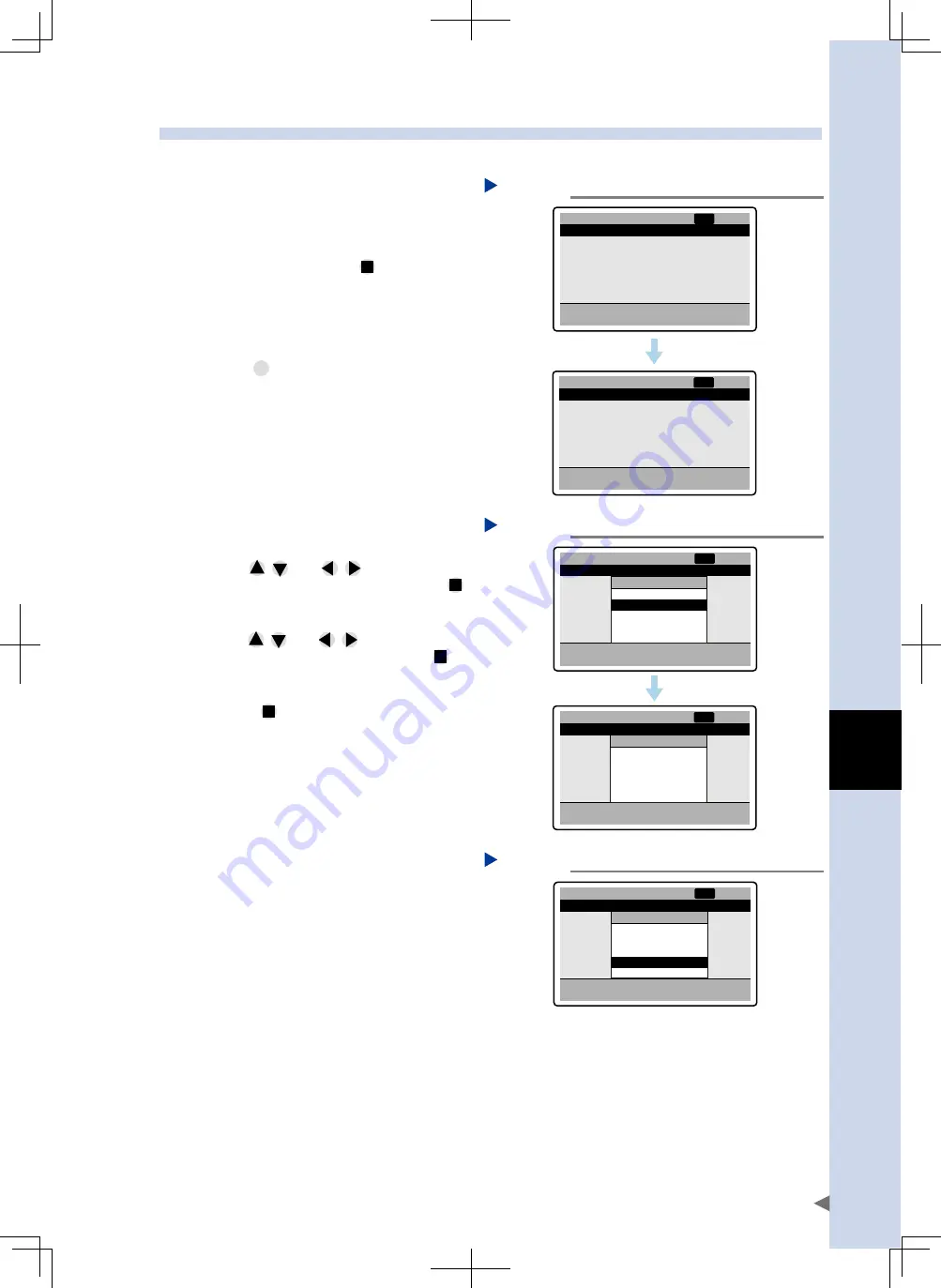
A
ht
1
o
peration Guide
A-19
4.2 Copying point data
This section describes how to copy created point data to another point data number.
1
On the main menu screen, select
"Point".
The "Point" menu screen appears.
2
Move the cursor to "Point
teaching" and press
.
The "Point teaching" screen appears,
showing the point data items in the menu
area.
Point edit
Point teaching
Point
NRM
[01]
P 1
1. Run type
2. Position
3. Speed
4. Accel.
5. Decel.
6. Push
ABS
100.00
100
100
100
100
-
mm
%
%
%
%
Point edit
NRM
[01]
"Point edit" screen
Step 2
24A15-M0-00
3
Press
FUNC
to open the "Function"
menu and select "Copy".
The "Function" menu changes to the window for
specifying the copy source and destination.
The point number that is first displayed as
the copy source is the point number that
was selected when the "Function" menu was
opened.
-
mm
%
%
%
%
P 1
1. Run type
2. Position
3. Speed
4. Accel.
5. Decel.
6. Push
ABS
100.00
100
100
100
100
Point edit
Function
Select number
Copy
Delete this
Delete all
Point list
NRM
[01]
-
mm
%
%
%
%
P 1
1. Run type
2. Position
3. Speed
4. Accel.
5. Decel.
6. Push
ABS
100.00
100
100
100
100
Point edit
Copy
From P 1
To P 2
Copy OK?
Yes
No
NRM
[01]
"Copy" screen
Step 3
24A16-M0-00
4
Specify the copy source and
destination point numbers.
1. Use
and
to specify the
copy source point number, and press
.
The cursor then moves to the copy
destination item.
2. Use
and
to specify the copy
destination point number, and press
.
The cursor then moves to "Yes" under the
confirmation message.
3. Press
to copy the data.
The display then returns to the screen
that was displayed before the "Function"
menu was opened. (The copy source
point number is displayed.)
-
mm
%
%
%
%
P 1
1. Run type
2. Position
3. Speed
4. Accel.
5. Decel.
6. Push
ABS
100.00
100
100
100
100
Point edit
Copy
From P 1
To P 9
Copy OK?
Yes
No
NRM
[01]
Specifying point number
Step 4
24A17-M0-00






























