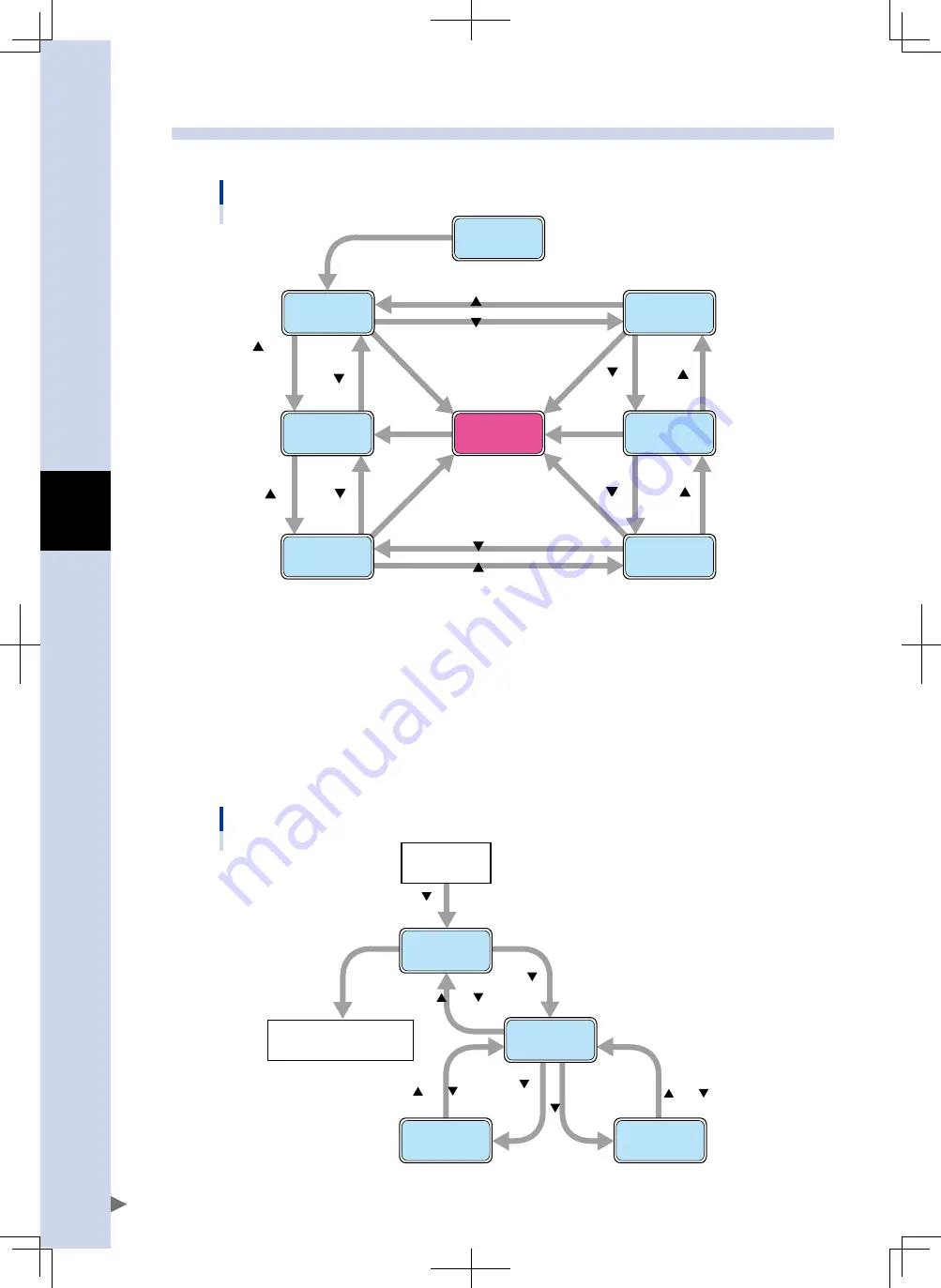
5
o
peration
5-52
9.3 Changing the screen
Press the
▲
button or
▼
button on the TS-Monitor to change the TS-Monitor screen as follows.
Changing the screen after normal startup
Startup screen
INFORMATION
screen
Transits after a certain
period of time has elapsed.
MAIN screen
I/O screen
CHECK screen
RUN screen
STATUS screen
Alarm occurs.
button
button
button
(or transits after a
certain period of
time has elapsed.)
button
Transits to
the MAIN
screen.
button
button
button
button
button
button
button
button
23505-M1-00
The TS-Monitor always monitors the alarm (error alarm or warning alarm). If the TS-Monitor detects an alarm,
the screen will change to the MAIN screen. At this time, if any alarm has already occurred, the screen does not
change to the MAIN screen.
Additionally, if an error alarm occurs, the screen color will change. For details, see section 9.5, "Screen color
in case of alarm".
When turning on the power while holding down the
▼
button, the SETUP screen will start up. On the SETUP
screen, you can make the LCD setting. For details, see section 9.6, "SETUP screen".
When the SETUP screen is displayed, press the
▼
button while holding down the
▲
button. The screen will
then return to the normal startup screen.
Changing the SETUP screen
Startup screen
Power on
Subsequently, transits to
normal screen operation.
SETUP screen
COM SETUP
LCD SETUP
button
button
Press the and buttons
at the same time
Press the and buttons
at the same time
Press the and buttons
at the same time
button
button
23506-M1-00






























