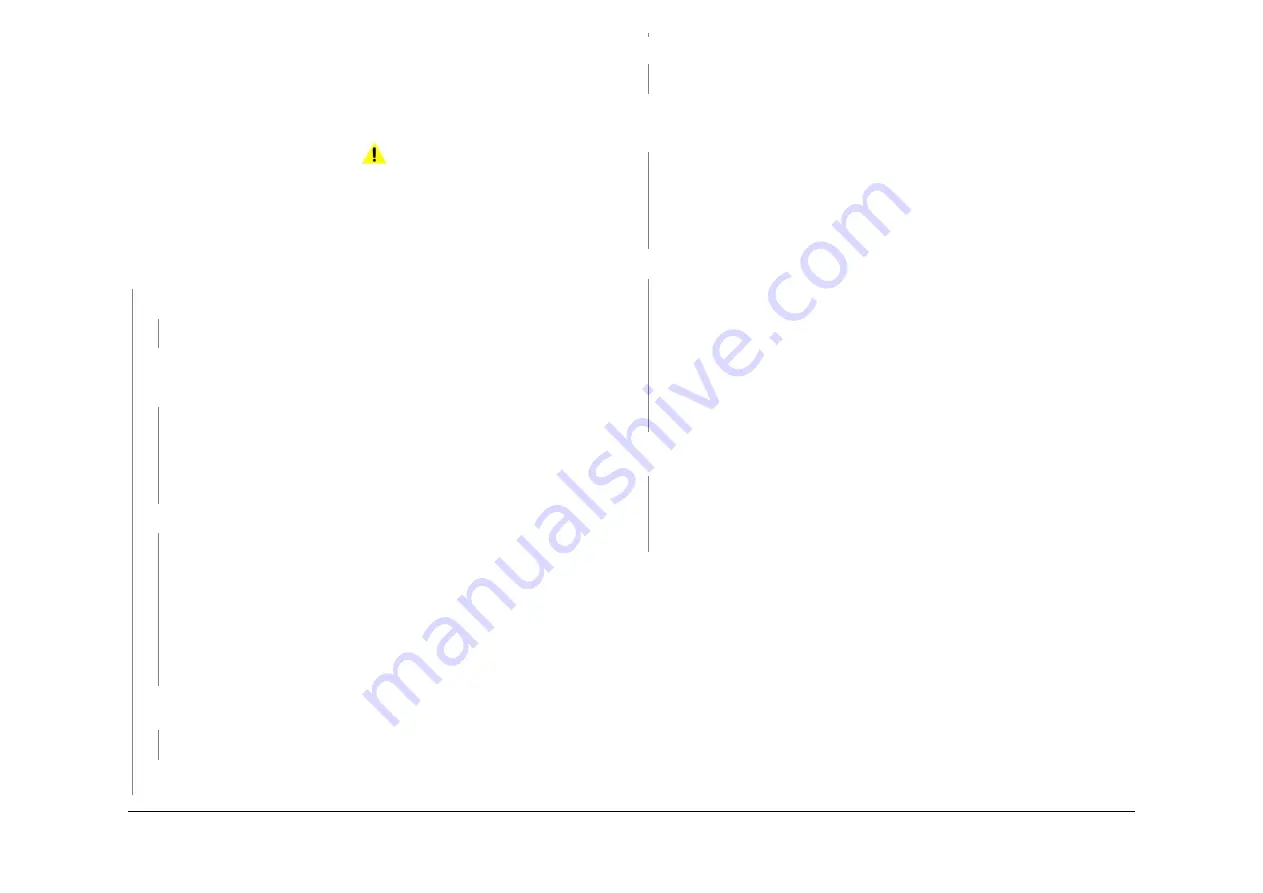
April 2017
2-282
Xerox® VersaLink® B7025/B7030/B7035 Multifunction Printer
020B
Launch Issue
Status Indicator RAPs
020B Unable To Send A Fax RAP
Use this RAP to isolate components which contribute to a fax send failure.
Procedure
NOTE: Refer to the
020A
Fax Entry RAP. Complete all of the Initial Actions.
WARNING
Ensure that the electricity to the machine is switched off while performing tasks that do
not need electricity. Refer to
GP 10
. Disconnect the power cord. Electricity can cause
death or injury. Moving parts can cause injury.
Verify with the customer that Public Switched Telephone Network/Private Automatic Branch
Exchange (PSTN/PABX) line is operational. Connect a telephone handset into the line outlet.
Listen for a dial tone. Use a known good telephone handset. The dial tone is present.
Y
N
Use a telephone handset to dial a known good number. The ring back is heard.
Y
N
Ask the customer to request a line check by the telephone company.
Enable audio line monitor. Refer to
How to Enable Audio Line Monitor
.
Dial the fax number. Listen for dial tones or dialing and answer tones. Fax tones are
present.
Y
N
Perform the
020G
Fax Module Checkout.
Install new components as necessary:
•
Line 1 fax PWB,
PL 20.05 Item 10
.
•
Line 2 or 3 fax PWB,
PL 20.05 Item 15
.
•
Telephone cable.
The dial tone/dialling answer tones are present.
Y
N
The exchange is receiving the digits too quickly or is not processing the digits cor-
rectly. Ask the customer if the exchange uses ‘tone’ or ‘pulse’ dialing.
Perform the steps that follow:
•
From the Embedded Web Server Home screen, select Log In, then Admin.
Enter the password ‘1111’ (default setting). Select Log In. Select Apps. From
the Installed Apps list, select Fax. Check that the Dialing Mode setting is cor-
rect (Tone/Pulse 10 pps/Pulse 20 pps).
•
Advise the customer to insert a pause ( , ) between the first and second digit of
the dial string.
The fax only dials once and hangs up, or the busy tone has unusual timing, frequency or
level. The busy tones are recognized.
Y
N
Check the number for a voice or tone answer.
The fax is working correctly. Send a 3 page test fax to a known good fax machine. Print a
protocol report,
GP 30
. Check for errors. Re-enter the details from the Fax options.
Check that the customer is dialing the correct number. The number is correct.
Y
N
Ask the customer to dial the number using the appropriate access codes.
Enable audio line monitor. Refer to
How to Enable Audio Line Monitor
.
Dial the fax number. Listen for a dial tone or dialing and answer tones. Fax tones are pres-
ent.
Y
N
Perform the
020G
Fax Module Checkout.
Install new components as necessary:
•
Line 1 fax PWB,
PL 20.05 Item 10
.
•
Line 2 or 3 fax PWB,
PL 20.05 Item 15
.
•
Telephone cable.
The dial tone/dialling answer tones are present.
Y
N
The exchange is receiving the digits too quickly or is not processing the digits correctly.
Ask the customer if the exchange uses ‘tone’ or ‘pulse’ dialing.
Perform the steps that follow:
•
From the Embedded Web Server Home screen, select Log In, then Admin. Enter
the password ‘1111’ (default setting). Select Log In. Select Apps. From the Installed
Apps list, select Fax. Check that the Dialing Mode setting is correct (Tone/Pulse 10
pps/Pulse 20 pps).
•
Advise the customer to insert a pause ( , ) between the first and second digit of the
dial string.
The fax only dials once and hangs up, or the busy tone has unusual timing, frequency or level.
The busy tones are recognized.
Y
N
•
Check the number for a voice or tone answer.
•
From the Embedded Web Server Home screen, select Log In, then Admin. Enter
the password ‘1111’ (default setting). Select Log In. Select Apps. From the Installed
Apps list, select Fax. Check that the country setting is correct.
The fax is working correctly. Send a 3 page test fax to a known good fax machine. Print a pro-
tocol report,
GP 30
. Check for errors.
How to Enable Audio Line Monitor
1.
Enter Customer Administration Tools,
GP 23
.
2.
Touch Device.
3.
Touch General, then Sounds.
4.
Touch Fax Processing Tones:
•
0 = Off (Default)
•
1 = Low
•
2 = Medium
•
3 = High
A
A






























