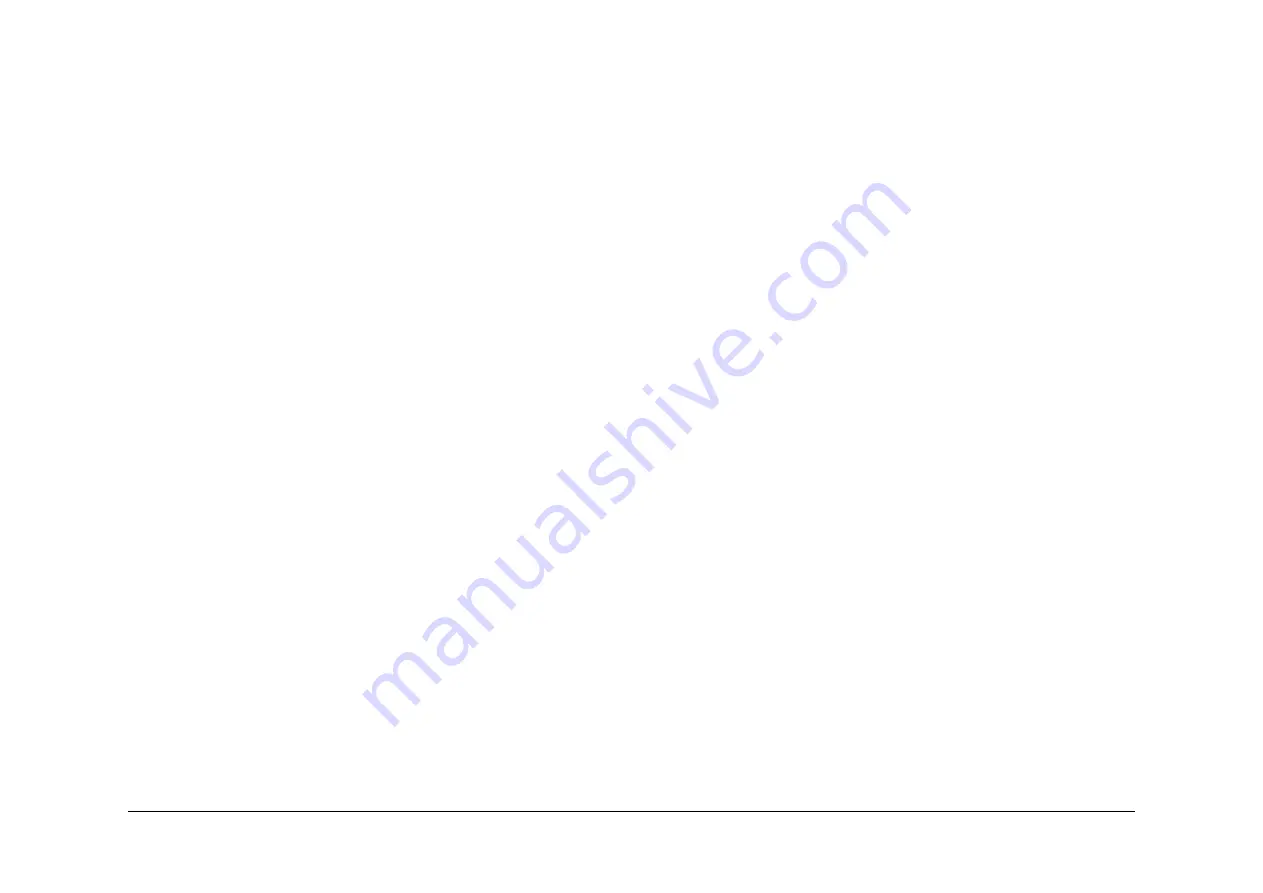
April 2017
6-43
Xerox® VersaLink® B7025/B7030/B7035 Multifunction Printer
dC126
General Procedures and Information
Launch Issue
dC126 System Registration Adjustment
Description
To measure and adjust the image to paper registration for the IOT.
NOTE: This routine only works correctly for A3 and 11x17 inch paper. If setting system regis-
tration for A4 and 8.5x11 inch paper, perform
ADJ 60.7
Image Position. Ensure there is A3 or
11x17 inch paper available in one of the paper trays.
Purpose
NOTE: For a description of the print/copy orientation definitions, refer to
GP 31
Print/Copy Ori-
entation Definitions.
NOTE: Refer to
IQS 7
Registration for specifications.
To measure and adjust the lead edge and side edge image to paper registration of the image
output terminal by performing the routines that follow:
1.
Slow Scan% (in the process direction) (measuring position: Lss - side 1 and 2. this is
between the Sa line and the Sb line).
2.
Side 1 / Side 2 Registration (measuring position: A, B, C and D - side 1 and 2). This
adjustment is to align the side 2 image with the side 1 image, only the side 2 image is
affected.
3.
Lead Registration (measuring position: B - side 1 and 2).
4.
Side Registration (measuring position: A - side 1 and 2).
Perform the adjustments in the order that follows:
1.
Lead Registration on side 1 - this will adjust measurement B. Refer to
IQS 7
Registration
and
Figure 1
.
2.
Slow Scan% - this will adjust side 1 measurement Lss. Refer to
IQS 8
Magnification and
Figure 1
.
3.
Lead Registration on side 2 - this will adjust measurement B. Refer to
IQS 7
Registration
and
Figure 2
.
4.
Side Registration on side 1 - this will adjust measurement A. Refer to
IQS 7
Registration
and
Figure 1
.
5.
Side Registration on side 2 - this will adjust measurement A. Refer to
IQS 7
Registration
and
Figure 2
.
6.
Side 1 / Side 2 Registration - this will adjust the position of the side 2 image in relation to
the side 1 image. Holding the test pattern up to a bright light, the side 1 and side 2 images
should align.
Procedure
NOTE: This procedure uses side registration as an example. When performing other adjust-
ments, use the appropriate location on the test pattern. Refer to
Purpose
.
1.
Enter Diagnostics,
GP 1
.
2.
Touch dC126 System Registration.
3.
Touch Paper Supply. Select the tray to adjust.
4.
Touch Print. The test pattern will be printed,
Figure 1
and
Figure 2
.






























