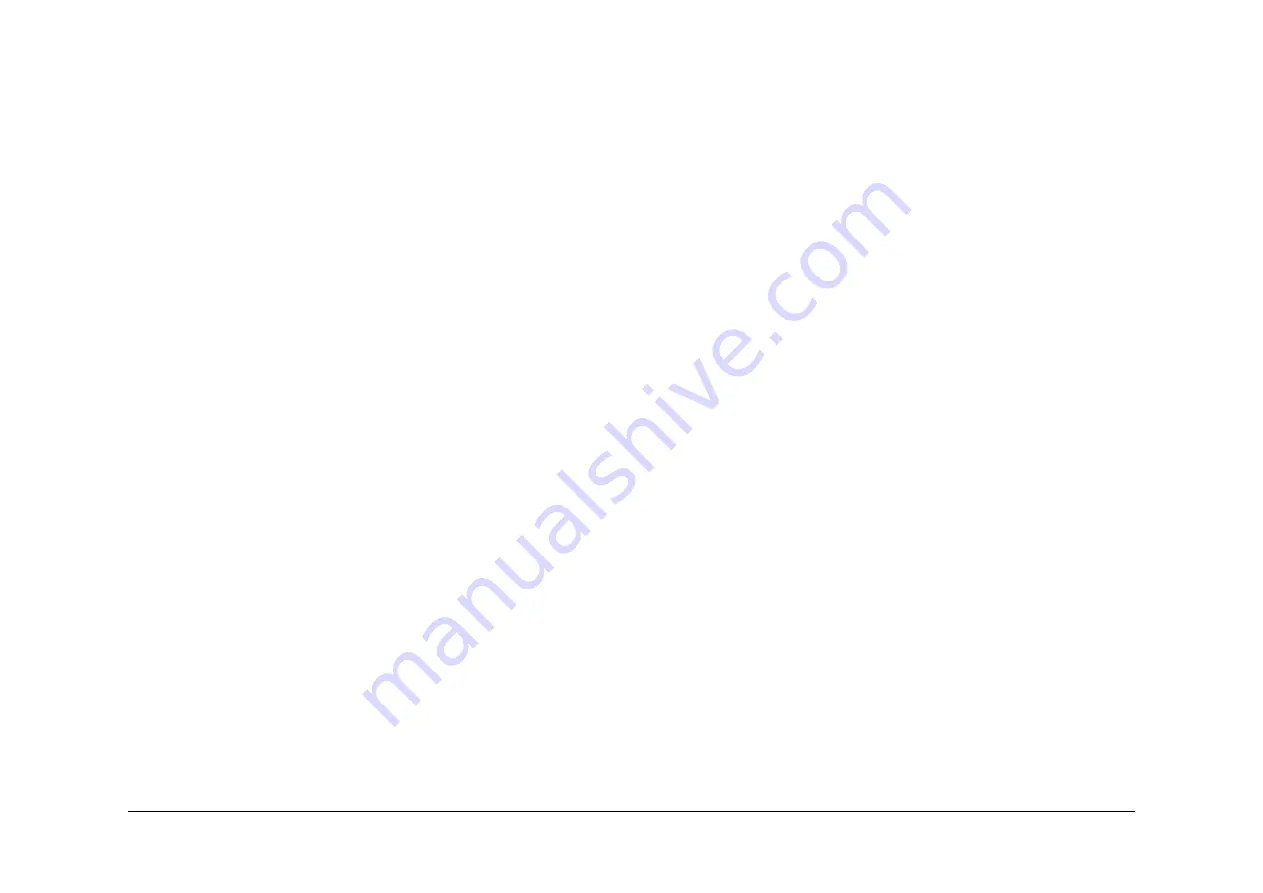
April 2017
6-23
Xerox® VersaLink® B7025/B7030/B7035 Multifunction Printer
GP 19
General Procedures and Information
Launch Issue
GP 19 Obtaining Audit and Device Logs
Purpose
To obtain then download device data for analysis by 2nd level support.
NOTE: It may not be possible to obtain a device log if the device executed a reboot after an
error occurred. To enable the device log collection enter
dC131
then set the NVM chain-link
code 700-530 value to 0. Repeat the device log procedure then reset the NVM chain-link code
700-530 value back to 1.
Procedure
Audit Log
To obtain the Audit Log:
1.
Obtain the machine’s IP address by printing a configuration report. Refer to
GP 14
Print-
ing Reports.
2.
Access the web UI by entering the IP address into a web browser on a PC on the same
network as the machine.
3.
Log in to the web UI as an administrator. Refer to
GP 23
Customer Administration Tools.
4.
Ensure HTTP - SSL/TLS is enabled:
a.
Click Connectivity.
b.
Click HTTP.
c.
Enable HTTP (SSL).
d.
Click OK. You will be prompted to restart the machine, click Restart Now.
5.
When the machine restarts, log back in as an administrator, then click System.
6.
Click Logs.
7.
Click Audit Log.
8.
Click Enable.
9.
Click Export. The auditlog.txt file is downloaded via the web browser.
Device Log
To obtain the Device Log:
1.
Obtain the machine’s IP address by printing a configuration report. Refer to
GP 14
Print-
ing Reports.
2.
Access the web UI by entering the IP address into a web browser on a PC on the same
network as the machine.
3.
Log in to the web UI as an administrator. Refer to
GP 23
Customer Administration Tools.
4.
Click System.
5.
Click Logs.
6.
Click Device Log.
7.
Click Accept. The devicelog.dat file is downloaded via the web browser.






























