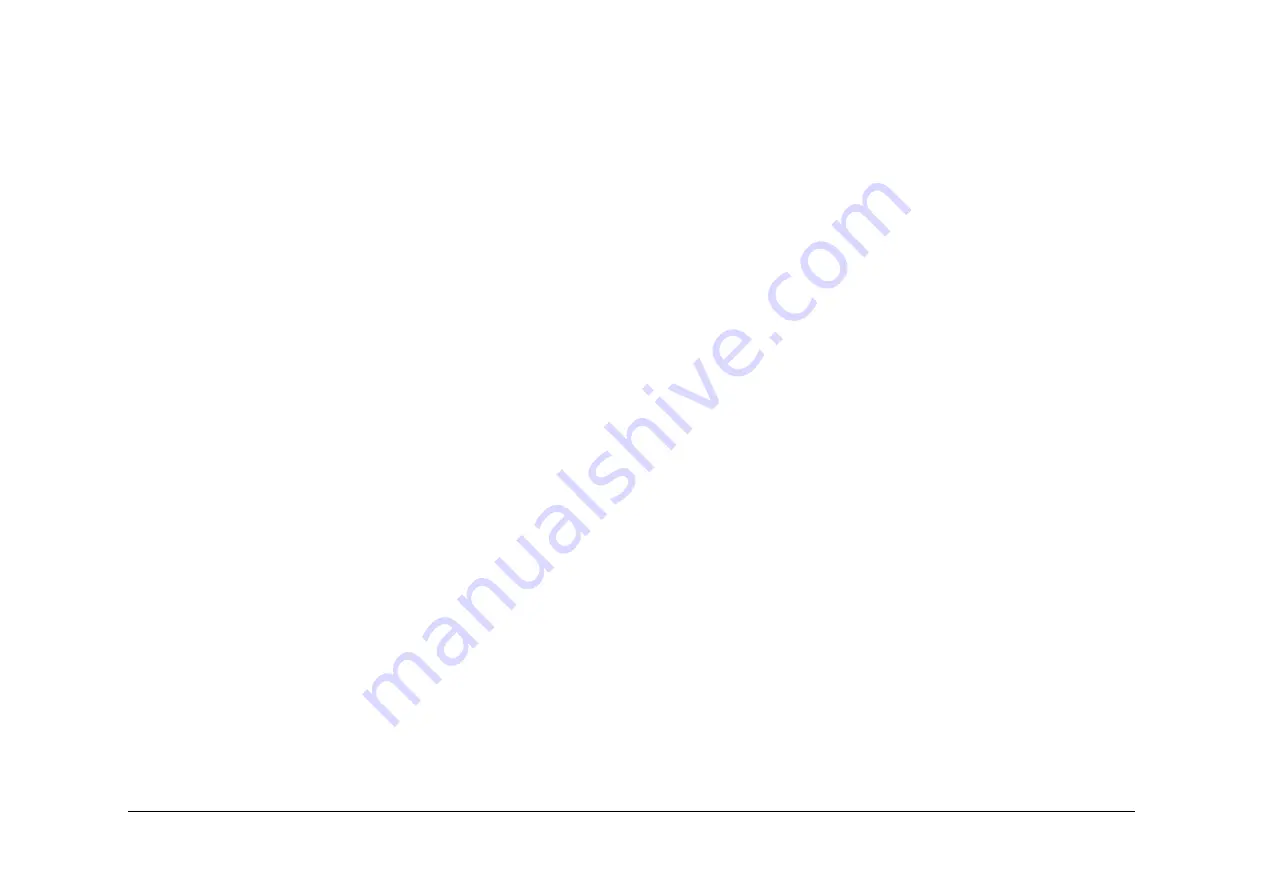
April 2017
1-6
Xerox® VersaLink® B7025/B7030/B7035 Multifunction Printer
SCP 4, SCP 5
Launch Issue
Service Call Procedures
a.
Switch off the power and allow the exposure lamp to cool off.
b.
Using the optical cleaning cloth, clean the front and rear of the document glass, doc-
ument cover, white reference strip, reflector, and mirror.
c.
Clean the exposure lamp with a clean cloth and film remover.
d.
Clean the lens with lens and mirror cleaner and lint free cloth.
5.
DADF
Check the paper path for debris or damage. Clean the rolls with a clean cloth and film
remover as required.
6.
Document Glass and Constant Velocity Transport Glass
Refer to
ADJ 60.5
Optics Cleaning Procedure.
7.
Finisher
Check the paper path for debris or damage. Clean the finisher with a dry lint free cloth.
Drum Cartridge Handling
•
The drum cartridge must be protected from light shock and mechanical damage.
•
Do not expose the photoreceptor drum to bright lights for extended periods.
•
Whenever the drum cartridge is removed, place the drum cartridge in the black plastic
bag supplied with the machine. Store the drum cartridge in a safe place on a clean flat
surface, to avoid damage to the photoreceptor drum surface.
•
Place the drum cartridge in the black bag if the left door is opened for long periods.
SCP 5 Final Actions
Use Final Actions to verify the correct operation of the machine and to complete the service
call.
Procedure
Perform the steps that follow. If a fault is identified, go to
SCP 3
Fault Analysis:
1.
If necessary, re-connect the machine to the customer’s network.
2.
If necessary, perform
GP 13
Network Clone Procedure.
NOTE: The clone file will need to be taken whenever the system software is changed.
3.
Perform the relevant maintenance procedures. Refer to
SCP 4
Subsystem Maintenance.
4.
Ensure that the machine has the latest available software loaded.
5.
Operate the machine in all modes. Make the copies and prints from all trays. Use the
DADF and the document glass.
6.
Make copies and/or prints from all trays. Check the registration and copy quality. To reset
the registration, perform
dC126
System Registration. For copy quality defects, perform
the
IQ1
Image Quality Entry RAP.
7.
Make a proof copy or print of a customer document.
8.
If some of the customer’s selections were changed, return the selections to the customer
settings.
9.
Mark off the hardware options, software options or Tags installed on the Tag matrix cards.
10. If some changes were made to the configuration or options were added, print the configu-
ration report. Store the configuration report with the machine log book. Discard the previ-
ous version of the configuration report.
11. Log the usage counters.
12. If necessary, provide the customer with training.
13. Remove and destroy all copies of test patterns.
14. Ensure the machine and service area are clean.






























