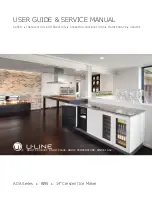QLS-8100 Xe
D-5
10
Select the appropriate Printer Mode.
DUAL
– Select this option for parallel and serial port connection.
LPT
– Select this option for parallel-only connection.
COM
– Select this option for serial-only connection.
TCP/IP
– Select this option for an ethernet connection.
11
Select the appropriate Parallel Port, Serial Port, and TCP/IP settings as
necessary.
Note:
Color QuickLabel 99 Pro supports parallel ports LPT1 and LPT2
and serial ports COM1 and COM2. The maximum supported baud rate
for the serial port is 38,400 baud. Hardware handshaking (DTR/DSR) is
always used by default.
12
Click OK when all printer settings have been made.
Summary of Contents for QLS-8100XE
Page 2: ......
Page 14: ...1 4 Quick start ...
Page 19: ...QLS 8100 Xe 2 5 Side view ...
Page 46: ...3 14 Loading media and calibration ...
Page 149: ...QLS 8100 Xe A 1 Appendix A Physical Data ...
Page 153: ...QLS 8100 Xe B 1 Appendix B Specifications ...
Page 156: ...B 4 Specifications ...
Page 157: ...QLS 8100 Xe C 1 Appendix C Replacement Parts ...
Page 160: ...C 4 Replacement parts ...
Page 161: ...QLS 8100 Xe D 1 Appendix D Color QuickLabel 99 Pro setup ...
Page 166: ...D 6 Color QuickLabel 99 Pro setup ...
Page 167: ...QLS 8100 Xe E 1 Appendix E Windows Printer Driver Setup ...
Page 175: ...QLS 8100 Xe F 1 Appendix F Format error codes ...
Page 180: ...F 6 Format error codes ...
Page 181: ...QLS 8100 Xe G 1 Appendix G Menu Structure ...
Page 182: ...G 2 Menu Structure ...