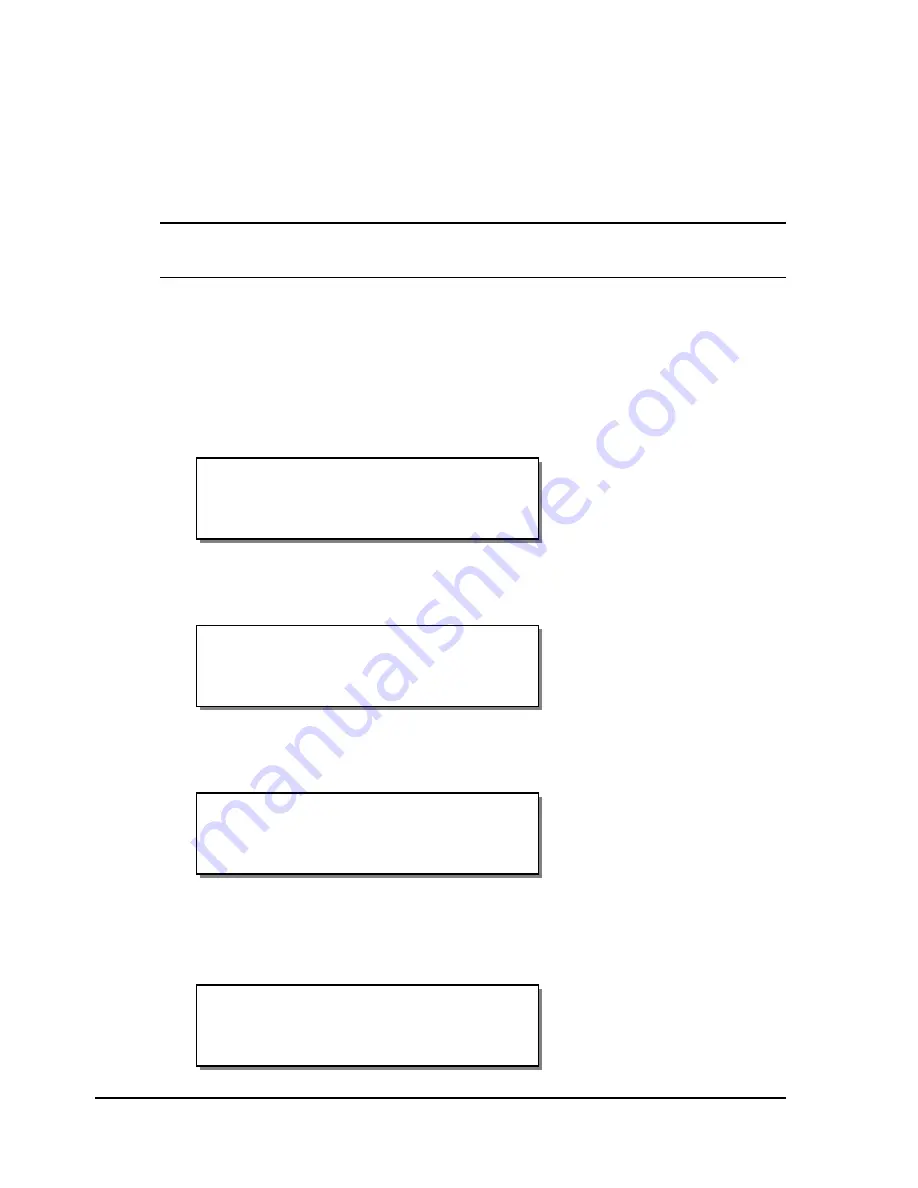
4-48
Keypad controls and menus
Memory Card - Formatting
Memory cards must be formatted before they can be used. If you have a
memory card inserted in the memory card slot, which is located on the rear
panel, use the following instructions to format the card. The memory card
write protection setting must be off to allow memory card formatting.
Note:
Use caution when formatting memory cards. Formatting a memory
card permanently erases all data on the card.
To format the memory card:
1
If the printer is in a Ready state, press the PRINT/PAUSE key to pause
the printer.
2
Press the NEXT or PREVIOUS key until the System menu is displayed.
Then press the SELECT key.
3
Press the NEXT or PREVIOUS key until the Format Memory Card menu
is displayed.
4
Press the SELECT key. A confirmation message will be displayed before
the memory card is formatted.
5
To confirm the formatting, press the SELECT key. To cancel formatting
and return to the main Pause menu, press the PRINT/PAUSE key. When
you confirm formatting, a status message will display.
Format Complete
Volume: QLSXE_00
SELECT to Confirm
Format Memory Card
Press SELECT
Pause: System
Press SELECT
Summary of Contents for QLS-8100XE
Page 2: ......
Page 14: ...1 4 Quick start ...
Page 19: ...QLS 8100 Xe 2 5 Side view ...
Page 46: ...3 14 Loading media and calibration ...
Page 149: ...QLS 8100 Xe A 1 Appendix A Physical Data ...
Page 153: ...QLS 8100 Xe B 1 Appendix B Specifications ...
Page 156: ...B 4 Specifications ...
Page 157: ...QLS 8100 Xe C 1 Appendix C Replacement Parts ...
Page 160: ...C 4 Replacement parts ...
Page 161: ...QLS 8100 Xe D 1 Appendix D Color QuickLabel 99 Pro setup ...
Page 166: ...D 6 Color QuickLabel 99 Pro setup ...
Page 167: ...QLS 8100 Xe E 1 Appendix E Windows Printer Driver Setup ...
Page 175: ...QLS 8100 Xe F 1 Appendix F Format error codes ...
Page 180: ...F 6 Format error codes ...
Page 181: ...QLS 8100 Xe G 1 Appendix G Menu Structure ...
Page 182: ...G 2 Menu Structure ...






























