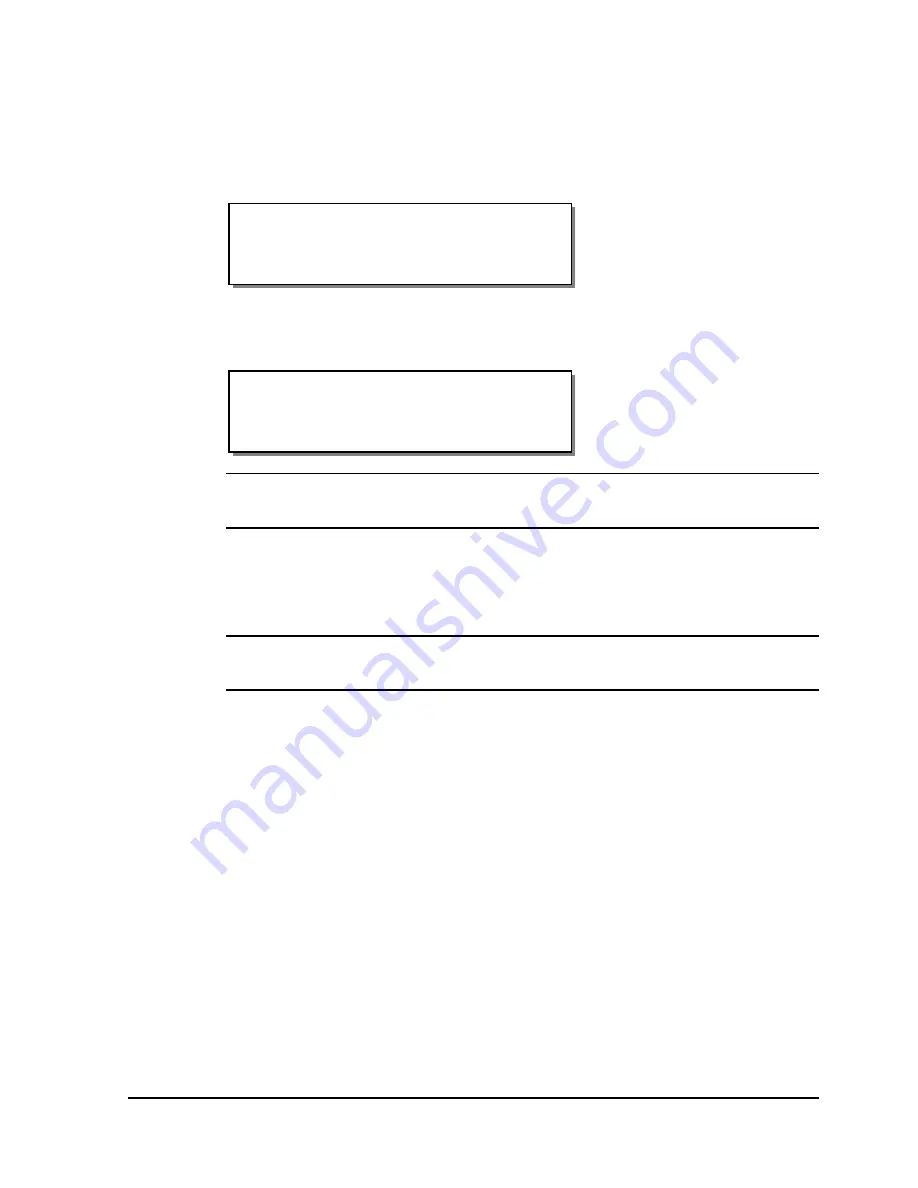
QLS-8100 Xe
4-9
To set printhead intensity via the front panel:
1
If the printer is in a Ready state, proceed to the next step.
If the printer is in a Pause state, press the NEXT or PREVIOUS key until
the Adjust menu is displayed. Then press the SELECT key.
2
Press the NEXT or PREVIOUS key until the Intensity menu for the print
station you want to adjust is displayed.
Note:
Head 1 is the station closest to the media exit. Heads 2, 3, and 4 are
positioned sequentially behind head 1.
3
With the desired print station appearing on the display, press the + or –
key until the print intensity setting you want is displayed. Intensity
settings range from 1 to 32.
Note:
In most cases, higher intensities result in darker prints. Similarly,
lower intensities generally result in lighter prints.
4
Press the SELECT key to confirm your choice.
Intensity
Head 1 = 16
Pause: Adjust
Press SELECT
Summary of Contents for QLS-8100XE
Page 2: ......
Page 14: ...1 4 Quick start ...
Page 19: ...QLS 8100 Xe 2 5 Side view ...
Page 46: ...3 14 Loading media and calibration ...
Page 149: ...QLS 8100 Xe A 1 Appendix A Physical Data ...
Page 153: ...QLS 8100 Xe B 1 Appendix B Specifications ...
Page 156: ...B 4 Specifications ...
Page 157: ...QLS 8100 Xe C 1 Appendix C Replacement Parts ...
Page 160: ...C 4 Replacement parts ...
Page 161: ...QLS 8100 Xe D 1 Appendix D Color QuickLabel 99 Pro setup ...
Page 166: ...D 6 Color QuickLabel 99 Pro setup ...
Page 167: ...QLS 8100 Xe E 1 Appendix E Windows Printer Driver Setup ...
Page 175: ...QLS 8100 Xe F 1 Appendix F Format error codes ...
Page 180: ...F 6 Format error codes ...
Page 181: ...QLS 8100 Xe G 1 Appendix G Menu Structure ...
Page 182: ...G 2 Menu Structure ...






























