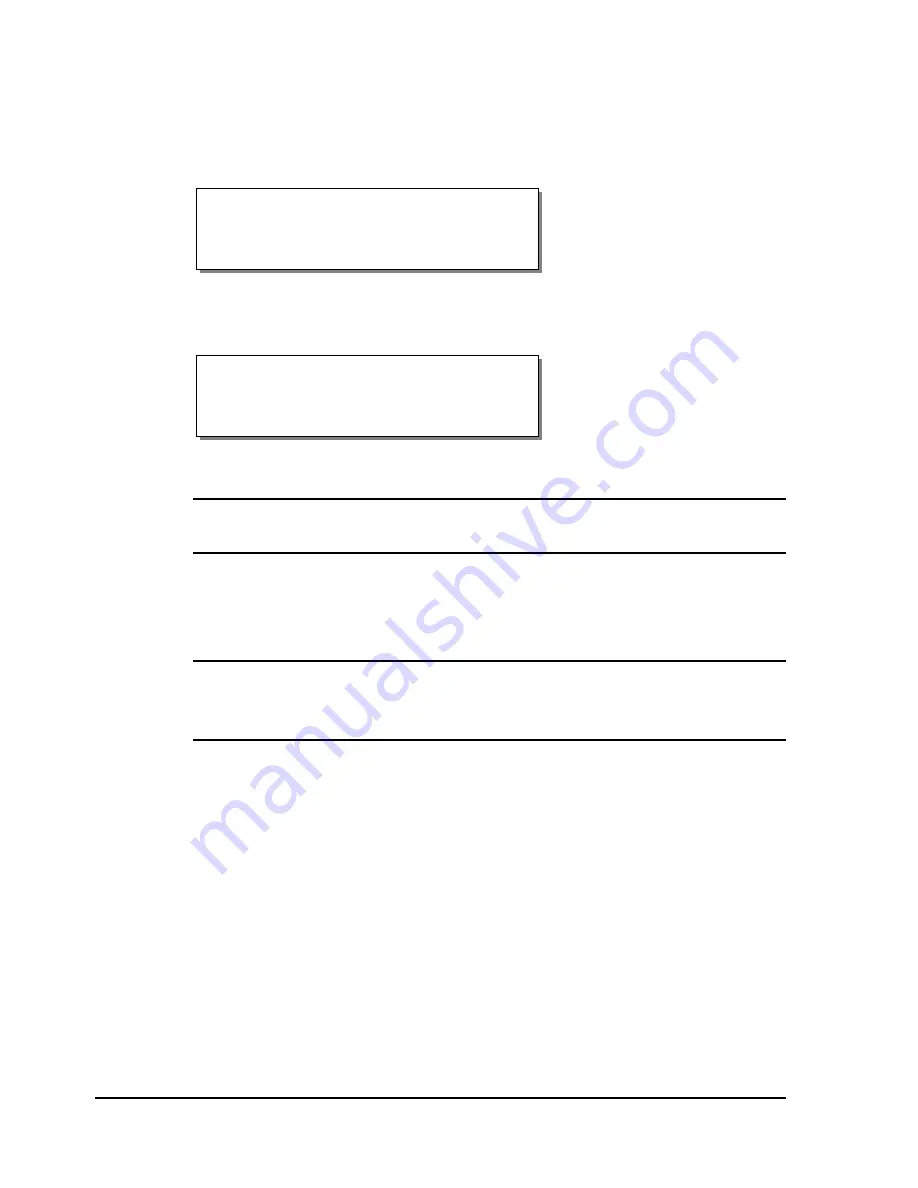
7-4
Maintenance and repair
To clean printheads:
1
While the printer is on, lift the printhead that will be cleaned. The
following message will display.
Press the SELECT button. The indicated print station will be disabled
and the following message will display.
2
Turn the printer off and unplug the AC power cord.
Caution:
Always power off and unplug the printer before cleaning the
printheads.
3
Clean the printhead with a soft cloth or lint-free wipe soaked with
Isopropyl Alcohol. Harsh chemicals and solvents should be avoided as
damage to the printhead could occur.
Caution:
Never use a hard object of any sort to clean the printheads.
Damage will result if the edge of any hard object is used to scrape away
accumulated printing residue from the printhead.
Head x Disabled
Head x up
SELECT to disable
Summary of Contents for QLS-8100XE
Page 2: ......
Page 14: ...1 4 Quick start ...
Page 19: ...QLS 8100 Xe 2 5 Side view ...
Page 46: ...3 14 Loading media and calibration ...
Page 149: ...QLS 8100 Xe A 1 Appendix A Physical Data ...
Page 153: ...QLS 8100 Xe B 1 Appendix B Specifications ...
Page 156: ...B 4 Specifications ...
Page 157: ...QLS 8100 Xe C 1 Appendix C Replacement Parts ...
Page 160: ...C 4 Replacement parts ...
Page 161: ...QLS 8100 Xe D 1 Appendix D Color QuickLabel 99 Pro setup ...
Page 166: ...D 6 Color QuickLabel 99 Pro setup ...
Page 167: ...QLS 8100 Xe E 1 Appendix E Windows Printer Driver Setup ...
Page 175: ...QLS 8100 Xe F 1 Appendix F Format error codes ...
Page 180: ...F 6 Format error codes ...
Page 181: ...QLS 8100 Xe G 1 Appendix G Menu Structure ...
Page 182: ...G 2 Menu Structure ...






























