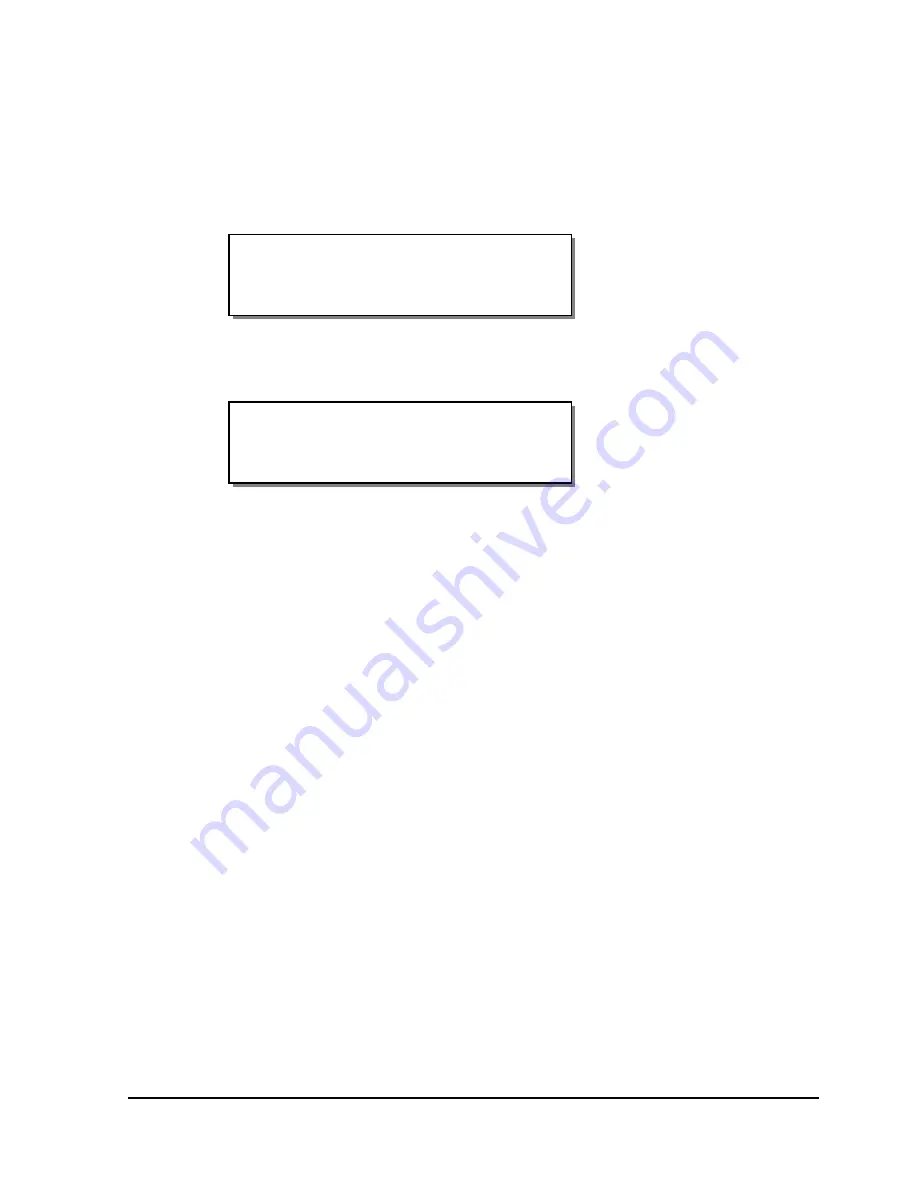
QLS-8100 Xe
5-13
Evaluating Print Quality
1
Press the PRINT / PAUSE key to put the printer into the pause mode.
2
Press the NEXT or PREVIOUS key until the Cal & Setup menu is
displayed.
3
Press SELECT. Then press the NEXT or PREVIOUS key until the Test
Print menu is displayed.
4
Press the + or - key to scroll through the test patterns and select Test
Pattern: x in. at a width that is appropriate for the width of your media.
Print widths for the Test Pattern are 2, 4, 6, 7, or 8 inches.
5
Press the SELECT key again to start the printing of the line test pattern.
6
Evaluate the test pattern to determine if printing is uniformly solid and
crisp. Press the PRINT / PAUSE key at any time to stop printing.
Test Print
Test Pattern: = 2 in
Pause: Cal & Setup
Press SELECT
Summary of Contents for QLS-8100XE
Page 2: ......
Page 14: ...1 4 Quick start ...
Page 19: ...QLS 8100 Xe 2 5 Side view ...
Page 46: ...3 14 Loading media and calibration ...
Page 149: ...QLS 8100 Xe A 1 Appendix A Physical Data ...
Page 153: ...QLS 8100 Xe B 1 Appendix B Specifications ...
Page 156: ...B 4 Specifications ...
Page 157: ...QLS 8100 Xe C 1 Appendix C Replacement Parts ...
Page 160: ...C 4 Replacement parts ...
Page 161: ...QLS 8100 Xe D 1 Appendix D Color QuickLabel 99 Pro setup ...
Page 166: ...D 6 Color QuickLabel 99 Pro setup ...
Page 167: ...QLS 8100 Xe E 1 Appendix E Windows Printer Driver Setup ...
Page 175: ...QLS 8100 Xe F 1 Appendix F Format error codes ...
Page 180: ...F 6 Format error codes ...
Page 181: ...QLS 8100 Xe G 1 Appendix G Menu Structure ...
Page 182: ...G 2 Menu Structure ...






























