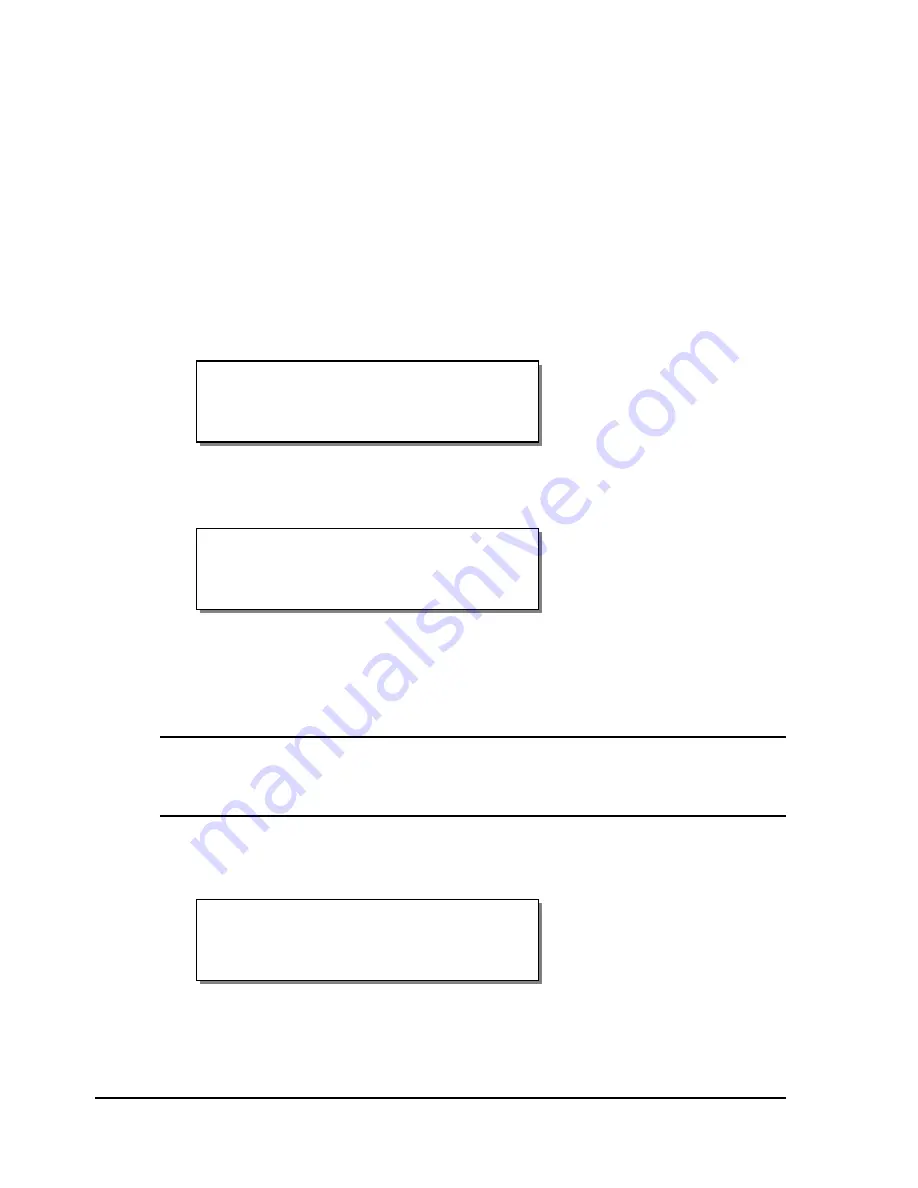
4-58
Keypad controls and menus
Applicator
You will use the Applicator option to enable or disable applicator mode. This
option applies only to users integrating the printer with an applicator
system.
To enable or disable the applicator:
1
If the printer is in a Ready state, press the PRINT/PAUSE key to pause
the printer.
2
Press the NEXT or PREVIOUS key until the Options menu is displayed.
Then press the SELECT key.
3
Press the NEXT or PREVIOUS key until the Applicator menu is
displayed.
4
Press the + or – key until the desired setting is displayed. Available
options are Enabled or Disabled.
5
Press the SELECT key to confirm your choice.
Note:
Before printing labels in applicator mode, use the Synchronize Labels
command from the Operation menu to synchronize the printer with the
applicator system.
The following message will appear if you attempt to print without
synchronizing.
Synch Required
Applicator
Enabled
Pause: Options
Press SELECT
Summary of Contents for QLS-8100XE
Page 2: ......
Page 14: ...1 4 Quick start ...
Page 19: ...QLS 8100 Xe 2 5 Side view ...
Page 46: ...3 14 Loading media and calibration ...
Page 149: ...QLS 8100 Xe A 1 Appendix A Physical Data ...
Page 153: ...QLS 8100 Xe B 1 Appendix B Specifications ...
Page 156: ...B 4 Specifications ...
Page 157: ...QLS 8100 Xe C 1 Appendix C Replacement Parts ...
Page 160: ...C 4 Replacement parts ...
Page 161: ...QLS 8100 Xe D 1 Appendix D Color QuickLabel 99 Pro setup ...
Page 166: ...D 6 Color QuickLabel 99 Pro setup ...
Page 167: ...QLS 8100 Xe E 1 Appendix E Windows Printer Driver Setup ...
Page 175: ...QLS 8100 Xe F 1 Appendix F Format error codes ...
Page 180: ...F 6 Format error codes ...
Page 181: ...QLS 8100 Xe G 1 Appendix G Menu Structure ...
Page 182: ...G 2 Menu Structure ...






























