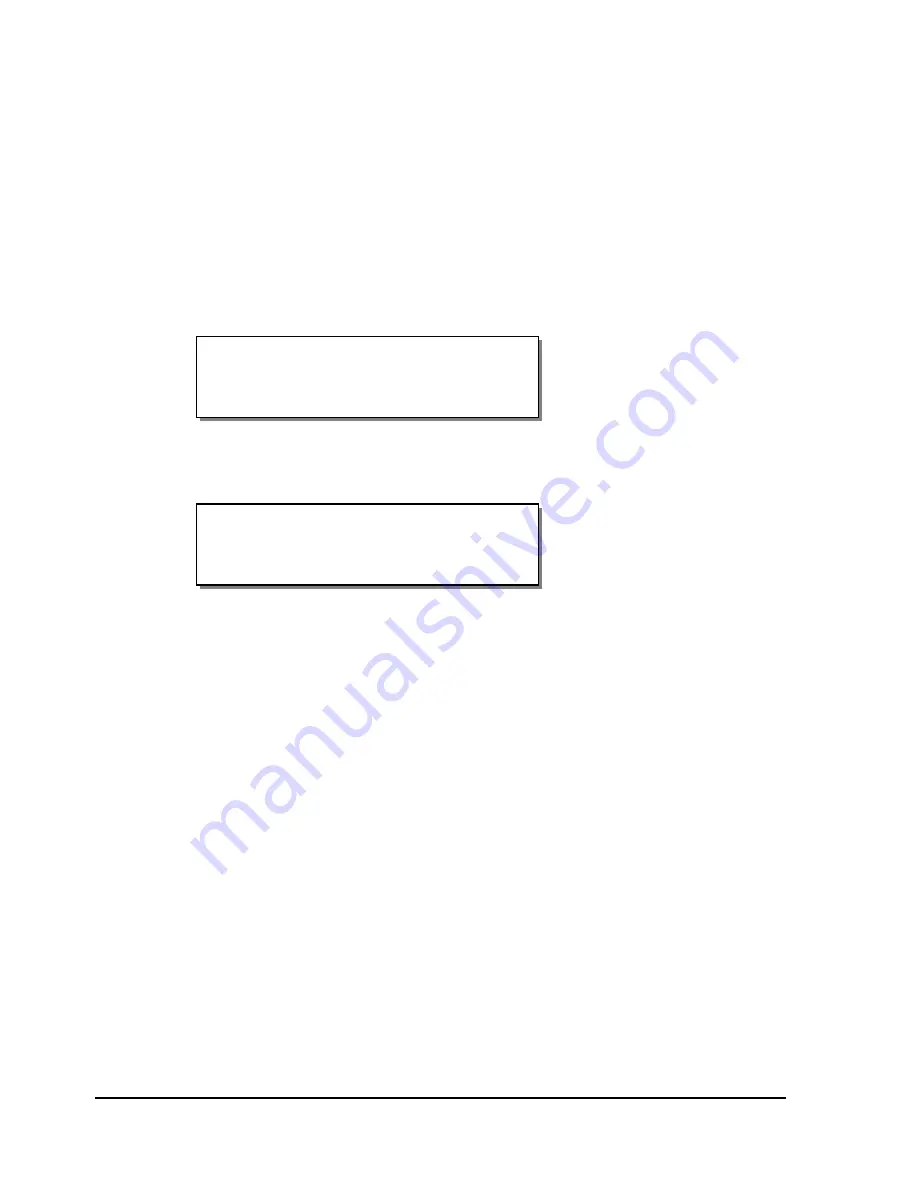
4-38
Keypad controls and menus
RS232 Baud Rate
If you are using the RS232 serial port connection, you can configure the
printer to use one of four specific baud rates.
To select a baud rate:
1
If the printer is in a Ready state, press the PRINT/PAUSE key to pause
the printer.
2
Press the NEXT or PREVIOUS key until the Communications menu is
displayed. Then press the SELECT key.
3
Press the NEXT or PREVIOUS key until the RS232 Baud Rate menu is
displayed.
4
Press the + or – key until the desired baud rate is displayed. Available
options are 4800, 9600, 19200, or 38400.
5
Press the SELECT key to confirm your baud rate choice.
RS232 Baud Rate
19200
Pause: Communications
Press SELECT
Summary of Contents for QLS-8100XE
Page 2: ......
Page 14: ...1 4 Quick start ...
Page 19: ...QLS 8100 Xe 2 5 Side view ...
Page 46: ...3 14 Loading media and calibration ...
Page 149: ...QLS 8100 Xe A 1 Appendix A Physical Data ...
Page 153: ...QLS 8100 Xe B 1 Appendix B Specifications ...
Page 156: ...B 4 Specifications ...
Page 157: ...QLS 8100 Xe C 1 Appendix C Replacement Parts ...
Page 160: ...C 4 Replacement parts ...
Page 161: ...QLS 8100 Xe D 1 Appendix D Color QuickLabel 99 Pro setup ...
Page 166: ...D 6 Color QuickLabel 99 Pro setup ...
Page 167: ...QLS 8100 Xe E 1 Appendix E Windows Printer Driver Setup ...
Page 175: ...QLS 8100 Xe F 1 Appendix F Format error codes ...
Page 180: ...F 6 Format error codes ...
Page 181: ...QLS 8100 Xe G 1 Appendix G Menu Structure ...
Page 182: ...G 2 Menu Structure ...






























