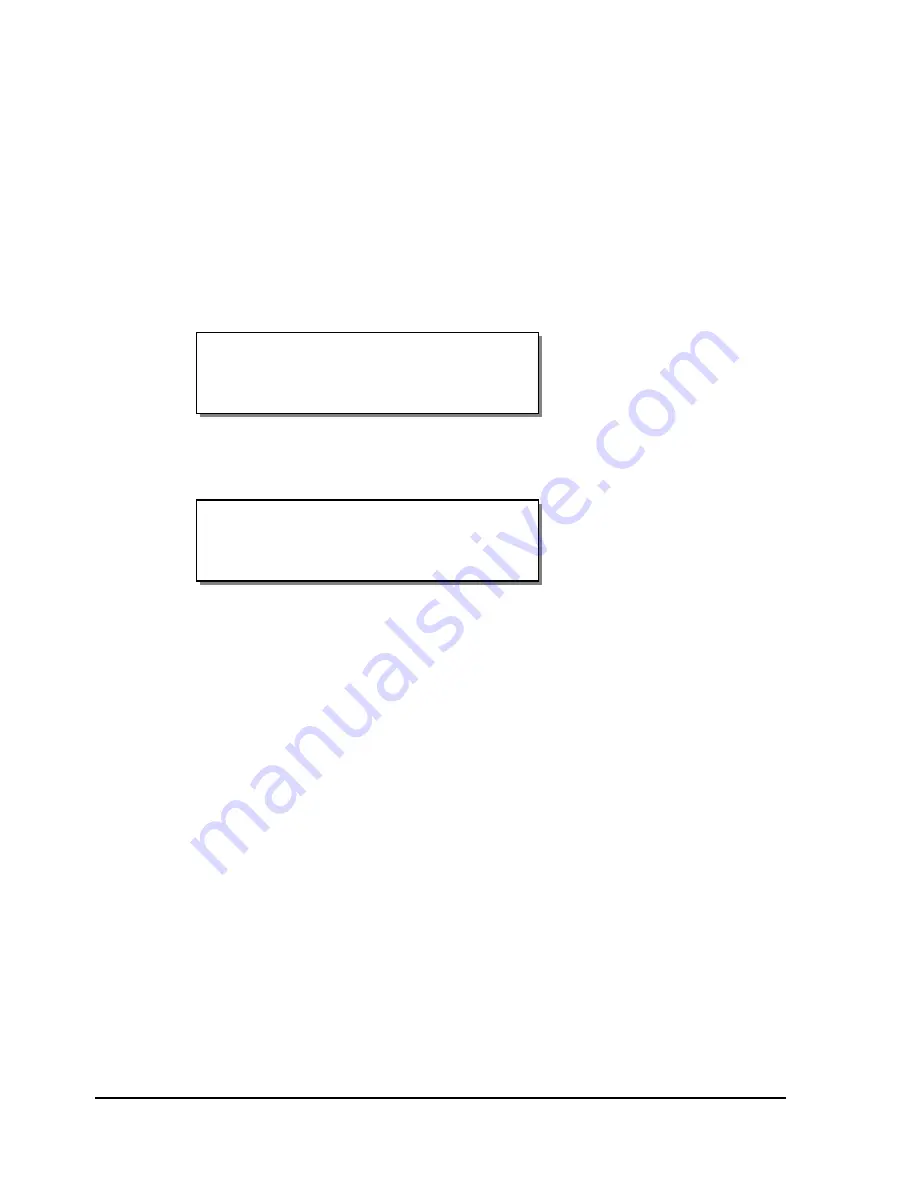
7-12
Maintenance and repair
Platen Replacement
Platen rollers are like tires on a car, in that they wear with use. After
continued normal use, it may be necessary to replace the printhead platen
rollers. After prolonged use, one or more rollers may develop flat areas
which will affect print quality. The following procedures explain how to
remove and replace the platen rollers.
1
While the printer is on, lift the printhead above the platen roller that will
be replaced. The following message will display.
Press the SELECT button. The indicated print station will be disabled
and the following message will display.
2
Turn the printer off and unplug the AC power cord. Lift the printer’s
side cover.
3
Remove any label stock that may be positioned over the platen roller.
4
Remove the two outside screws from the shaft end plate at the outer end
of the platen shaft on the frame plate.
5
Reach under the printer to loosen the collar on the outside end of the
platen roller by turning the black lever counterclockwise.
Head x Disabled
Head x up
SELECT to disable
Summary of Contents for QLS-8100XE
Page 2: ......
Page 14: ...1 4 Quick start ...
Page 19: ...QLS 8100 Xe 2 5 Side view ...
Page 46: ...3 14 Loading media and calibration ...
Page 149: ...QLS 8100 Xe A 1 Appendix A Physical Data ...
Page 153: ...QLS 8100 Xe B 1 Appendix B Specifications ...
Page 156: ...B 4 Specifications ...
Page 157: ...QLS 8100 Xe C 1 Appendix C Replacement Parts ...
Page 160: ...C 4 Replacement parts ...
Page 161: ...QLS 8100 Xe D 1 Appendix D Color QuickLabel 99 Pro setup ...
Page 166: ...D 6 Color QuickLabel 99 Pro setup ...
Page 167: ...QLS 8100 Xe E 1 Appendix E Windows Printer Driver Setup ...
Page 175: ...QLS 8100 Xe F 1 Appendix F Format error codes ...
Page 180: ...F 6 Format error codes ...
Page 181: ...QLS 8100 Xe G 1 Appendix G Menu Structure ...
Page 182: ...G 2 Menu Structure ...






























