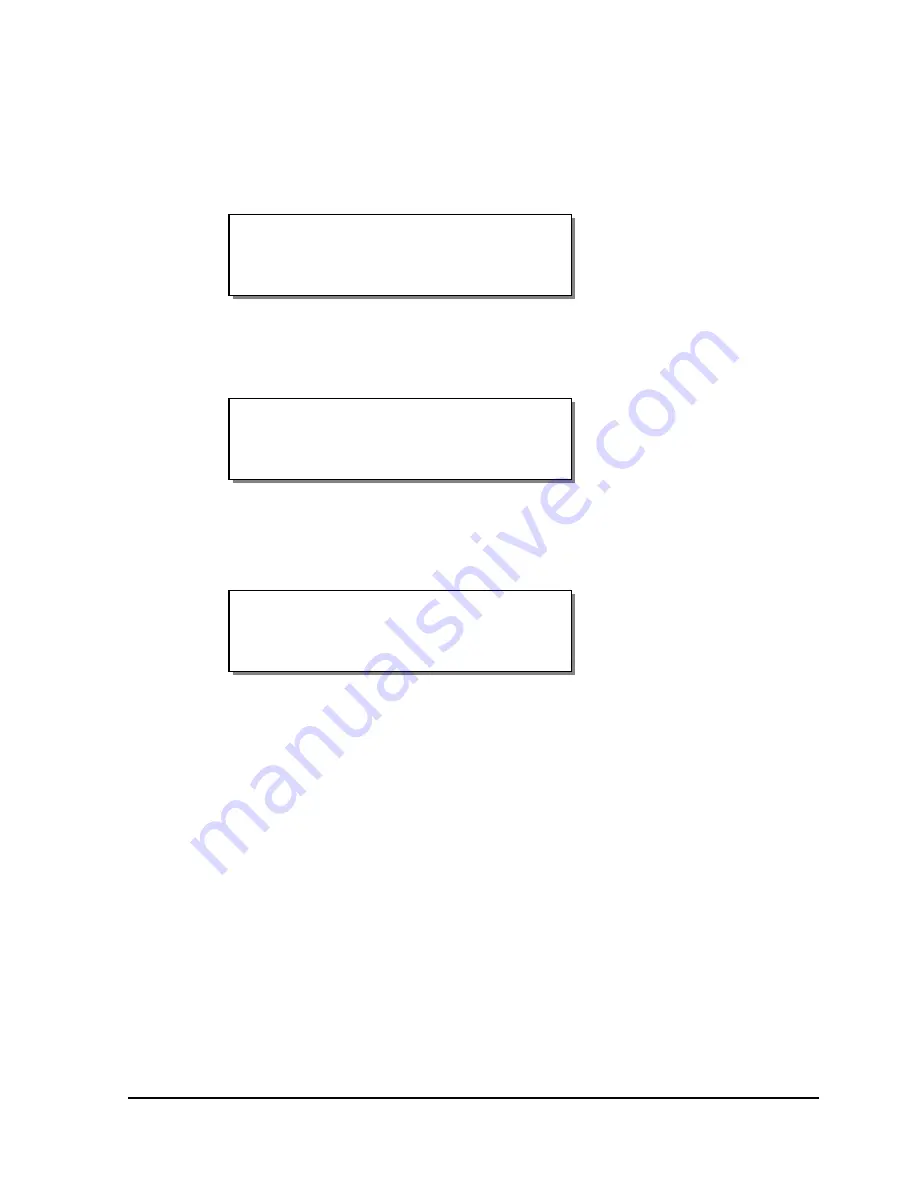
QLS-8100 Xe
3-13
Calibrating Continuous Media
1
Press the PRINT/PAUSE key until the printer is in a paused state.
2
Press the NEXT or PREVIOUS key until the Cal & Setup menu is
displayed, then press the SELECT key.
3
Press the NEXT or PREVIOUS key until the Calibrate menu is displayed.
4
Press the + or - key until Continuous is displayed.
5
Press the SELECT key. The printer will feed a short length of media and
will then be calibrated for continuous media. The display will show the
following prompt:
6
Press the PRINT/PAUSE key to return the printer to a Ready state.
Calibrating Inverted Gap Media
Some examples of inverted gap media include clear labels with an opaque
liner, a material which has sensing marks on the label itself, or a material on
which you must sense on a preprinted image.
When using media of this type, the printer is calibrated using the Gap
Calibration method outlined previously in this chapter.
The only difference in the procedure is that you would align the sensing
mark when the printer prompts for placement of the liner or gap.
Continuous
Media Calibrated
Calibrate
Continuous
Pause: Cal & Setup
Press SELECT
Summary of Contents for QLS-8100XE
Page 2: ......
Page 14: ...1 4 Quick start ...
Page 19: ...QLS 8100 Xe 2 5 Side view ...
Page 46: ...3 14 Loading media and calibration ...
Page 149: ...QLS 8100 Xe A 1 Appendix A Physical Data ...
Page 153: ...QLS 8100 Xe B 1 Appendix B Specifications ...
Page 156: ...B 4 Specifications ...
Page 157: ...QLS 8100 Xe C 1 Appendix C Replacement Parts ...
Page 160: ...C 4 Replacement parts ...
Page 161: ...QLS 8100 Xe D 1 Appendix D Color QuickLabel 99 Pro setup ...
Page 166: ...D 6 Color QuickLabel 99 Pro setup ...
Page 167: ...QLS 8100 Xe E 1 Appendix E Windows Printer Driver Setup ...
Page 175: ...QLS 8100 Xe F 1 Appendix F Format error codes ...
Page 180: ...F 6 Format error codes ...
Page 181: ...QLS 8100 Xe G 1 Appendix G Menu Structure ...
Page 182: ...G 2 Menu Structure ...






























