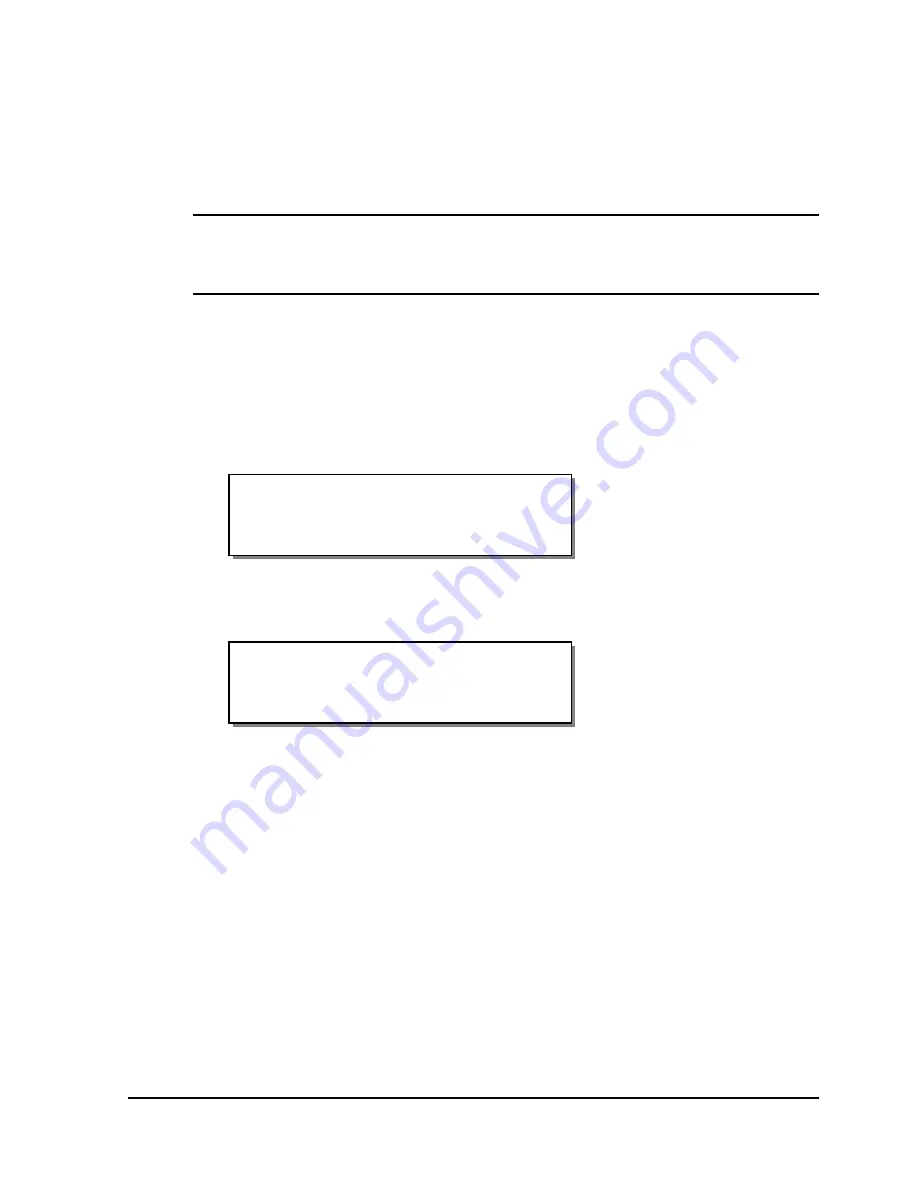
QLS-8100 Xe
4-41
TCP/IP Subnet Mask
You will use the TCP/IP Subnet Mask option in the Communications menu
to set a subnet mask for the QLS-8100 Xe printer.
The default subnet mask is 255.255.255.1.
Note:
For more detailed information on the topic of networking, refer to the
documentation applicable to your network environment and/or contact your
network administrator.
To set the TCP/IP subnet mask:
1
If the printer is in a Ready state, press the PRINT/PAUSE key to pause
the printer.
2
Press the NEXT or PREVIOUS key until the Communications menu is
displayed. Then press the SELECT key.
3
Press the NEXT or PREVIOUS key until the TCP/IP Subnet Mask menu
is displayed.
4
Press the + or – key to increase or decrease the first number in the
address, then press the SELECT key.
Press the + or – key to increase or decrease the second number in the
address, then press the SELECT key.
Press the + or – key to increase or decrease the third number in the
address, then press the SELECT key.
Press the + or – key to increase or decrease the fourth number in the
address, then press the SELECT key.
5
Press the SELECT key to confirm the TCP/IP subnet mask.
TCP/IP Subnet Mask
255.255.255.1
Pause: Communications
Press SELECT
Summary of Contents for QLS-8100XE
Page 2: ......
Page 14: ...1 4 Quick start ...
Page 19: ...QLS 8100 Xe 2 5 Side view ...
Page 46: ...3 14 Loading media and calibration ...
Page 149: ...QLS 8100 Xe A 1 Appendix A Physical Data ...
Page 153: ...QLS 8100 Xe B 1 Appendix B Specifications ...
Page 156: ...B 4 Specifications ...
Page 157: ...QLS 8100 Xe C 1 Appendix C Replacement Parts ...
Page 160: ...C 4 Replacement parts ...
Page 161: ...QLS 8100 Xe D 1 Appendix D Color QuickLabel 99 Pro setup ...
Page 166: ...D 6 Color QuickLabel 99 Pro setup ...
Page 167: ...QLS 8100 Xe E 1 Appendix E Windows Printer Driver Setup ...
Page 175: ...QLS 8100 Xe F 1 Appendix F Format error codes ...
Page 180: ...F 6 Format error codes ...
Page 181: ...QLS 8100 Xe G 1 Appendix G Menu Structure ...
Page 182: ...G 2 Menu Structure ...






























