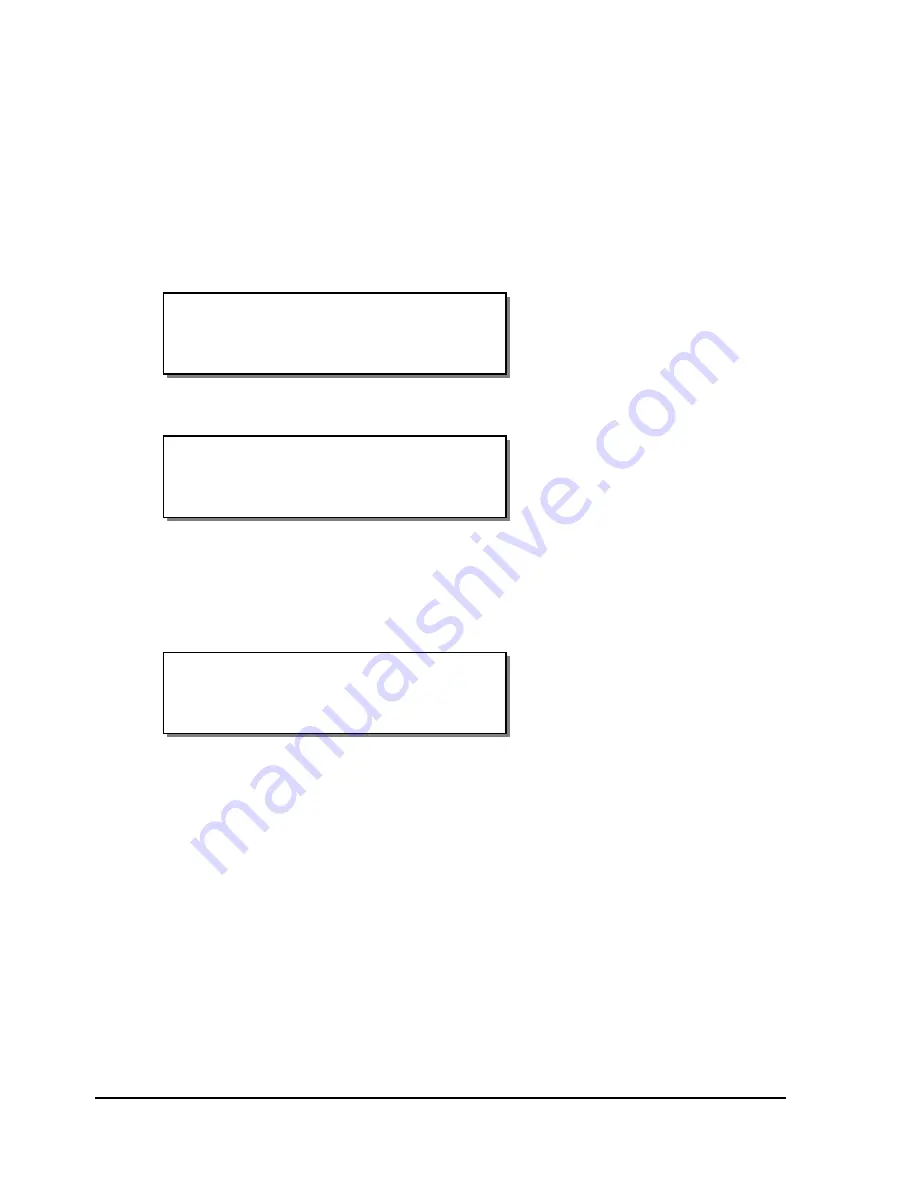
5-2
Operation
Printing with the QLS-8100 Xe
Powering the Printer On
When you turn on your printer, it will execute an initialization procedure
and self-test. During this process, the display will indicate the model
number, firmware version, and memory check status of the printer.
The first display will show the version number of boot software.
The printer will initialize, perform a self-test, and load the system firmware.
The next display will show the printer model, QLS-8100 Xe, followed by the
system firmware version number. Periodically, QuickLabel Systems may
provide upgraded firmware to add functionality to the printer. You may visit
the QuickLabel Systems website to check for updated firmware.
Under normal conditions, the printer will display a Ready message at the
end of the power-up sequence, indicating that the printer is ready to accept
and print labels. When the printer is in a Ready state, the green Print/Pause
LED will be off. When the printer is in a Pause state, this LED will be on.
When you download a label to a printer, the printer will begin printing the
label as long as the printer is in the Ready state. You will note that Color
QuickLabel 99 software will temporarily put the printer in a Pause state
while it is downloading your label. This is done to ensure all data from
multiple batches is downloaded and processed before the printer begins
printing.
QuickLabel Systems
Loading Program . . .
QLS-8100Xe V:1.2
Selftest Complete
QuickLabel Systems
Boot Version V:1.1
Summary of Contents for QLS-8100XE
Page 2: ......
Page 14: ...1 4 Quick start ...
Page 19: ...QLS 8100 Xe 2 5 Side view ...
Page 46: ...3 14 Loading media and calibration ...
Page 149: ...QLS 8100 Xe A 1 Appendix A Physical Data ...
Page 153: ...QLS 8100 Xe B 1 Appendix B Specifications ...
Page 156: ...B 4 Specifications ...
Page 157: ...QLS 8100 Xe C 1 Appendix C Replacement Parts ...
Page 160: ...C 4 Replacement parts ...
Page 161: ...QLS 8100 Xe D 1 Appendix D Color QuickLabel 99 Pro setup ...
Page 166: ...D 6 Color QuickLabel 99 Pro setup ...
Page 167: ...QLS 8100 Xe E 1 Appendix E Windows Printer Driver Setup ...
Page 175: ...QLS 8100 Xe F 1 Appendix F Format error codes ...
Page 180: ...F 6 Format error codes ...
Page 181: ...QLS 8100 Xe G 1 Appendix G Menu Structure ...
Page 182: ...G 2 Menu Structure ...






























