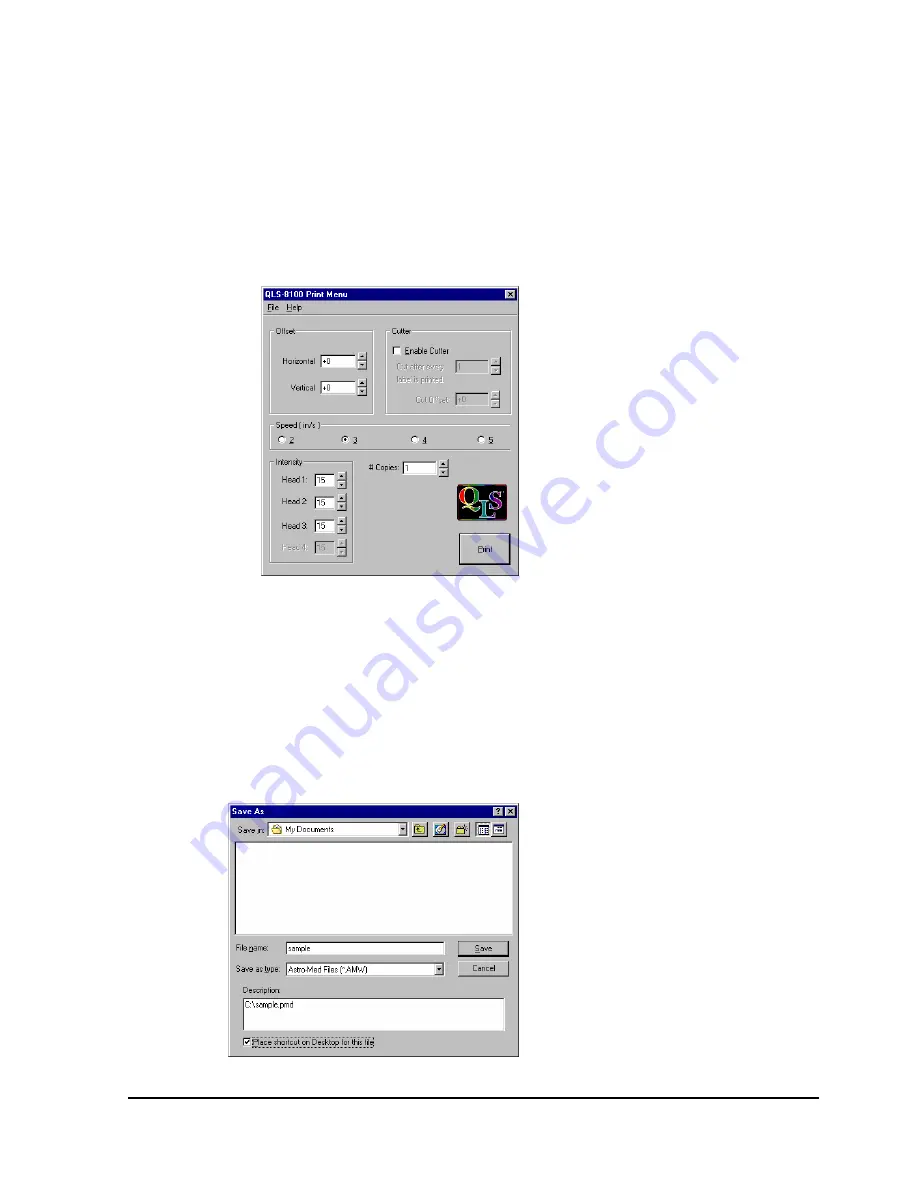
QLS-8100 Xe
E-7
The Print-Time menu is enabled by placing a check mark in the
Enable Print-Time Menu box. Doing so will result in a popup
window appearing after a label. has been processed by the Windows
application but prior to being sent to the printer. The Print-Time
menu allows the user to change Print Intensity, Print Speed,
Quantity, and Offsets just prior to printing. You may choose to
display a full Print-Time menu (the default) or one which allows
entry of print quantity only.
9
When the Print-Time menu is enabled, the processed image can be saved
along with the print-time settings into a file which can later be recalled
for printing. This is feature is useful for creating pre-processed label
formats for printing in a production environment where you do not wish
to have the operator make content changes to the printed label.
To save the processed label:
1
From the menu, select File >> Save Processed Image As...
Summary of Contents for QLS-8100XE
Page 2: ......
Page 14: ...1 4 Quick start ...
Page 19: ...QLS 8100 Xe 2 5 Side view ...
Page 46: ...3 14 Loading media and calibration ...
Page 149: ...QLS 8100 Xe A 1 Appendix A Physical Data ...
Page 153: ...QLS 8100 Xe B 1 Appendix B Specifications ...
Page 156: ...B 4 Specifications ...
Page 157: ...QLS 8100 Xe C 1 Appendix C Replacement Parts ...
Page 160: ...C 4 Replacement parts ...
Page 161: ...QLS 8100 Xe D 1 Appendix D Color QuickLabel 99 Pro setup ...
Page 166: ...D 6 Color QuickLabel 99 Pro setup ...
Page 167: ...QLS 8100 Xe E 1 Appendix E Windows Printer Driver Setup ...
Page 175: ...QLS 8100 Xe F 1 Appendix F Format error codes ...
Page 180: ...F 6 Format error codes ...
Page 181: ...QLS 8100 Xe G 1 Appendix G Menu Structure ...
Page 182: ...G 2 Menu Structure ...



























