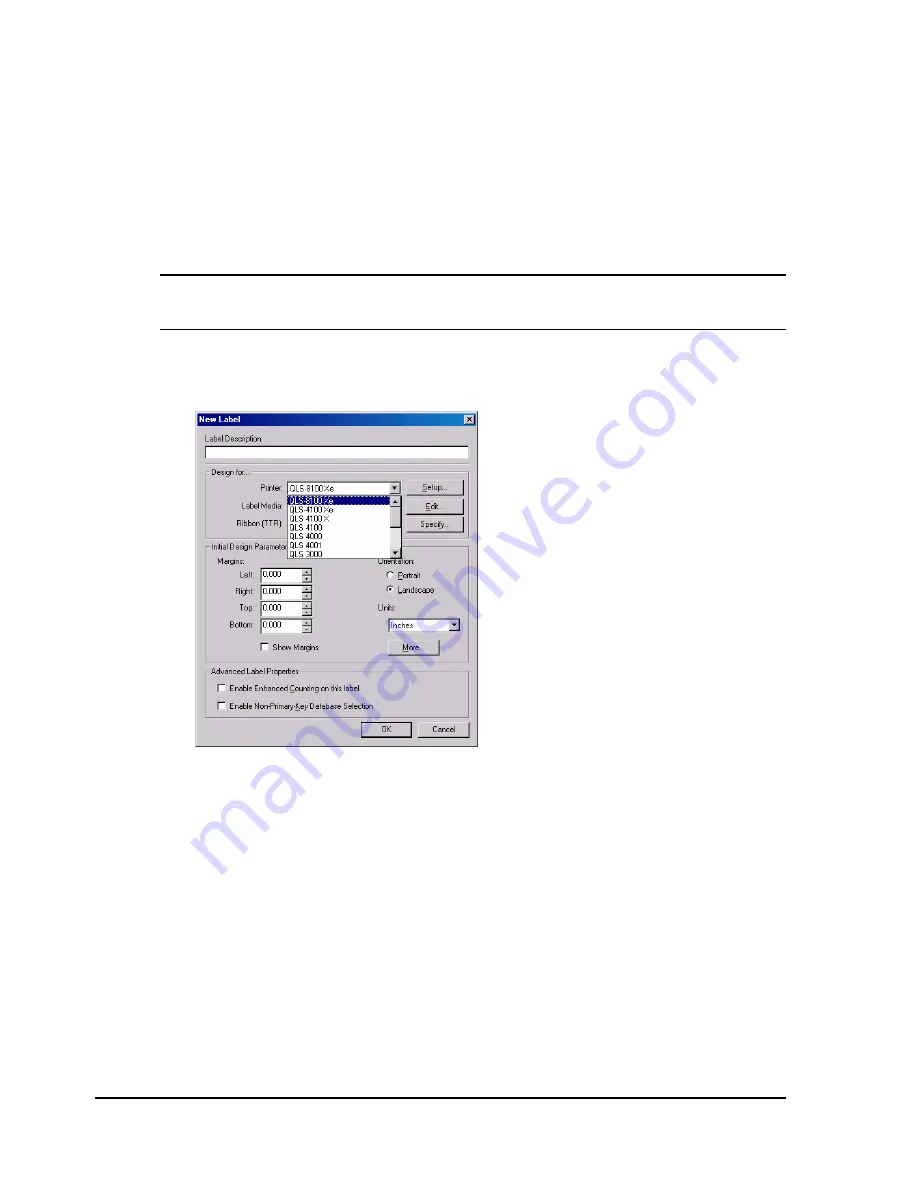
D-2
Color QuickLabel 99 Pro setup
Color QuickLabel 99 Pro setup
The following guide explains how to configure Color QuickLabel 99 Pro
software for use with the QLS-8100 Xe printer. If you are using and older
version of software (i.e. Color QuickLabel), please contact QuickLabel
Systems for an upgrade.
To configure Color QuickLabel 99 Pro from Create and Print:
Note:
Skip to step 4 if you are configuring the Print application. Steps 1 - 3
are for configuring a new or existing label format in the Create application.
1
Open the File >> New Label... or File >> Label Setup... menu. The
following screen will appear:
2
Select QLS 8100Xe from the Printer pull-down menu list.
3
Configure any other options as necessary, then click OK when finished.
Summary of Contents for QLS-8100XE
Page 2: ......
Page 14: ...1 4 Quick start ...
Page 19: ...QLS 8100 Xe 2 5 Side view ...
Page 46: ...3 14 Loading media and calibration ...
Page 149: ...QLS 8100 Xe A 1 Appendix A Physical Data ...
Page 153: ...QLS 8100 Xe B 1 Appendix B Specifications ...
Page 156: ...B 4 Specifications ...
Page 157: ...QLS 8100 Xe C 1 Appendix C Replacement Parts ...
Page 160: ...C 4 Replacement parts ...
Page 161: ...QLS 8100 Xe D 1 Appendix D Color QuickLabel 99 Pro setup ...
Page 166: ...D 6 Color QuickLabel 99 Pro setup ...
Page 167: ...QLS 8100 Xe E 1 Appendix E Windows Printer Driver Setup ...
Page 175: ...QLS 8100 Xe F 1 Appendix F Format error codes ...
Page 180: ...F 6 Format error codes ...
Page 181: ...QLS 8100 Xe G 1 Appendix G Menu Structure ...
Page 182: ...G 2 Menu Structure ...






























