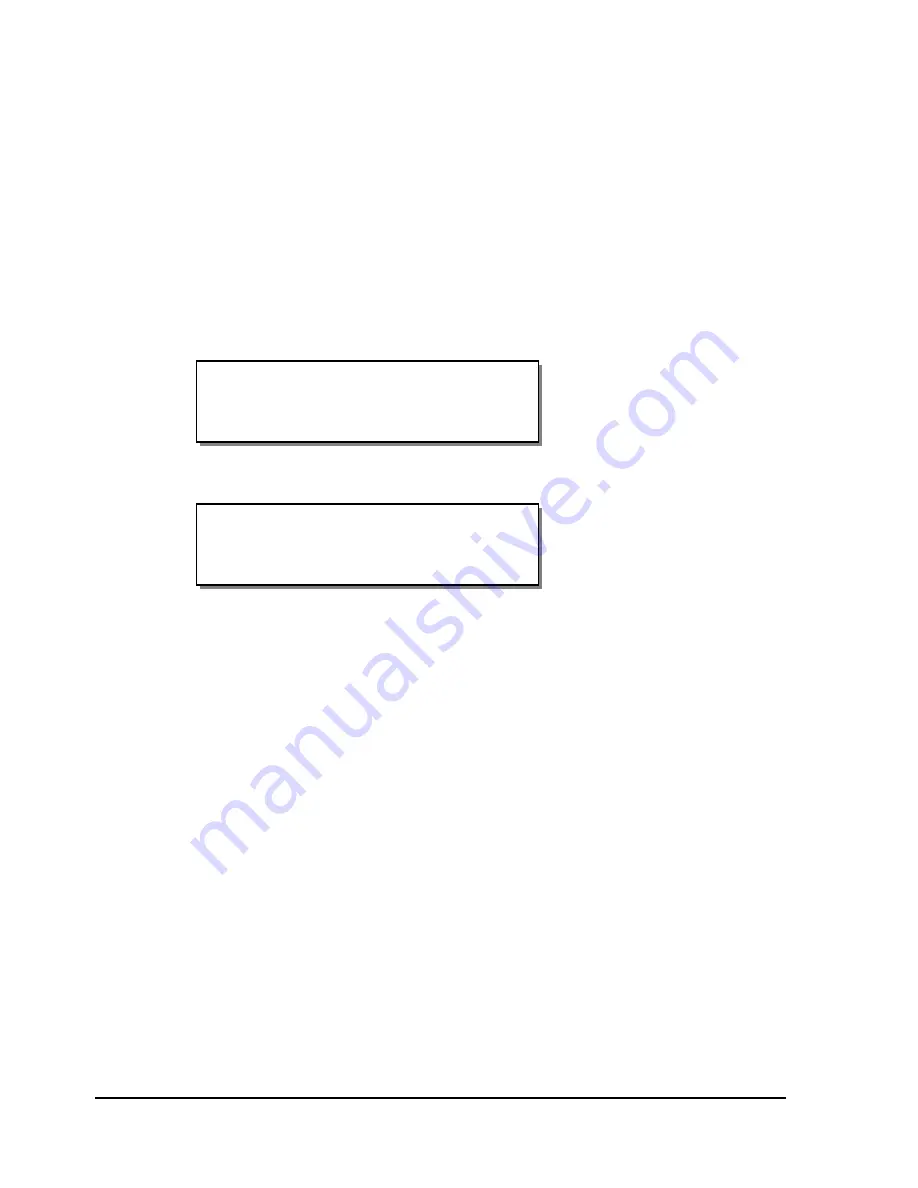
4-50
Keypad controls and menus
Date
The QLS-8100 Xe provides a built-in, real-time clock that is used for
displaying the time and date. It is also used to provide a time/date stamp for
fonts and images. You will use the Date menu option to set the date.
To set the date:
1
If the printer is in a Ready state, press the PRINT/PAUSE key to pause
the printer.
2
Press the NEXT or PREVIOUS key until the System menu is displayed.
Then press the SELECT key.
3
Press the NEXT or PREVIOUS key until the Date menu is displayed.
4
Press the + or – key until the desired year setting is displayed, then press
the SELECT key.
Press the + or – key until the desired month setting is displayed, then
press the SELECT Key.
Press the + or – key until the desired day setting is displayed, then press
the SELECT Key.
5
Press the SELECT key to confirm the date.
Date
2002, Aug 26
Pause: System
Press SELECT
Summary of Contents for QLS-8100XE
Page 2: ......
Page 14: ...1 4 Quick start ...
Page 19: ...QLS 8100 Xe 2 5 Side view ...
Page 46: ...3 14 Loading media and calibration ...
Page 149: ...QLS 8100 Xe A 1 Appendix A Physical Data ...
Page 153: ...QLS 8100 Xe B 1 Appendix B Specifications ...
Page 156: ...B 4 Specifications ...
Page 157: ...QLS 8100 Xe C 1 Appendix C Replacement Parts ...
Page 160: ...C 4 Replacement parts ...
Page 161: ...QLS 8100 Xe D 1 Appendix D Color QuickLabel 99 Pro setup ...
Page 166: ...D 6 Color QuickLabel 99 Pro setup ...
Page 167: ...QLS 8100 Xe E 1 Appendix E Windows Printer Driver Setup ...
Page 175: ...QLS 8100 Xe F 1 Appendix F Format error codes ...
Page 180: ...F 6 Format error codes ...
Page 181: ...QLS 8100 Xe G 1 Appendix G Menu Structure ...
Page 182: ...G 2 Menu Structure ...






























